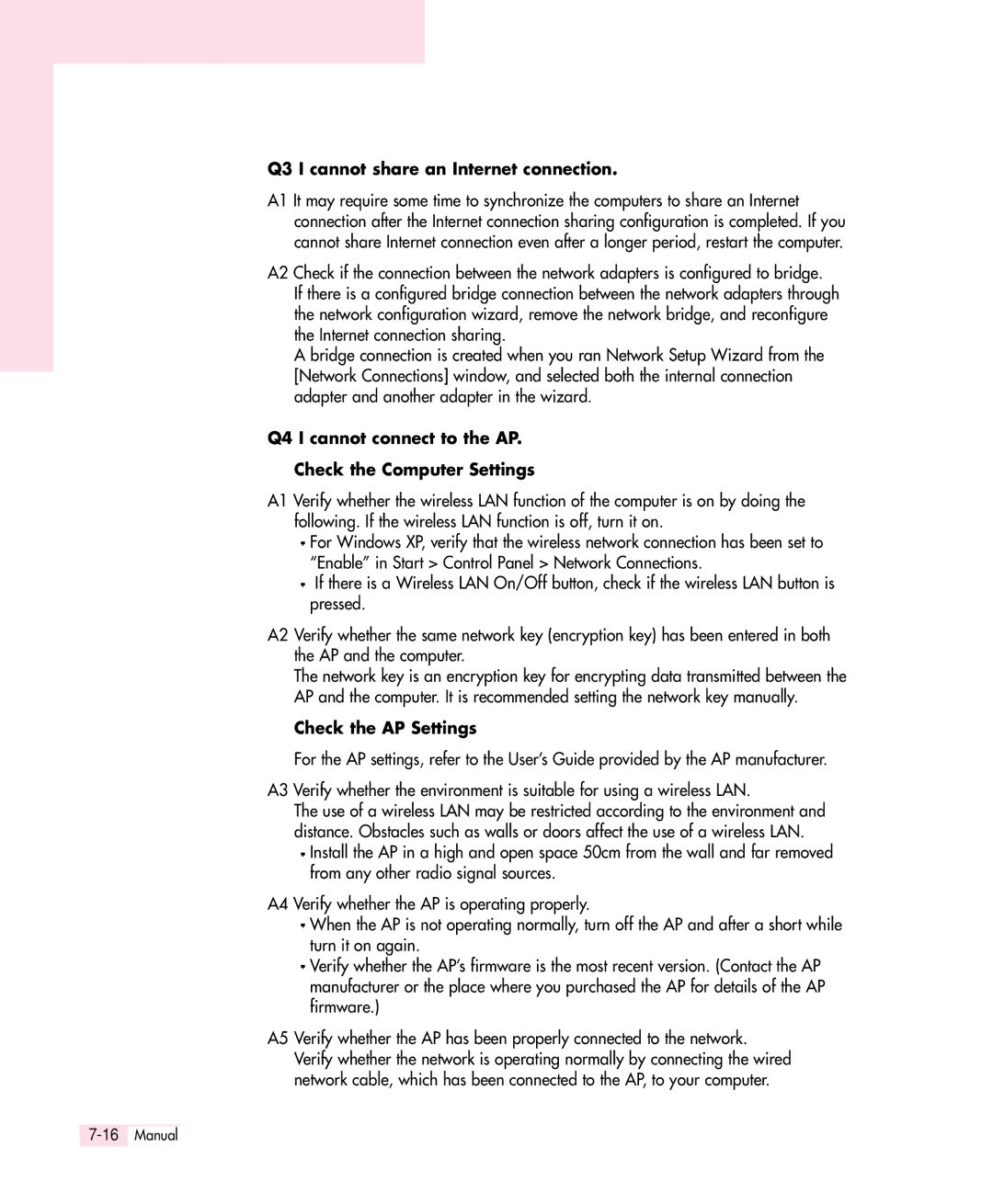Q3 I cannot share an Internet connection.
A1 It may require some time to synchronize the computers to share an Internet connection after the Internet connection sharing configuration is completed. If you cannot share Internet connection even after a longer period, restart the computer.
A2 Check if the connection between the network adapters is configured to bridge.
If there is a configured bridge connection between the network adapters through the network configuration wizard, remove the network bridge, and reconfigure the Internet connection sharing.
A bridge connection is created when you ran Network Setup Wizard from the [Network Connections] window, and selected both the internal connection adapter and another adapter in the wizard.
Q4 I cannot connect to the AP.
Check the Computer Settings
A1 Verify whether the wireless LAN function of the computer is on by doing the following. If the wireless LAN function is off, turn it on.
![]() For Windows XP, verify that the wireless network connection has been set to “Enable” in Start > Control Panel > Network Connections.
For Windows XP, verify that the wireless network connection has been set to “Enable” in Start > Control Panel > Network Connections.
![]() If there is a Wireless LAN On/Off button, check if the wireless LAN button is pressed.
If there is a Wireless LAN On/Off button, check if the wireless LAN button is pressed.
A2 Verify whether the same network key (encryption key) has been entered in both the AP and the computer.
The network key is an encryption key for encrypting data transmitted between the AP and the computer. It is recommended setting the network key manually.
Check the AP Settings
For the AP settings, refer to the User’s Guide provided by the AP manufacturer.
A3 Verify whether the environment is suitable for using a wireless LAN.
The use of a wireless LAN may be restricted according to the environment and distance. Obstacles such as walls or doors affect the use of a wireless LAN.
![]() Install the AP in a high and open space 50cm from the wall and far removed from any other radio signal sources.
Install the AP in a high and open space 50cm from the wall and far removed from any other radio signal sources.
A4 Verify whether the AP is operating properly.
![]() When the AP is not operating normally, turn off the AP and after a short while turn it on again.
When the AP is not operating normally, turn off the AP and after a short while turn it on again.
![]() Verify whether the AP’s firmware is the most recent version. (Contact the AP manufacturer or the place where you purchased the AP for details of the AP firmware.)
Verify whether the AP’s firmware is the most recent version. (Contact the AP manufacturer or the place where you purchased the AP for details of the AP firmware.)
A5 Verify whether the AP has been properly connected to the network. Verify whether the network is operating normally by connecting the wired network cable, which has been connected to the AP, to your computer.