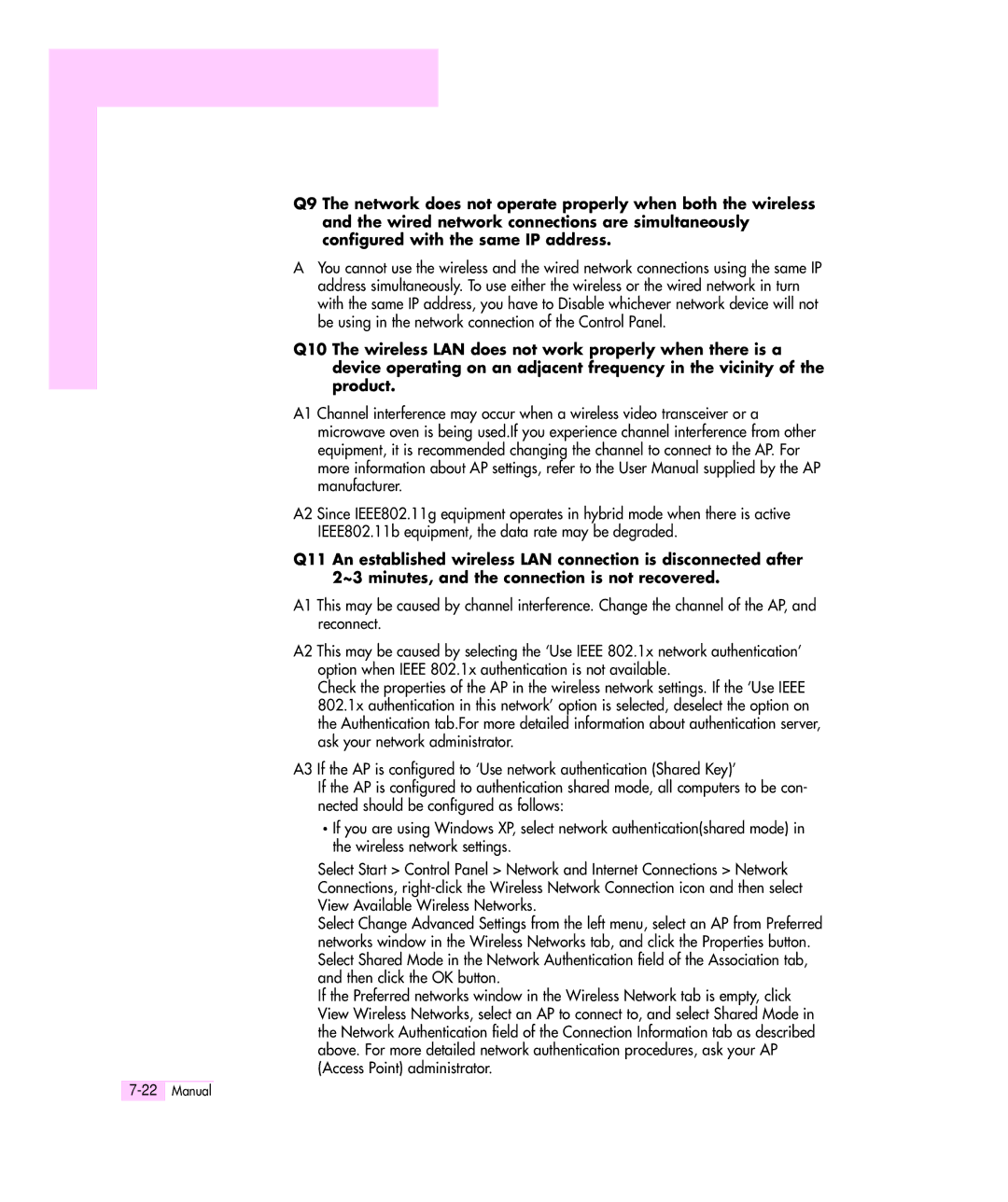Q9 The network does not operate properly when both the wireless and the wired network connections are simultaneously configured with the same IP address.
AYou cannot use the wireless and the wired network connections using the same IP address simultaneously. To use either the wireless or the wired network in turn with the same IP address, you have to Disable whichever network device will not be using in the network connection of the Control Panel.
Q10 The wireless LAN does not work properly when there is a device operating on an adjacent frequency in the vicinity of the product.
A1 Channel interference may occur when a wireless video transceiver or a microwave oven is being used.If you experience channel interference from other equipment, it is recommended changing the channel to connect to the AP. For more information about AP settings, refer to the User Manual supplied by the AP manufacturer.
A2 Since IEEE802.11g equipment operates in hybrid mode when there is active
IEEE802.11b equipment, the data rate may be degraded.
Q11 An established wireless LAN connection is disconnected after 2~3 minutes, and the connection is not recovered.
A1 This may be caused by channel interference. Change the channel of the AP, and reconnect.
A2 This may be caused by selecting the ‘Use IEEE 802.1x network authentication’ option when IEEE 802.1x authentication is not available.
Check the properties of the AP in the wireless network settings. If the ‘Use IEEE 802.1x authentication in this network’ option is selected, deselect the option on the Authentication tab.For more detailed information about authentication server, ask your network administrator.
A3 If the AP is configured to ‘Use network authentication (Shared Key)’
If the AP is configured to authentication shared mode, all computers to be con- nected should be configured as follows:
If you are using Windows XP, select network authentication(shared mode) in the wireless network settings.
Select Start > Control Panel > Network and Internet Connections > Network Connections,
Select Change Advanced Settings from the left menu, select an AP from Preferred networks window in the Wireless Networks tab, and click the Properties button. Select Shared Mode in the Network Authentication field of the Association tab, and then click the OK button.
If the Preferred networks window in the Wireless Network tab is empty, click View Wireless Networks, select an AP to connect to, and select Shared Mode in the Network Authentication field of the Connection Information tab as described above. For more detailed network authentication procedures, ask your AP (Access Point) administrator.