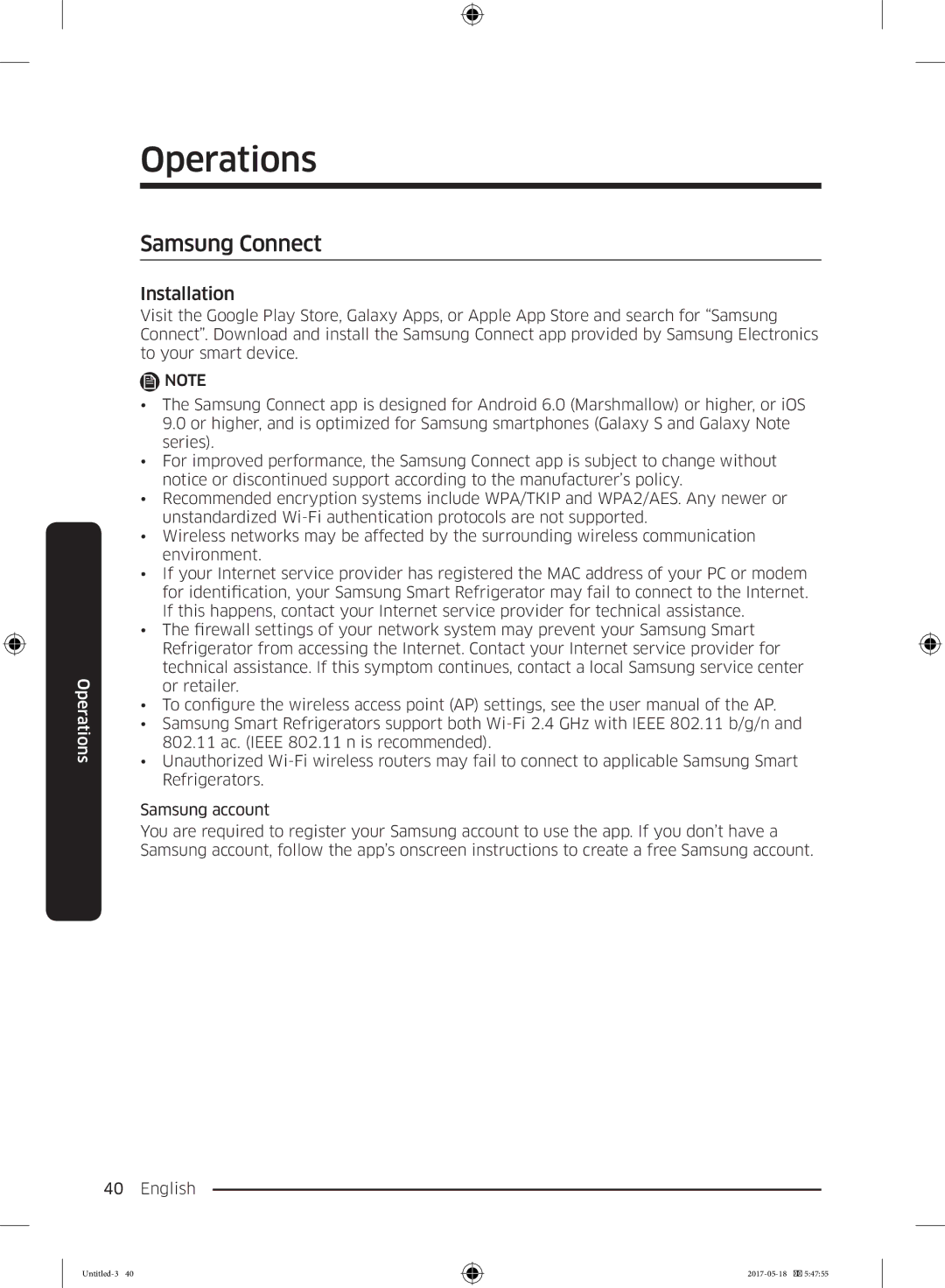Refrigerator
RB38M
Contents
Safety information
English
Safety information
Important safety symbols and precautions
Severe warning signs for transportation and site
Critical installation warnings
Safety information
Safety information
Installation cautions
Critical usage warnings
Safety information
Safety information
Safety information
Safety information
Usage cautions
Safety information
Cleaning cautions
Critical disposal warnings
Additional tips for proper usage
Saving Energy Tips
Safety information
Instructions about the Weee
Installation
Refrigerator at a glance
Step-by-step installation
Select a site
Unit mm English
Unit mm
Spacing applicable models only
Flooring
Adjust the levelling legs
Open the speaker cover
Initial settings
Final check
Operations
User interface
Operations
Operations
Fridge Manager
Operations
Operations
Settings
You can set the screen brightness, background image, motion
Operations
Display reset
Samsung Connect
Refrigerator app
Operations
Recommendations for voice recognition
Samsung Family Hub
Samsung account
Storage information
To freeze food
Wrapping materials
Sealing materials
Storage period of frozen food
Thawing
Maintenance
Accessories
Door reversal applicable models only
Tools required not provided
Step-by-step instructions Remove the fridge door
Maintenance
Maintenance
Remove the freezer door
Reverse the auto closers
Reattach the freezer door
Reinsert the middle hinge 6 that was
Removed in Step
Remove the washer from the middle
Hinge. Then, reverse the washer
Reattach the fridge door
Maintenance
Maintenance
Maintenance
Maintenance
Handle and care
Shelves fridge/freezer Door guard
Wine rack applicable models only
Chef box applicable models only
Chef pan applicable models only
Freezer drawer
Insert the space cover 2 and close the wire cover English
USB memory
English
Cleaning
Replacement
Interior and exterior
Inner-view camera
Temperature
Troubleshooting
General
Frost
Odors
Condensation
Do you hear abnormal sounds from the refrigerator?
These sounds are normal
Bubbling
Samsung Connect
Samsung Family Hub
LCD
Memo
Memo
Memo
DA68-03511C-02
Kühl-/Gefrierkombination
Inhalt
Sicherheitsinformationen
Deutsch
Sicherheitsinformationen
Wichtige Symbole für Sicherheits- und Gefahrenhinweise
Warnung
Wichtige Warnhinweise für Transport und Aufstellungsort
Wichtige Warnhinweise für das Aufstellen
Sicherheitsinformationen
Deutsch
Sicherheitsinformationen
Vorsichtshinweise für die Aufstellung
Wichtige Warnhinweise für die Verwendung
Deutsch
Sicherheitsinformationen
Deutsch
Sicherheitsinformationen
Deutsch
Vorsichtshinweise für die Verwendung
Deutsch
Sicherheitsinformationen
Vorsichtshinweise für die Reinigung
Wichtige Hinweise für die Entsorgung
Deutsch
Weitere Tipps zur ordnungsgemäßen Verwendung
Energiespartipps
Sicherheitsinformationen
Hinweise zur WEEE-Kennzeichnung
Aufstellung
Ihre Kühl-/Gefrierkombination auf einen Blick
Aufstellungshinweise in Verfahrensschritten
Schritt 1 Standortauswahl
Einheit mm Deutsch
Einheit mm
Schritt 2 Abstand nur bestimmte Modelle
Schritt 3 Bodenbelag
Schritt 4 Einstellen der Nivellierfüße
Schritt 5 Öffnen Sie die Abdeckung des Lautsprechers
Schritt 6 Ersteinstellungen
Schritt 7 Letzte Kontrolle
Bedienung
Benutzerschnittstelle
Statusleiste
Zu konvertieren
Fernverwaltung RM
Zeigt den Netzwerkverbindungsstatus in 5 Stufen Aus
Mikrofon
Zeigt an, dass eine Benachrichtigung ansteht
Tippen Sie zum Ein- oder Ausschalten der
Kühlschrank-Manager
Power Cool und Power Freeze
Power Cool und Power Freeze erhöhen den
Der Kühlschrank-Manager auf einen Blick Temperatur
Gefrierabteil ein oder ändern Sie diese
Türalarm
Türgriffbeleuchtung
Gefrierabteils geöffnet sind
Eine Meldung, wenn die Tür geöffnet ist
Einstellungen
Die Geräteauthentifizierung kann mit Samsung Smart TV-Apps
Bildschirmmodus Apps zu bereinigen
Online anleitung
Anbietet
Anzeige zurücksetzen
Kühlabteils zum Öffnen nach oben
Samsung Connect
Kühlschrank-App
Erste Schritte
Aktuellen Einstellungen überprüfen
Zu hohe Temperatur
Warm ist
Wird
Empfehlungen für die Spracherkennung
Samsung-Konto
Lagerungshinweise
Einfrieren von Lebensmitteln
Verpackungsmaterialien
Verschlussmaterialien
Lagerzeiten für eingefrorene Lebensmittel
Auftauen
Wartung und Pflege
Benötigte Werkzeuge nicht mitgeliefert
Zubehör
Kreuzschlitzschraubendreher Schlitzschraubendreher
Flege Wartung und P
Achten Sie bei der Entfernung der
Zu beschädigen
Bewahren Sie die Scharnierabdeckung sicher
Auf. Sie benötigen diese, wenn Sie die Tür
Wartung und Pflege
Öffnen Sie die Gefrierabteiltür und entfernen
Schritt 2 Ausbauen der Tür des Gefrierabteils
Schrauben
Schritt 3 Umdrehen der Türschließautomatik
An der Gefrierabteiltür An der Kühlabteiltür
Schritt 4 Wiedereinbau der Gefrierabteiltür
Den Nivellierfuß 9 an
Scharnier 6 wieder ein
Wieder einsetzen
Schritt 5 Einbauen der Tür des Kühlabteils
Abdeckleiste
Wartung und Pflege
Ziehen Sie den Display-Schalter zum Entfernen nach oben
Sie zu befestigen
Hinweis
Einlegeböden Kühl-/Gefrierabteil
Handhabung und Pflege
Türfächer
Frischhaltefach/Chef Box nur bestimmte Modelle
Weinfach nur bestimmte Modelle
Es heraus. Wartungund
Frischhalteeinsatz/Chef Pan nur bestimmte Modelle
Schubfach im Gefrierabteil
Der Frischehalteeinsatz ist nicht mikrowellengeeignet
Achten Sie darauf, die Abdeckung nicht zu entfernen
USB-Speicher
Flege Wartung und P
Reinigung
Ersetzen von Teilen
Innen und außen
Innenkamera
Allgemein
Problembehebung
Temperatur
Gerüche
Eisbildung
Dies ist keine Fehlfunktion des
Der Innenwand Geräts
Kondensation
Hören Sie ungewöhnliche Geräusche aus dem Kühlschrank?
Diese Geräusche sind normal
Blubbern
Symptom Abhilfemaßnahme Samsung Connect ist
App ist installiert
Im App-Shop nicht zu
Marshmallow und iOS ab Version 9.0 erhältlich
Samsung Family Hub
Fernseher nicht
Möglich
Ihren Fernseher aus und versuchen Sie es dann erneut
Aufgrund der konvexen Kameraobjektive sehen die Ränder der
Notizen
Notizen
2412 2472 MHz 20 dBm 5120 5250 MHz 23 dBm
SEUK, SEF, SEG, SEI Apparecchio a libera installazione
Frigorifero
Indice
Informazioni di sicurezza
Italiano
Informazioni di sicurezza
Simboli di sicurezza e precauzioni importanti
Avvertenza
Informazioni di sicurezza
Avvertenze per installazioni critiche
Informazioni di sicurezza
Italiano
Informazioni di sicurezza
Avvertenze per listallazione
Importanti avvertenze per luso
Informazioni di sicurezza
Italiano
Informazioni di sicurezza
Italiano
Informazioni di sicurezza
Precauzioni duso
Informazioni di sicurezza
Avvertenze per la pulizia
Importanti avvertenze per la pulizia
Italiano
Ulteriori suggerimenti per un uso corretto
Consigli per risparmiare energia
Informazioni di sicurezza
Istruzioni su Weee
Installazione
Il frigorifero in breve
Passaggi di installazione
Passaggio 1 Selezionare una posizione
Unità mm Italiano
Unità mm
Passaggio 3 Superficie di appoggio
Passaggio 2 Spaziatura solo modelli che lo prevedono
Aprire la porta e individuare i distanziali in dotazione
Passaggio 4 Regolare i piedini di appoggio
Passaggio 5 Rimuovere il coperchio dellaltoparlante
Passaggio 6 Impostazioni iniziali
Passaggio 7 Controllo finale
Operazioni
Interfaccia utente
Indica lo stato della connessione Bluetooth
Indica lo stato della connessione USB
Ntfs in FAT32 o exFAT prima delluso
Gestione remota
Toccare per attivare o disattivare la funzione
Gestione Frigorifero
Panoramica di Gestione Frigorifero Temperatura
Frigorifero e freezer
Per almeno 20 ore prima di inserire il
Cibo nel freezer
Modalità Vacation
63 F
Adeguata connessione Wi-Fi
Impostazioni
Point AP disponibili
Con il server dellorario
Ripristino dati di
Promemoria, le foto e le impostazioni utente
Fabbrica
Essere ripristinato
Reset Display
Samsung Connect
App Frigorifero
Riscontrano temperature insolitamente elevate
Negli ultimi 180 giorni
Possibile attivare e disattivare la modalità
Insolitamente elevata
Raccomandazioni per il riconoscimento vocale
Account Samsung
Proprio smartphone
Informazioni sulla conservazione
Per congelare il cibo
Materiali per avvolgere il cibo
Materiali per sigillare
Scongelamento
Periodo di conservazione del cibo congelato
Pizza, salsicce fino a 2 mesi
Accessori
Manutenzione
Inversione della porta solo modelli che lo prevedono
Strumenti necessari non forniti
Manutenzione
Nel rimuovere il coperchio della cerniera
Prestare attenzione a non danneggiare
Connettori ed i cavi allinterno e intorno alla
Porta del frigorifero
Manutenzione
Passaggio 2 Rimozione della porta del freezer
Aprire la porta del freezer e rimuovere la
Usare la chiave a brugola da 5 mm per
Rimuovere i bulloni
Passaggio 3 Inversione delle chiusure automatiche
Passaggio 4 Rimontaggio della porta del freezer
Coperchio delle viti sul lato opposto
Rimontare la cerniera centrale
Rimuovere la rondella dalla cerniera
Centrale. Quindi invertire la rondella
Prima di rimontare la cerniera centrale
Passaggio 5 Rimontaggio della porta del frigorifero
Quindi serrare le viti sul lato opposto
Manutenzione
Manutenzione
Attenzione
Nota
Pulizia e manutenzione
Ripiani frigo/freezer Balconcini porta
Cassetto Chef solo modelli che ne sono dotati
Griglia per i vini solo modelli che ne sono dotati
Rimuoverlo
Cassettino chef solo modelli che ne sono dotati
Cassetto freezer
Memoria USB
Prestare attenzione a non schiacciare i cavi nel coperchio
Pulizia
Sostituzione
Interno ed esterno
Videocamera con vista interna
Risoluzione dei problemi
Generale
Temperatura
Di calore
Odori
Brina
Sono congelate
Chef Zone Di carne e pesce Italiano
Condensa
Si avvertono rumori anomali provenire dal frigorifero?
Questi rumori sono normali
Gorgoglio
Router
Samsung Family Hub
LCD
Nota
Réfrigérateur
SEUK, SEF, SEG, SEI Appareil non encastrable
Sommaire
Consignes de sécurité
Opérations
Dépannage
Consignes de sécurité
Français
Consignes de sécurité
Consignes et symboles de sécurité importants
Avertissement
Consignes de sécurité
Avertissements importants concernant linstallation
Consignes de sécurité
Français
Consignes de sécurité
Consignes dinstallation
Avertissements importants concernant lutilisation
Français
Consignes de sécurité
Français
Consignes de sécurité
Français
Consignes dutilisation
Français
Consignes de nettoyage
Avertissements importants concernant la mise au rebut
Consignes de sécurité
Conseils complémentaires pour une utilisation appropriée
Conseils en matière déconomie dénergie
Français
Instructions concernant la règlementation Deee
Présentation rapide du réfrigérateur
Installation étape par étape
Étape 1 Choisir un site dinstallation
Unité mm
Modèle RB38 155 500 1092 595 1202
Étape 2 Espacement modèles applicables uniquement
Étape 3 Sol
Étape 4 Régler les pieds de mise à niveau
Étape 5 Ouvrir le cache de lenceinte
Étape 6 Réglages initiaux
Étape 7 Vérification finale
Opérations
Interface utilisateur
01 Écran daccueil Applications et widgets
Gestion à distance
Dutilisation Réseau
De 1 à Mise à jour du logiciel
Opérations
Gestionnaire de réfrigérateur
Présentation rapide de Gestionnaire de
Réfrigérateur
Température
Réglez ou modifiez les températures pour
Alarme de la porte
Auto-vérification Permet dexécuter lauto-diagnostic
Mode vacances
Deux ouvertes
Réglages
Mode nettoyage de
Authentification du
Périphérique
Lécran Dapplications Manuel en ligne
Réinitialisation de lécran
Samsung Connect
Application Réfrigérateur
ADD NOW Ajouter Maintenant
Élevée
Le congélateur ou la zone Cool Select+ FlexZone
Une durée spécifique
Recommandations pour la reconnaissance vocale
Compte Samsung
Informations relatives au stockage
Pour congeler des aliments
Matériaux demballage
Matériaux dhermétisation
Période de stockage des aliments surgelés
Décongélation
Accessoires
Inversion de la porte modèles applicables uniquement
Outils requis non fournis
Tournevis cruciforme Tournevis à tête plate
Remarque
Maintenance
Français
Étape 2 Retirez la porte du congélateur
Ouvrez la porte du congélateur et retirez la
Les boulons
Soulevez légèrement pour retirer la porte du congélateur
Étape 3 Inverser les systèmes de fermeture automatique
10du pied de mise à niveau 9 et de la charnière Inférieure
Étape 4 Remettre en place la porte du congélateur
Niveau
Retirée à létape
Retirez la rondelle au niveau de la
Étape 5 Remettre en place la porte du réfrigérateur
Maintenance
Réinsérez le commutateur de lécran dans sa position dorigine
Untitled-6
Remarque
Clayettes réfrigérateur/congélateur
Utilisation et entretien
Barre de retenue de la porte
Casier à bouteilles de vin modèles applicables uniquement
Boîte à température réglable modèles applicables uniquement
Tiroir du congélateur
Clé USB
Français
Remplacement
Nettoyage
Intérieur et extérieur
Caméra daperçu intérieur
Généralités
Dépannage
Température
Odeurs
Givre
Humidité
Sont emballés de manière
Hermétique
Entendez-vous des sons anormaux provenant du réfrigérateur ?
Ces sons sont tout à fait normaux
Bouillonnement
Connect est installée
Uniquement
Pas
Connecter à des modèles pour Samsung Smart Home
Symptôme Action Lapplication « Samsung Family
Hub » est introuvable
Connecter à ma TV
Écran LCD
Votre TV, puis réessayez
Mémo
Mémo
Mémo
Maximale