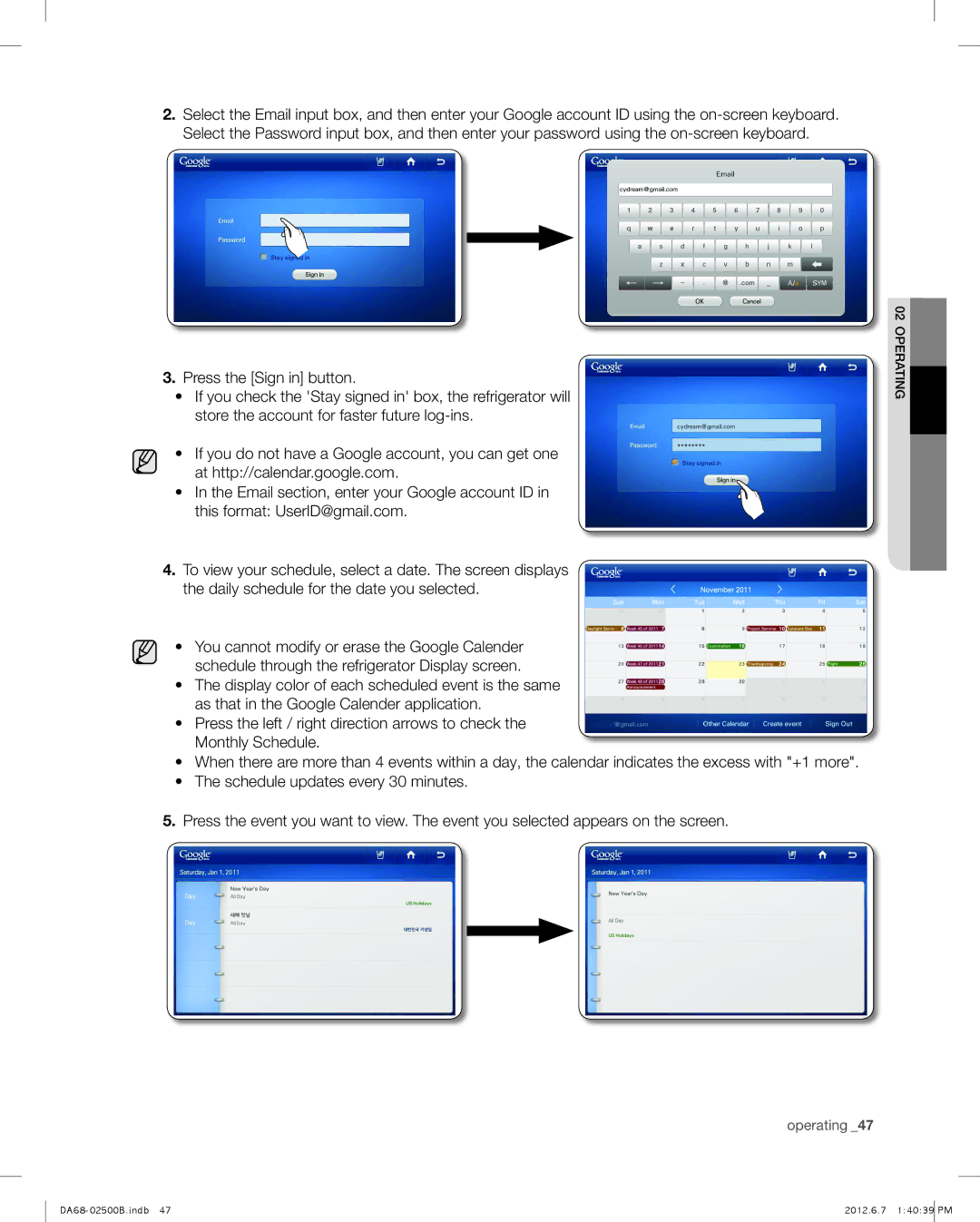RSG309, RSG309AARS specifications
The Samsung RSG309AARS is a sophisticated side-by-side refrigerator that stands out in the market for its blend of modern technology, effective performance, and stylish design. Sporting a contemporary stainless steel finish, this refrigerator not only provides ample storage but also enhances the aesthetic of any kitchen.One of the main features of the RSG309AARS is its spacious interior, accommodating up to 28 cubic feet of storage space. With adjustable shelves, you can optimize its layout according to your needs, making it easy to store large items such as party platters or tall bottles. The refrigerator compartment consists of multiple organizational options including clear bins and crisper drawers, ensuring that fruits and vegetables remain fresh and easily accessible.
The cooling technology employed in the RSG309AARS is noteworthy. It utilizes Samsung's Multi-Flow system, which ensures that every shelf receives a steady flow of cold air. This technology not only maintains consistent temperatures but also prevents hot spots, thereby extending the freshness of your food items. Additionally, there is an advanced filtration system in place that filters out impurities and odors, enhancing the overall food preservation process.
Another key characteristic of this model is its energy efficiency. The RSG309AARS operates with an Energy Star certified rating, making it an environmentally friendly option while also helping you save on electricity bills. The energy-saving features include LED lighting, which not only illuminates the interior efficiently but also uses less energy compared to traditional incandescent bulbs.
Moreover, the convenient water and ice dispensing system located on the front door adds to the appliance's functionality. This system provides filtered water along with crushed and cubed ice at the touch of a button, catering to all your hydration needs without the hassle of opening the refrigerator door.
User-friendly controls and an easy-to-read display make navigating through the settings a breeze. Overall, the Samsung RSG309AARS represents a blend of style, practicality, and innovative technology, making it a popular choice for families looking for a reliable and modern refrigerator solution. Whether you’re entertaining guests or simply meal-prepping for the week, this refrigerator can meet all your culinary storage requirements with ease.