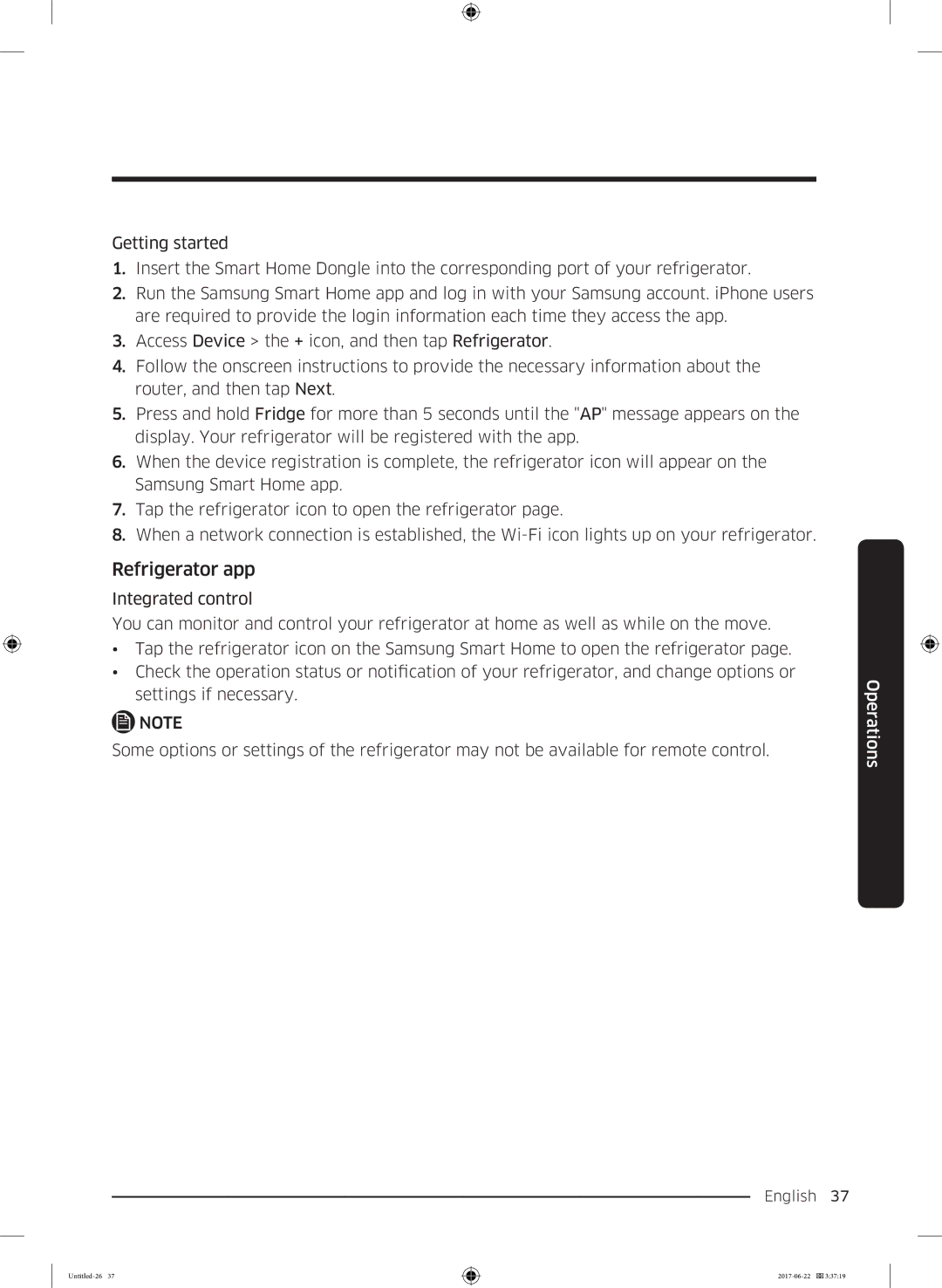Getting started
1.Insert the Smart Home Dongle into the corresponding port of your refrigerator.
2.Run the Samsung Smart Home app and log in with your Samsung account. iPhone users are required to provide the login information each time they access the app.
3.Access Device > the + icon, and then tap Refrigerator.
4.Follow the onscreen instructions to provide the necessary information about the router, and then tap Next.
5.Press and hold Fridge for more than 5 seconds until the "AP" message appears on the display. Your refrigerator will be registered with the app.
6.When the device registration is complete, the refrigerator icon will appear on the Samsung Smart Home app.
7.Tap the refrigerator icon to open the refrigerator page.
8.When a network connection is established, the
Refrigerator app
Integrated control
You can monitor and control your refrigerator at home as well as while on the move.
•Tap the refrigerator icon on the Samsung Smart Home to open the refrigerator page.
•Check the operation status or notification of your refrigerator, and change options or settings if necessary.
NOTE
Some options or settings of the refrigerator may not be available for remote control.
Operations
English 37