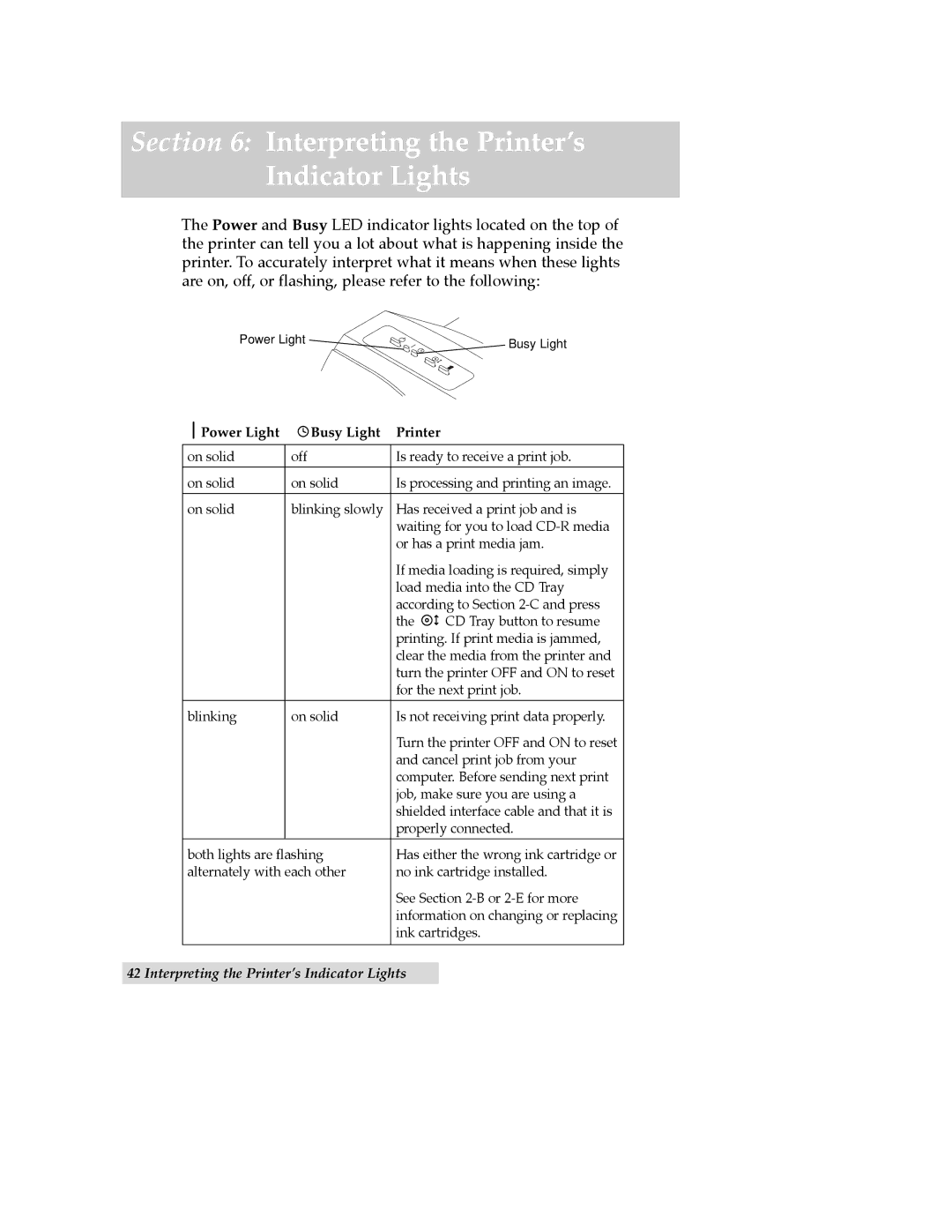Section 6: Interpreting the Printer’s
Indicator Lights
The Power and Busy LED indicator lights located on the top of the printer can tell you a lot about what is happening inside the printer. To accurately interpret what it means when these lights are on, off, or flashing, please refer to the following:
Power Light | Busy Light |
|
| Power Light | Busy Light | Printer |
|
|
|
|
|
|
on solid | off | Is ready to receive a print job. | ||
|
|
|
| |
on solid | on solid | Is processing and printing an image. | ||
|
|
|
| |
on solid | blinking slowly | Has received a print job and is | ||
|
|
| waiting for you to load | |
|
|
| or has a print media jam. | |
|
|
| If media loading is required, simply | |
|
|
| load media into the CD Tray | |
|
|
| according to Section | |
|
|
| the | CD Tray button to resume |
|
|
| printing. If print media is jammed, | |
|
|
| clear the media from the printer and | |
|
|
| turn the printer OFF and ON to reset | |
|
|
| for the next print job. | |
|
|
|
| |
blinking | on solid | Is not receiving print data properly. | ||
|
|
| Turn the printer OFF and ON to reset | |
|
|
| and cancel print job from your | |
|
|
| computer. Before sending next print | |
|
|
| job, make sure you are using a | |
|
|
| shielded interface cable and that it is | |
|
|
| properly connected. | |
both lights are flashing | Has either the wrong ink cartridge or | |||
alternately with each other | no ink cartridge installed. | |||
|
|
| See Section | |
|
|
| information on changing or replacing | |
|
|
| ink cartridges. | |
|
|
|
|
|
42 Interpreting the Printer’s Indicator Lights