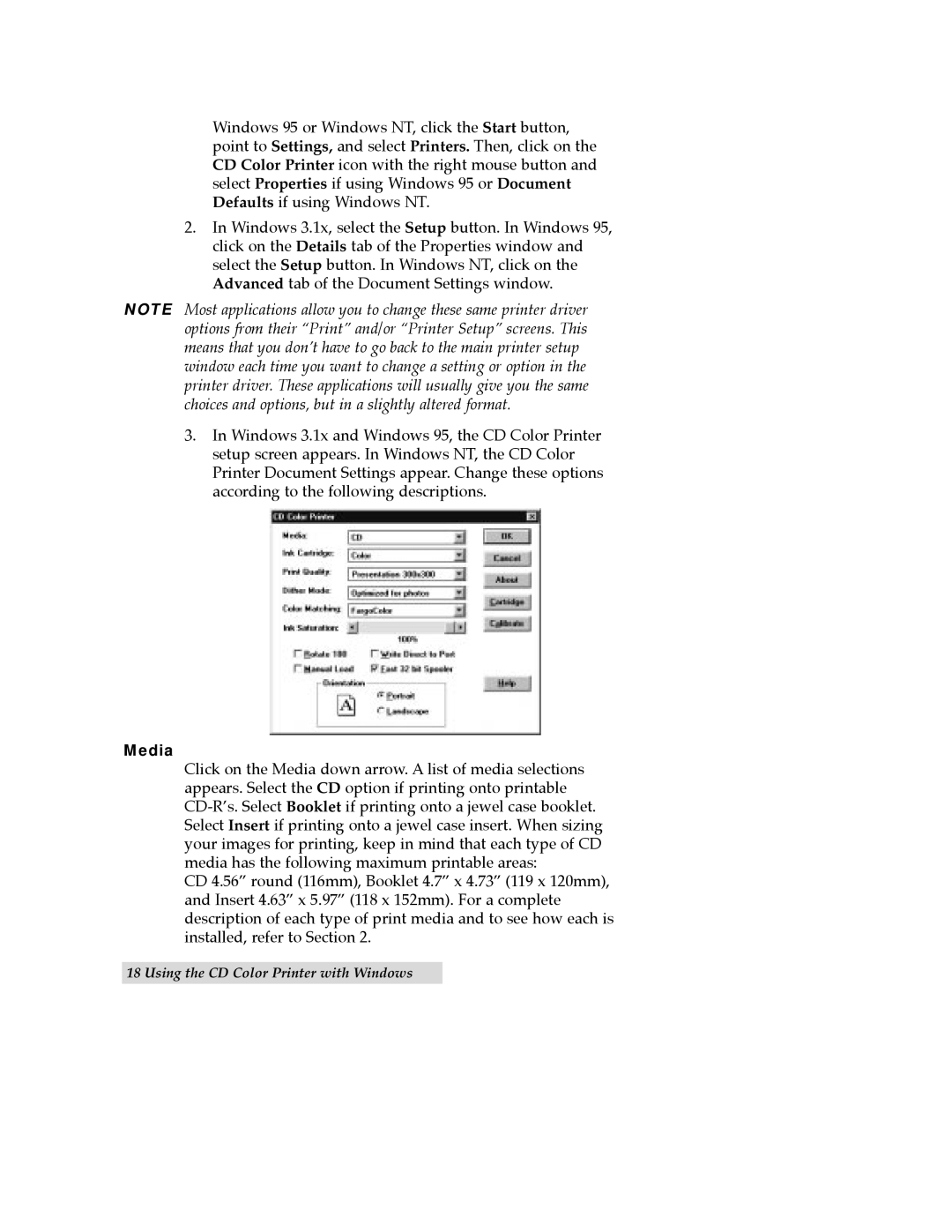Windows 95 or Windows NT, click the Start button, point to Settings, and select Printers. Then, click on the CD Color Printer icon with the right mouse button and select Properties if using Windows 95 or Document Defaults if using Windows NT.
2.In Windows 3.1x, select the Setup button. In Windows 95, click on the Details tab of the Properties window and select the Setup button. In Windows NT, click on the Advanced tab of the Document Settings window.
NOTE Most applications allow you to change these same printer driver options from their ÒPrintÓ and/or ÒPrinter SetupÓ screens. This means that you donÕt have to go back to the main printer setup window each time you want to change a setting or option in the printer driver. These applications will usually give you the same choices and options, but in a slightly altered format.
3.In Windows 3.1x and Windows 95, the CD Color Printer setup screen appears. In Windows NT, the CD Color Printer Document Settings appear. Change these options according to the following descriptions.
Media
Click on the Media down arrow. A list of media selections appears. Select the CD option if printing onto printable
CD 4.56Ó round (116mm), Booklet 4.7Ó x 4.73Ó (119 x 120mm), and Insert 4.63Ó x 5.97Ó (118 x 152mm). For a complete description of each type of print media and to see how each is installed, refer to Section 2.
18 Using the CD Color Printer with Windows