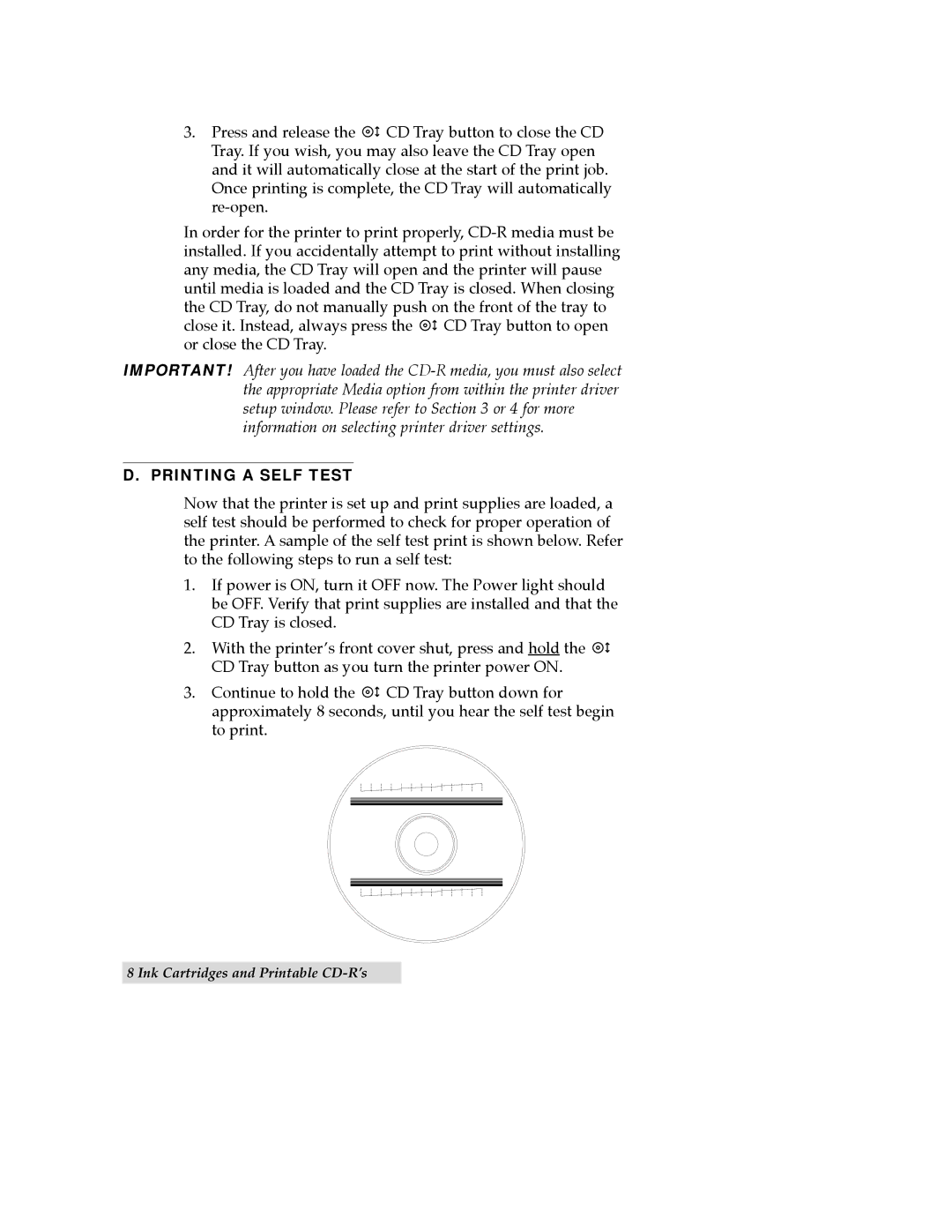3.Press and release the ![]() CD Tray button to close the CD Tray. If you wish, you may also leave the CD Tray open and it will automatically close at the start of the print job. Once printing is complete, the CD Tray will automatically
CD Tray button to close the CD Tray. If you wish, you may also leave the CD Tray open and it will automatically close at the start of the print job. Once printing is complete, the CD Tray will automatically
In order for the printer to print properly, ![]() CD Tray button to open or close the CD Tray.
CD Tray button to open or close the CD Tray.
IMPORTANT! After you have loaded the
D. PRINTING A SELF TEST
Now that the printer is set up and print supplies are loaded, a self test should be performed to check for proper operation of the printer. A sample of the self test print is shown below. Refer to the following steps to run a self test:
1.If power is ON, turn it OFF now. The Power light should be OFF. Verify that print supplies are installed and that the CD Tray is closed.
2.With the printerÕs front cover shut, press and hold the ![]() CD Tray button as you turn the printer power ON.
CD Tray button as you turn the printer power ON.
3.Continue to hold the ![]() CD Tray button down for approximately 8 seconds, until you hear the self test begin to print.
CD Tray button down for approximately 8 seconds, until you hear the self test begin to print.
8 Ink Cartridges and Printable