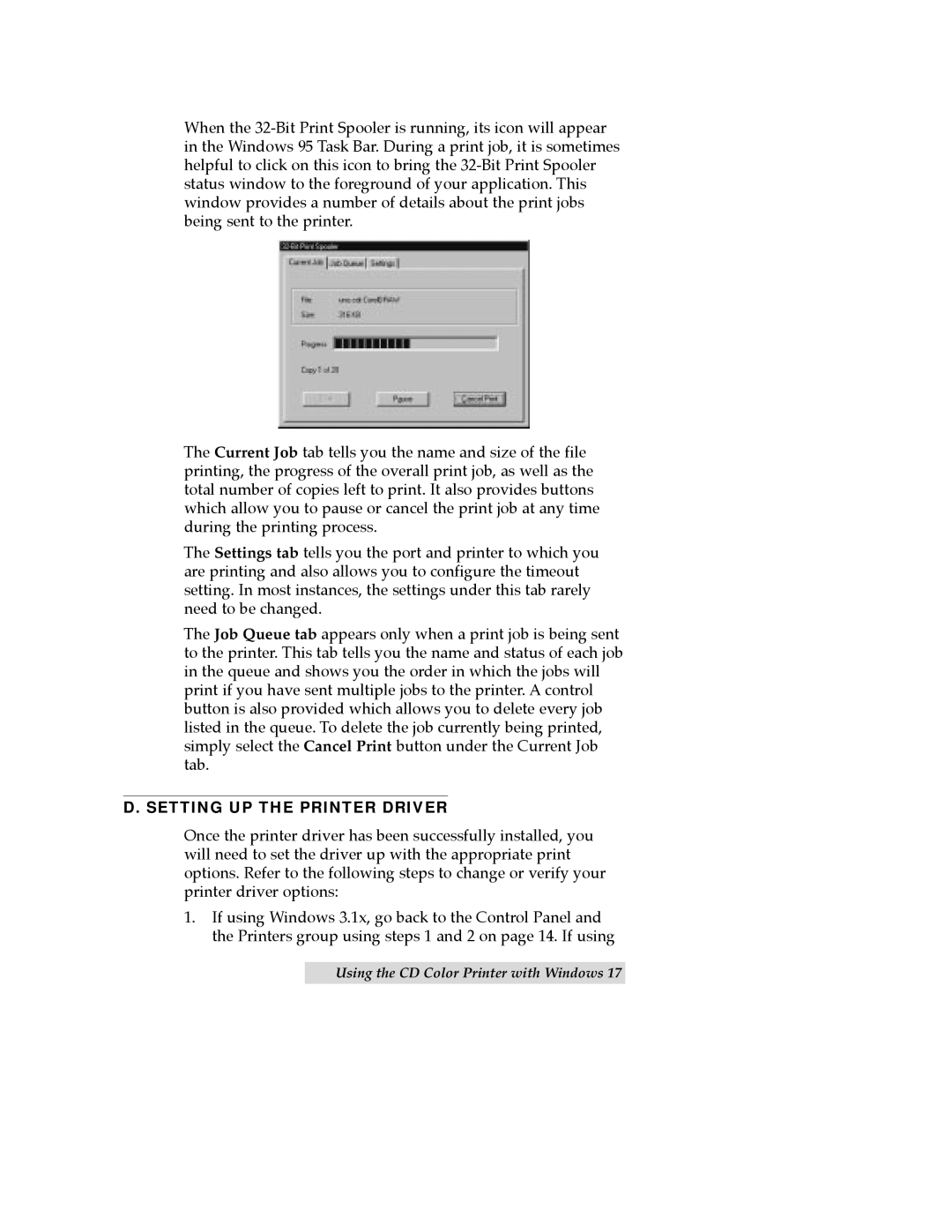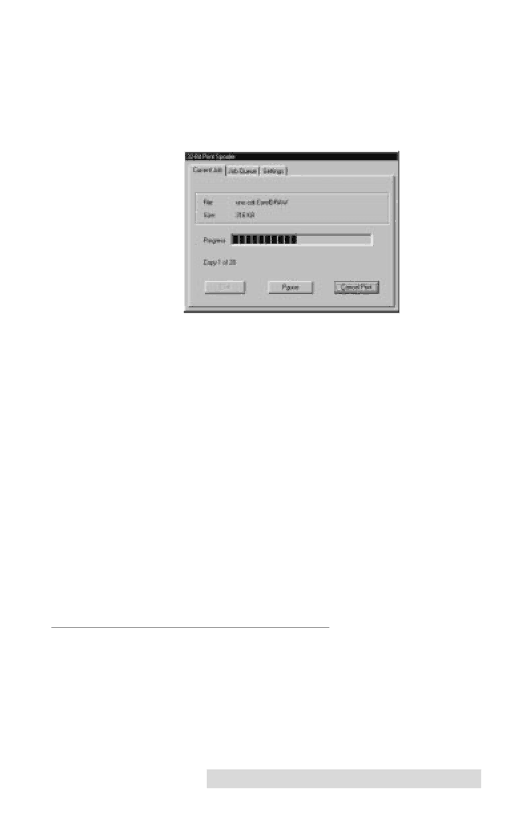
When the
The Current Job tab tells you the name and size of the file printing, the progress of the overall print job, as well as the total number of copies left to print. It also provides buttons which allow you to pause or cancel the print job at any time during the printing process.
The Settings tab tells you the port and printer to which you are printing and also allows you to configure the timeout setting. In most instances, the settings under this tab rarely need to be changed.
The Job Queue tab appears only when a print job is being sent to the printer. This tab tells you the name and status of each job in the queue and shows you the order in which the jobs will print if you have sent multiple jobs to the printer. A control button is also provided which allows you to delete every job listed in the queue. To delete the job currently being printed, simply select the Cancel Print button under the Current Job tab.
D. SETTING UP THE PRINTER DRIVER
Once the printer driver has been successfully installed, you will need to set the driver up with the appropriate print options. Refer to the following steps to change or verify your printer driver options:
1.If using Windows 3.1x, go back to the Control Panel and the Printers group using steps 1 and 2 on page 14. If using
Using the CD Color Printer with Windows 17