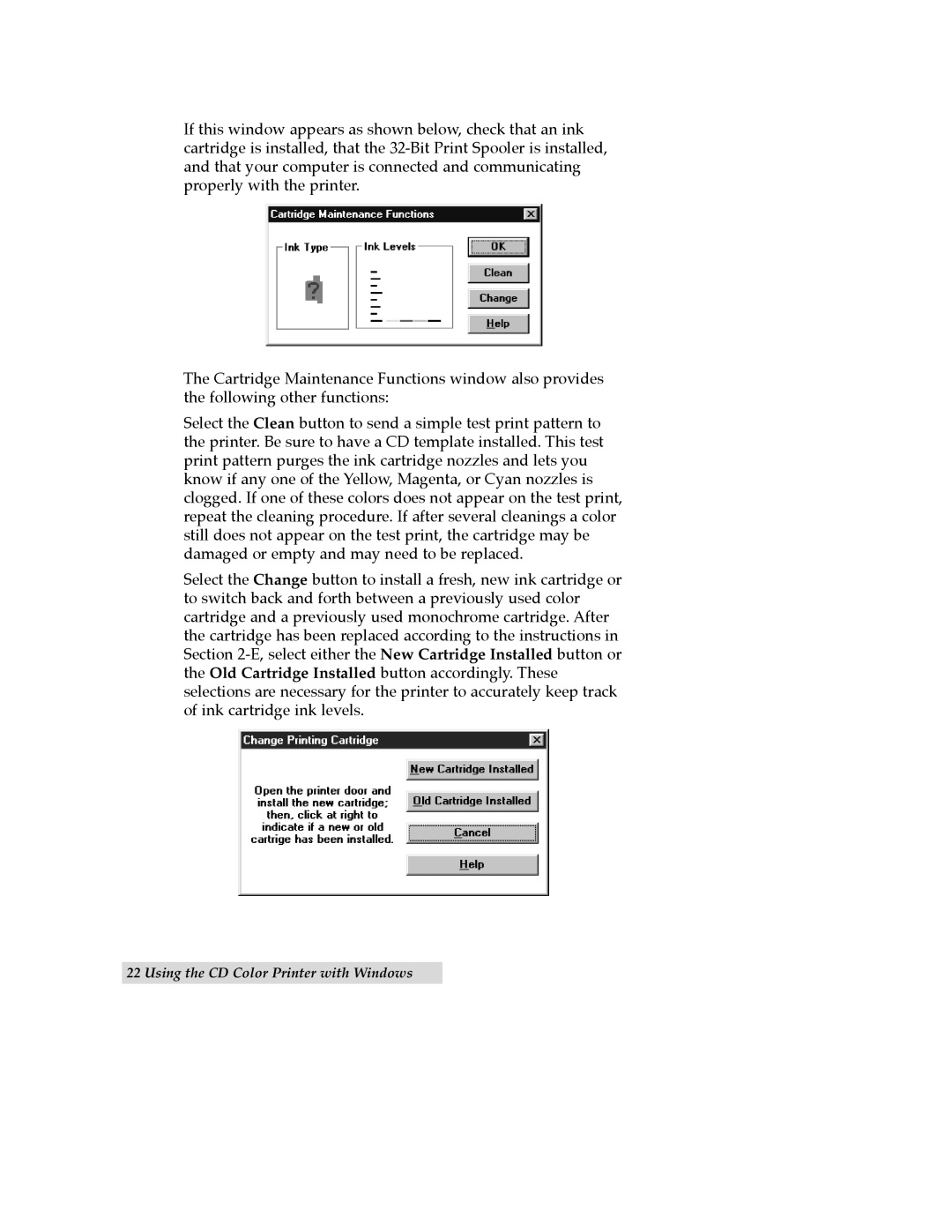If this window appears as shown below, check that an ink cartridge is installed, that the
The Cartridge Maintenance Functions window also provides the following other functions:
Select the Clean button to send a simple test print pattern to the printer. Be sure to have a CD template installed. This test print pattern purges the ink cartridge nozzles and lets you know if any one of the Yellow, Magenta, or Cyan nozzles is clogged. If one of these colors does not appear on the test print, repeat the cleaning procedure. If after several cleanings a color still does not appear on the test print, the cartridge may be damaged or empty and may need to be replaced.
Select the Change button to install a fresh, new ink cartridge or to switch back and forth between a previously used color cartridge and a previously used monochrome cartridge. After the cartridge has been replaced according to the instructions in Section