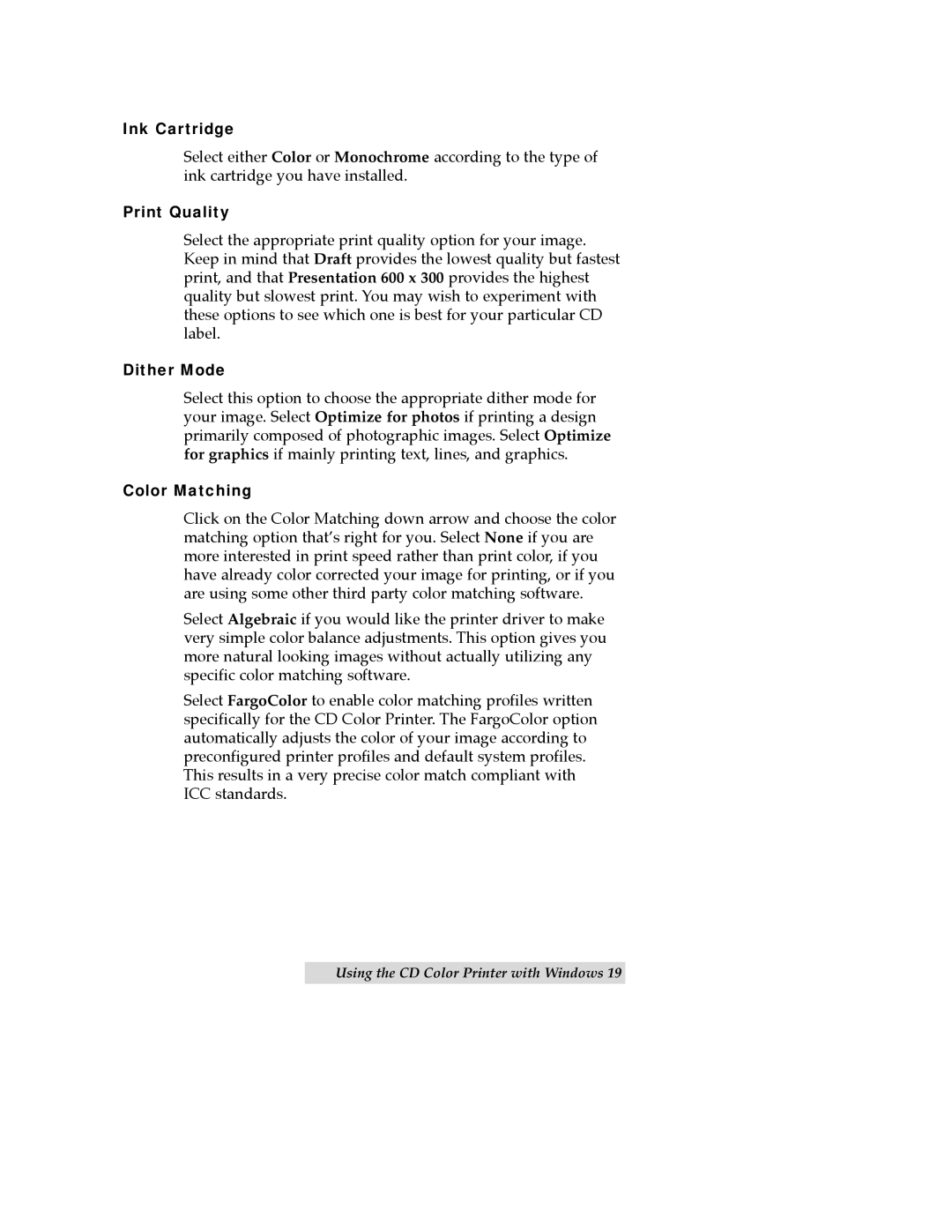Ink Cartridge
Select either Color or Monochrome according to the type of ink cartridge you have installed.
Print Quality
Select the appropriate print quality option for your image. Keep in mind that Draft provides the lowest quality but fastest print, and that Presentation 600 x 300 provides the highest quality but slowest print. You may wish to experiment with these options to see which one is best for your particular CD label.
Dither Mode
Select this option to choose the appropriate dither mode for your image. Select Optimize for photos if printing a design primarily composed of photographic images. Select Optimize for graphics if mainly printing text, lines, and graphics.
Color Matching
Click on the Color Matching down arrow and choose the color matching option thatÕs right for you. Select None if you are more interested in print speed rather than print color, if you have already color corrected your image for printing, or if you are using some other third party color matching software.
Select Algebraic if you would like the printer driver to make very simple color balance adjustments. This option gives you more natural looking images without actually utilizing any specific color matching software.
Select FargoColor to enable color matching profiles written specifically for the CD Color Printer. The FargoColor option automatically adjusts the color of your image according to preconfigured printer profiles and default system profiles. This results in a very precise color match compliant with ICC standards.
Using the CD Color Printer with Windows 19