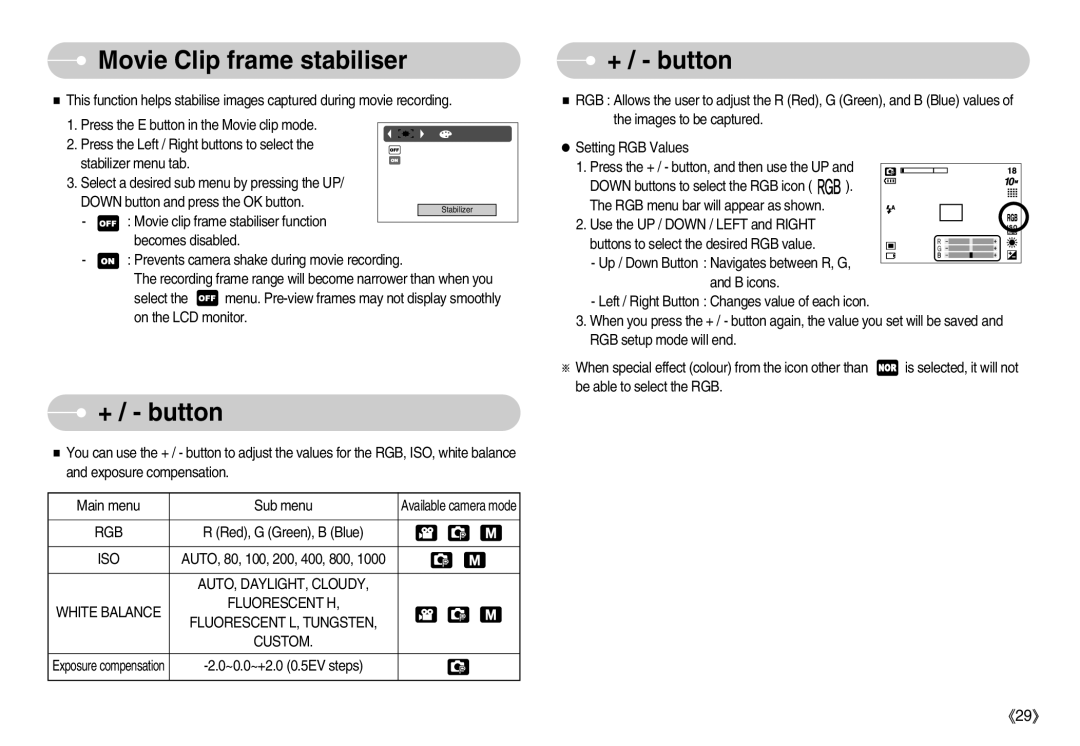Movie Clip frame stabiliser
Movie Clip frame stabiliser
This function helps stabilise images captured during movie recording.
1.Press the E button in the Movie clip mode.
2.Press the Left / Right buttons to select the
stabilizer menu tab.
3. Select a desired sub menu by pressing the UP/ | |||||
DOWN button and press the OK button. |
|
| |||
- | : Movie clip frame stabiliser function |
| Stabilizer |
| |
|
|
| |||
|
|
| |||
| becomes disabled. | ||||
- | : Prevents camera shake during movie recording. | ||||
| The recording frame range will become narrower than when you | ||||
| select the | menu. | |||
on the LCD monitor.
 + / - button
+ / - button
You can use the + / - button to adjust the values for the RGB, ISO, white balance and exposure compensation.
Main menu | Sub menu | Available camera mode |
|
|
|
RGB | R (Red), G (Green), B (Blue) |
|
|
|
|
ISO | AUTO, 80, 100, 200, 400, 800, 1000 |
|
|
|
|
| AUTO, DAYLIGHT, CLOUDY, |
|
WHITE BALANCE | FLUORESCENT H, |
|
FLUORESCENT L, TUNGSTEN, |
| |
|
| |
| CUSTOM. |
|
|
|
|
Exposure compensation |
| |
|
|
|
![]() + / - button
+ / - button
RGB : Allows the user to adjust the R (Red), G (Green), and B (Blue) values of the images to be captured.
Setting RGB Values
1. Press the + / - button, and then use the UP and
DOWN buttons to select the RGB icon ( ![]()
![]()
![]() ). The RGB menu bar will appear as shown.
). The RGB menu bar will appear as shown.
2. Use the UP / DOWN / LEFT and RIGHT buttons to select the desired RGB value.
-Up / Down Button : Navigates between R, G, and B icons.
-Left / Right Button : Changes value of each icon.
3.When you press the + / - button again, the value you set will be saved and RGB setup mode will end.
When special effect (colour) from the icon other than ![]() is selected, it will not be able to select the RGB.
is selected, it will not be able to select the RGB.
29