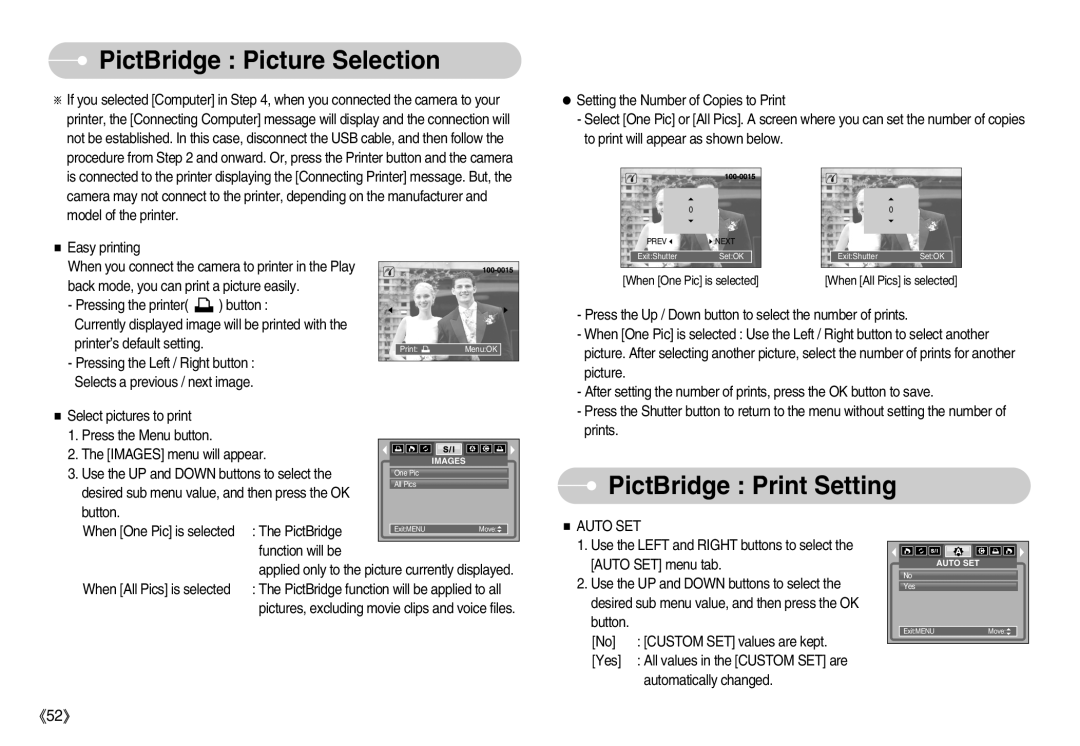PictBridge : Picture Selection
PictBridge : Picture Selection
If you selected [Computer] in Step 4, when you connected the camera to your printer, the [Connecting Computer] message will display and the connection will not be established. In this case, disconnect the USB cable, and then follow the procedure from Step 2 and onward. Or, press the Printer button and the camera is connected to the printer displaying the [Connecting Printer] message. But, the camera may not connect to the printer, depending on the manufacturer and
Setting the Number of Copies to Print
-Select [One Pic] or [All Pics]. A screen where you can set the number of copies to print will appear as shown below.
model of the printer.
| 0 |
PREV | NEXT |
0
Easy printing
When you connect the camera to printer in the Play back mode, you can print a picture easily.
| Exit:Shutter | Set:OK |
|
|
|
|
|
[When [One Pic] is selected] | |||
Exit:ShutterSet:OK
[When [All Pics] is selected]
-Pressing the printer( ![]() ) button :
) button :
Currently displayed image will be printed with the printer’s default setting.
-Pressing the Left / Right button : Selects a previous / next image.
- Press the Up / Down button to select the number of prints. |
- When [One Pic] is selected : Use the Left / Right button to select another |
picture. After selecting another picture, select the number of prints for another |
picture. |
- After setting the number of prints, press the OK button to save. |
Select pictures to print |
|
|
|
|
|
|
|
|
|
|
|
1. Press the Menu button. |
|
|
|
|
|
|
|
|
|
|
|
|
|
|
|
|
|
|
|
|
|
| |
2. The [IMAGES] menu will appear. |
|
|
|
|
|
|
|
|
|
|
|
|
|
|
| IMAGES | |||||||
3. Use the UP and DOWN buttons to select the |
|
|
|
| |||||||
| One Pic | ||||||||||
desired sub menu value, and then press the OK |
| All Pics | |||||||||
|
|
|
|
|
|
|
|
|
|
| |
button. |
|
|
|
|
|
|
|
|
|
|
|
- Press the Shutter button to return to the menu without setting the number of |
prints. |
 PictBridge : Print Setting
PictBridge : Print Setting
When [One Pic] is selected | : The PictBridge |
| Exit:MENU | Move: |
|
|
|
|
| ||
| function will be |
|
|
|
|
| applied only to the picture currently displayed. | ||||
When [All Pics] is selected | : The PictBridge function will be applied to all | ||||
| pictures, excluding movie clips and voice files. | ||||
AUTO SET
1.Use the LEFT and RIGHT buttons to select the [AUTO SET] menu tab.
2.Use the UP and DOWN buttons to select the desired sub menu value, and then press the OK button.
[No]
[Yes]
| AUTO SET |
No |
|
Yes |
|
Exit:MENU | Move: |
52