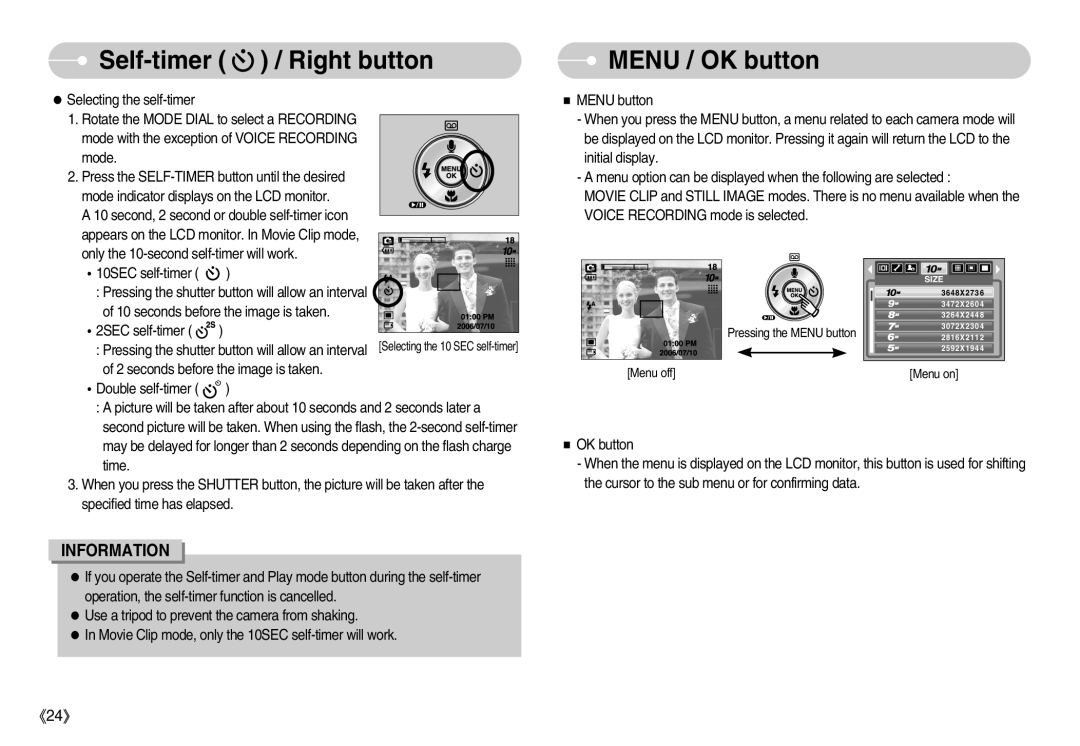Self-timer (  ) / Right button
) / Right button
Selecting the
1.Rotate the MODE DIAL to select a RECORDING mode with the exception of VOICE RECORDING mode.
2. Press the
A 10 second, 2 second or double
 MENU / OK button
MENU / OK button
MENU button
-When you press the MENU button, a menu related to each camera mode will be displayed on the LCD monitor. Pressing it again will return the LCD to the initial display.
-A menu option can be displayed when the following are selected :
MOVIE CLIP and STILL IMAGE modes. There is no menu available when the VOICE RECORDING mode is selected.
10SEC ![]() )
)
: Pressing the shutter button will allow an interval of 10 seconds before the image is taken.
2SEC ![]() )
)
: Pressing the shutter button will allow an interval of 2 seconds before the image is taken.
Double | ) |
Pressing the MENU button
[Menu off]
SIZE |
3648X2736 |
3472X2604 |
3264X2448 |
3072X2304 |
2816X2112 |
2592X1944 |
[Menu on] |
:A picture will be taken after about 10 seconds and 2 seconds later a second picture will be taken. When using the flash, the
3.When you press the SHUTTER button, the picture will be taken after the specified time has elapsed.
INFORMATION
If you operate the
Use a tripod to prevent the camera from shaking.
In Movie Clip mode, only the 10SEC
OK button
-When the menu is displayed on the LCD monitor, this button is used for shifting the cursor to the sub menu or for confirming data.
24