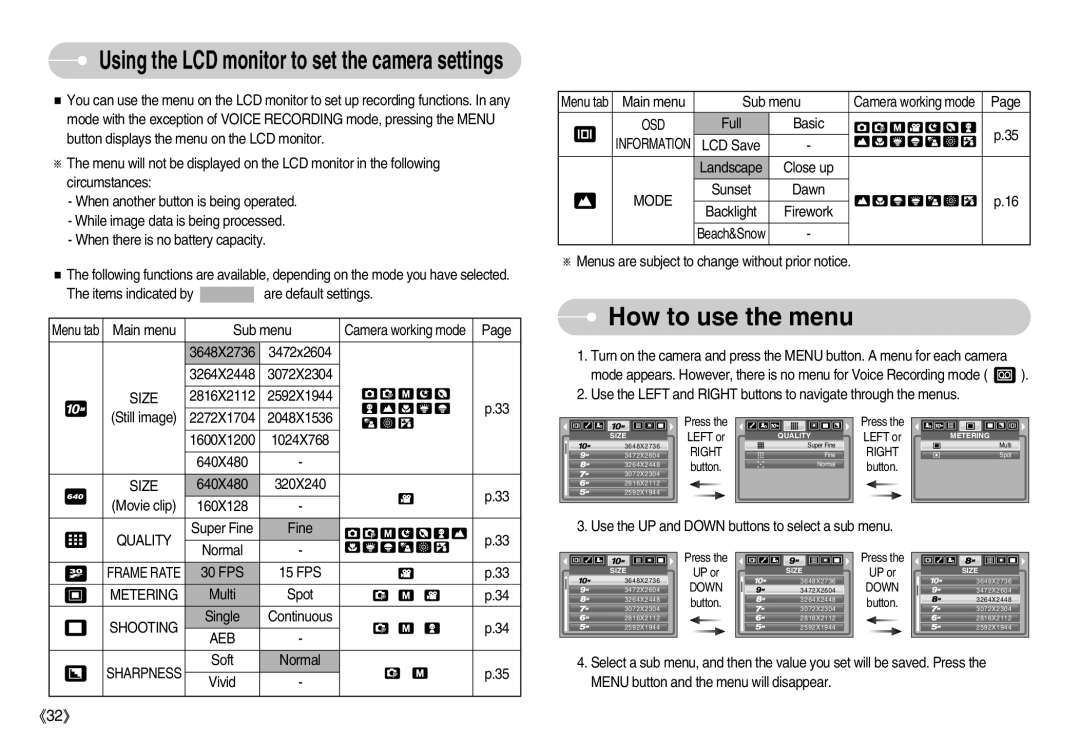Using the LCD monitor to set the camera settings
You can use the menu on the LCD monitor to set up recording functions. In any mode with the exception of VOICE RECORDING mode, pressing the MENU button displays the menu on the LCD monitor.
The menu will not be displayed on the LCD monitor in the following circumstances:
-When another button is being operated.
-While image data is being processed.
-When there is no battery capacity.
The following functions are available, depending on the mode you have selected.
The items indicated by ![]() are default settings.
are default settings.
Menu tab | Main menu | Sub menu | Camera working mode | Page | |||
|
|
|
|
|
|
|
|
|
|
|
| 3648X2736 | 3472x2604 |
|
|
|
|
|
| 3264X2448 | 3072X2304 |
|
|
|
|
|
|
|
|
|
|
|
|
| SIZE | 2816X2112 | 2592X1944 |
| p.33 |
|
|
| (Still image) | 2272X1704 | 2048X1536 |
| |
|
|
|
|
| |||
|
|
|
|
|
|
|
|
|
|
|
| 1600X1200 | 1024X768 |
|
|
|
|
|
|
|
|
|
|
|
|
|
| 640X480 | - |
|
|
|
|
|
|
|
|
|
|
|
|
| SIZE | 640X480 | 320X240 |
| p.33 |
|
|
| (Movie clip) | 160X128 | - |
| |
|
|
|
|
| |||
|
|
|
|
|
|
|
|
|
|
| QUALITY | Super Fine | Fine |
| p.33 |
|
|
| Normal | - |
| ||
|
|
|
|
|
| ||
|
|
|
|
|
|
|
|
|
|
| FRAME RATE | 30 FPS | 15 FPS |
| p.33 |
|
|
| METERING | Multi | Spot |
| p.34 |
|
|
|
| ||||
|
|
|
| ||||
|
|
| SHOOTING | Single | Continuous |
| p.34 |
|
|
| AEB | - |
| ||
|
|
|
|
|
| ||
|
|
|
|
|
|
|
|
|
|
| SHARPNESS | Soft | Normal |
| p.35 |
|
|
| Vivid | - |
| ||
|
|
|
|
|
| ||
|
|
|
|
|
|
|
|
Menu tab | Main menu | Sub menu | Camera working mode | Page | ||
|
|
|
|
|
| |
| OSD | Full | Basic |
| p.35 | |
| INFORMATION | LCD Save | - |
| ||
|
|
| ||||
|
| Landscape | Close up |
|
| |
|
|
|
|
|
| |
| MODE | Sunset | Dawn |
| p.16 | |
|
|
|
| |||
Backlight | Firework | |||||
|
|
|
| |||
|
|
|
|
|
| |
|
| Beach&Snow | - |
|
| |
Menus are subject to change without prior notice.
 How to use the menu
How to use the menu
1.Turn on the camera and press the MENU button. A menu for each camera
mode appears. However, there is no menu for Voice Recording mode ( ![]() ).
).
2.Use the LEFT and RIGHT buttons to navigate through the menus.
Press the | Press the |
SIZE | LEFT or | QUALITY | LEFT or | METERING |
3648X2736 | RIGHT | Super Fine | RIGHT | Multi |
3472X2604 | Fine | Spot | ||
3264X2448 | button. | Normal | button. |
|
3072X2304 |
|
| ||
|
|
|
| |
2816X2112 |
|
|
|
|
2592X1944 |
|
|
|
|
3. Use the UP and DOWN buttons to select a sub menu.
Press the | Press the |
SIZE | UP or |
| SIZE | UP or | SIZE |
3648X2736 |
| 3648X2736 | 3648X2736 | ||
3472X2604 | DOWN |
| 3472X2604 | DOWN | 3472X2604 |
| |||||
3264X2448 | button. |
| 3264X2448 | button. | 3264X2448 |
3072X2304 |
| 3072X2304 | 3072X2304 | ||
|
|
| |||
2816X2112 |
|
| 2816X2112 |
| 2816X2112 |
2592X1944 |
|
| 2592X1944 |
| 2592X1944 |
4.Select a sub menu, and then the value you set will be saved. Press the MENU button and the menu will disappear.
32