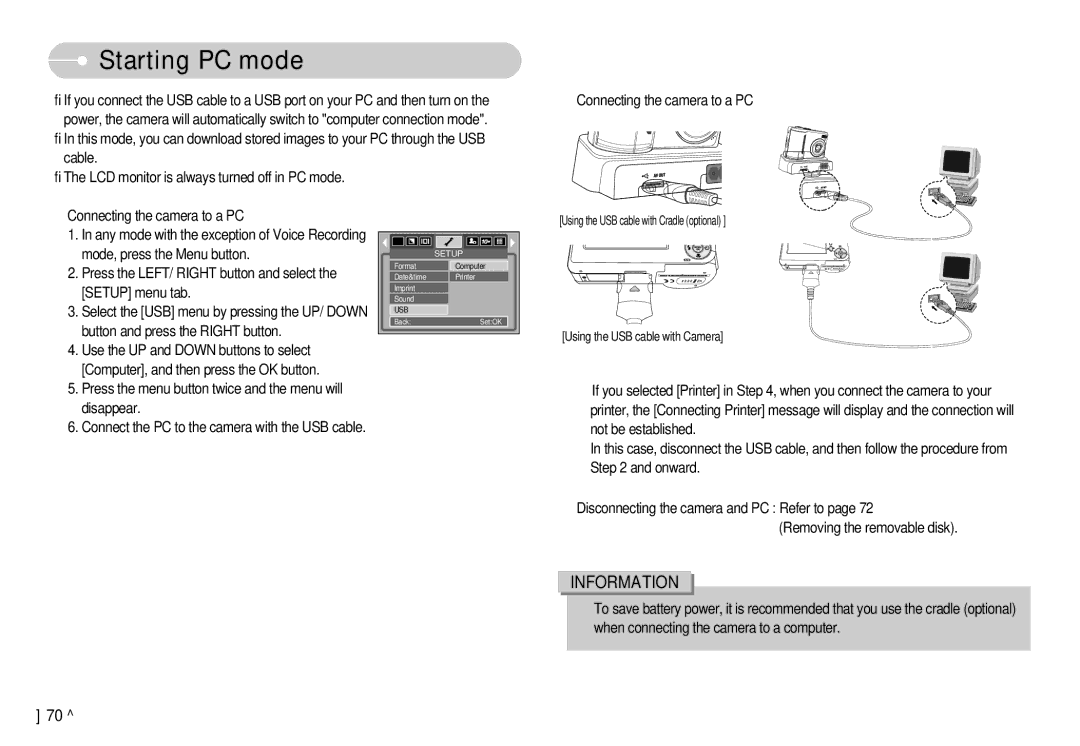Starting PC mode
Starting PC mode
If you connect the USB cable to a USB port on your PC and then turn on the power, the camera will automatically switch to "computer connection mode". In this mode, you can download stored images to your PC through the USB cable.
The LCD monitor is always turned off in PC mode.
Connecting the camera to a PC
Connecting the camera to a PC
1.In any mode with the exception of Voice Recording mode, press the Menu button.
2.Press the LEFT/ RIGHT button and select the [SETUP] menu tab.
3.Select the [USB] menu by pressing the UP/ DOWN button and press the RIGHT button.
4.Use the UP and DOWN buttons to select [Computer], and then press the OK button.
5.Press the menu button twice and the menu will disappear.
6.Connect the PC to the camera with the USB cable.
| SETUP |
Format | Computer |
Date&time | Printer |
Imprint |
|
Sound |
|
USB |
|
Back: | Set:OK |
[Using the USB cable with Cradle (optional) ]
[Using the USB cable with Camera]
If you selected [Printer] in Step 4, when you connect the camera to your printer, the [Connecting Printer] message will display and the connection will not be established.
In this case, disconnect the USB cable, and then follow the procedure from Step 2 and onward.
Disconnecting the camera and PC : Refer to page 72 (Removing the removable disk).
INFORMATION
To save battery power, it is recommended that you use the cradle (optional) when connecting the camera to a computer.
70