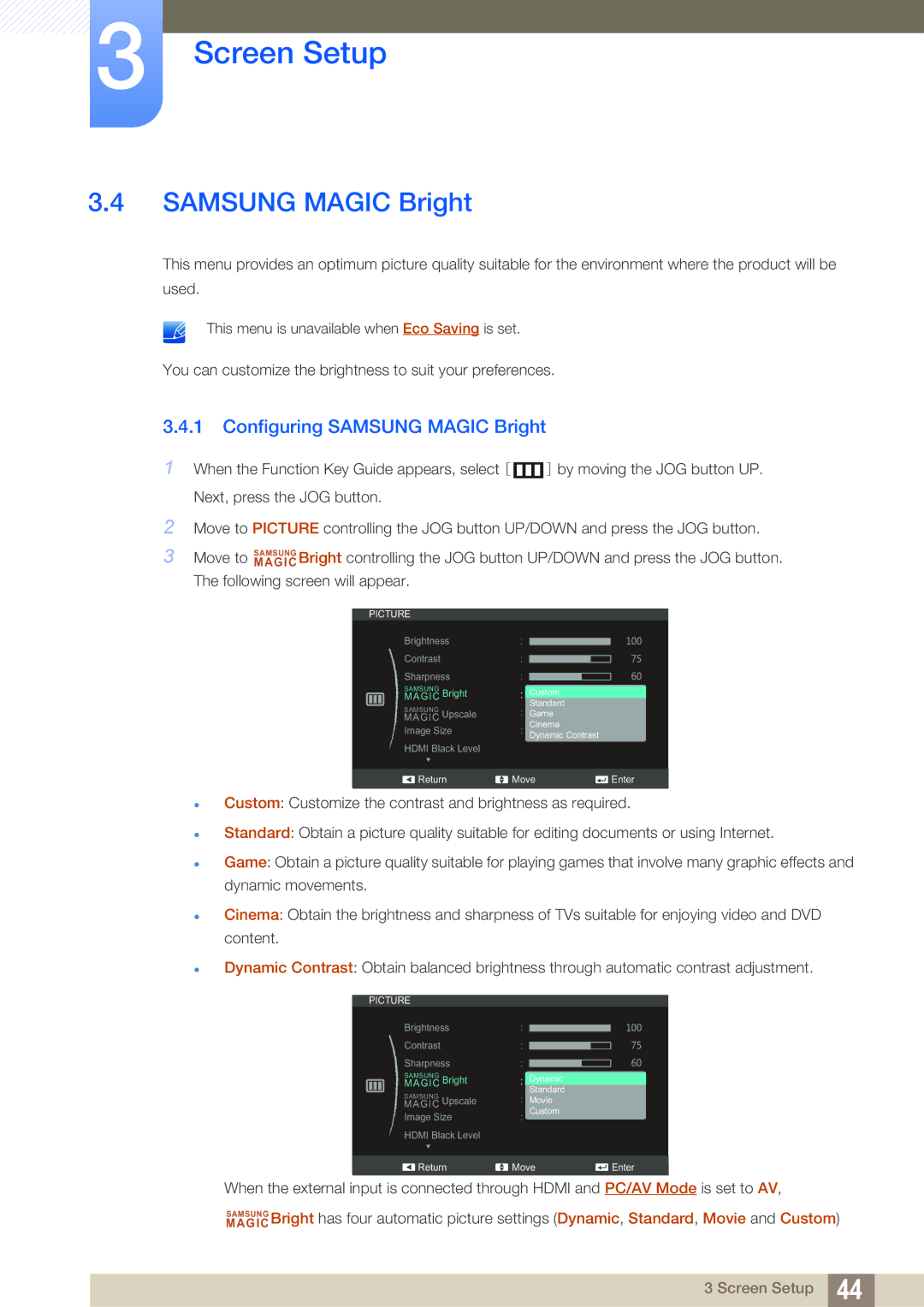S23C570H, S27C570H specifications
The Samsung S27C570H and S23C570H represent a noteworthy blend of performance, design, and technology in the realm of computer monitors. Both models are part of Samsung’s commitment to delivering high-quality displays, appealing to both casual users and professionals who require reliable visual performance.The S27C570H features a generous 27-inch screen, while the S23C570H is slightly smaller at 23 inches. Both monitors utilize Samsung's PLS (Plane-to-Line Switching) technology, which offers wide viewing angles, ensuring consistent color and brightness regardless of the viewer’s position. This characteristic makes them ideal for collaborative work environments, where multiple users may need to view the screen simultaneously.
One of the standout features of both monitors is their Full HD resolution, boasting 1920 x 1080 pixels. This level of detail is essential for users engaged in graphic design, gaming, or any task that benefits from precise image quality. The vibrant colors and sharp text resulting from this resolution make everyday tasks more enjoyable and professional work more precise.
Moreover, these monitors are equipped with Samsung’s superior color technology that enhances the display’s color accuracy and consistency. The S27C570H and S23C570H support a wide color gamut, which ensures vivid and true-to-life colors, whether you are watching movies, editing photos, or working on presentations.
In terms of connectivity, both models include essential ports such as HDMI and D-Sub, allowing users to connect multiple devices effortlessly. This versatility ensures that whether you’re connecting a laptop, desktop, or gaming console, compatibility will not be an issue.
Ergonomically, the sleek design of both monitors is aesthetically pleasing and can fit seamlessly into any workspace. The slim bezels create a modern look, while the adjustable stand enhances user comfort, allowing for tilt adjustments to find the perfect viewing angle.
Energy efficiency is another highlight of the S27C570H and S23C570H. Both models come with Energy Star certification, meaning they consume less power compared to traditional monitors without compromising performance, making them environmentally conscious choices for consumers.
In summary, the Samsung S27C570H and S23C570H are excellent monitors that combine advanced PLS technology, Full HD resolution, superior color performance, flexible connectivity options, and ergonomic design. They cater to a wide range of users, from home entertainment enthusiasts to professional creatives, offering an impressive visual experience.