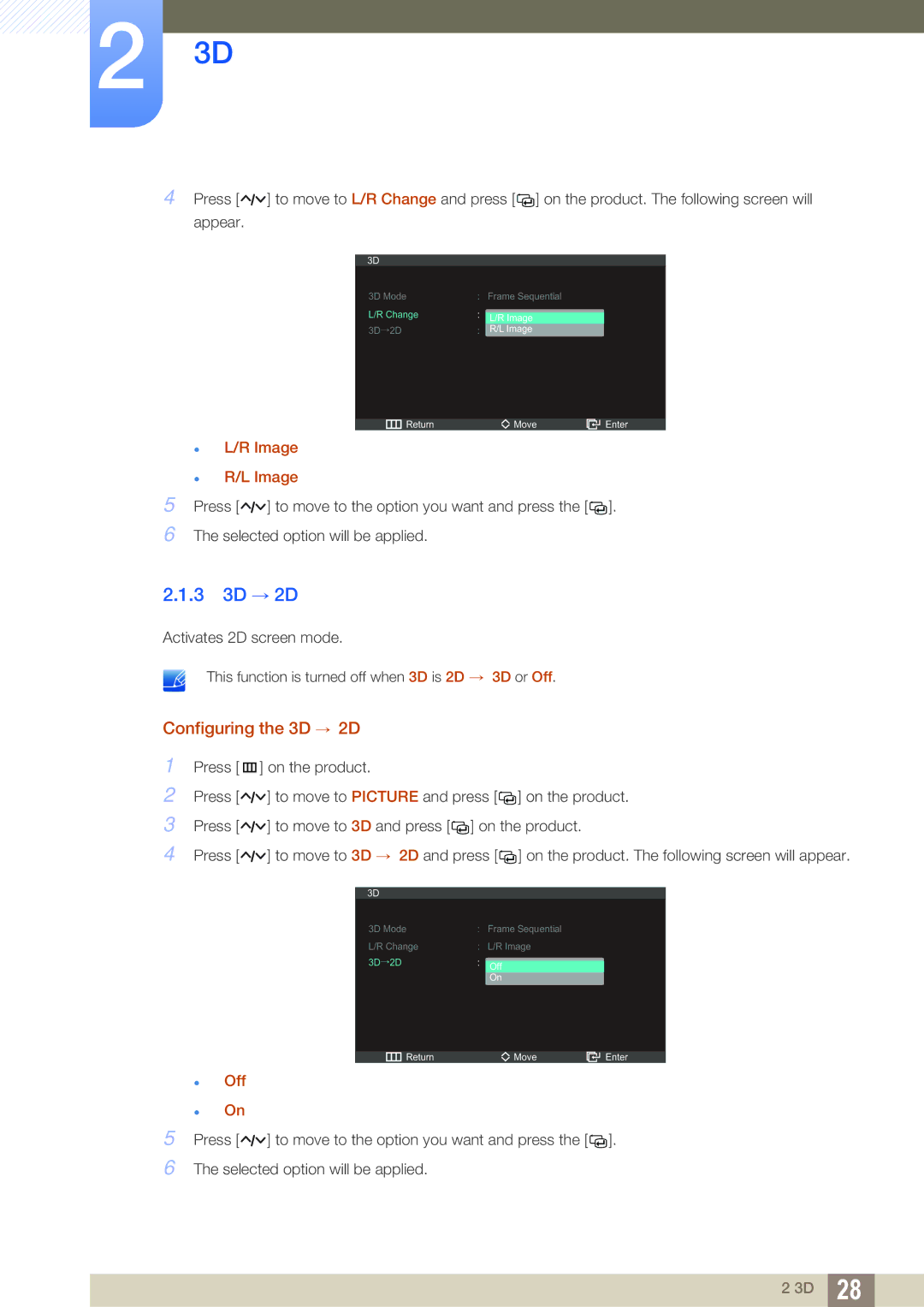23D
4Press [![]()
![]()
![]() ] to move to L/R Change and press [
] to move to L/R Change and press [![]()
![]() ] on the product. The following screen will appear.
] on the product. The following screen will appear.
3D |
|
|
|
3D Mode | : | Frame Sequential | |
L/R Change | : |
|
|
L/R Image | |||
3D→2D | : | R/L Image |
|
Return | Move | Enter |
zL/R Image
zR/L Image
5Press [ ![]()
![]()
![]() ] to move to the option you want and press the [
] to move to the option you want and press the [![]()
![]() ].
].
6The selected option will be applied.
2.1.33D → 2D
Activates 2D screen mode.
This function is turned off when 3D is 2D → 3D or Off.
Configuring the 3D → 2D
1Press [m ] on the product.
2Press [![]()
![]()
![]() ] to move to PICTURE and press [
] to move to PICTURE and press [![]()
![]() ] on the product.
] on the product.
3Press [![]()
![]()
![]() ] to move to 3D and press [
] to move to 3D and press [![]()
![]() ] on the product.
] on the product.
4Press [![]()
![]()
![]() ] to move to 3D → 2D and press [
] to move to 3D → 2D and press [![]()
![]() ] on the product. The following screen will appear.
] on the product. The following screen will appear.
3D |
|
|
|
3D Mode | : | Frame Sequential | |
L/R Change | : | L/R Image | |
3D→2D | : |
|
|
Off | |||
|
| On |
|
Return | Move | Enter |
zOff
zOn
5Press [ ![]()
![]()
![]() ] to move to the option you want and press the [
] to move to the option you want and press the [![]()
![]() ].
].
6The selected option will be applied.
2 3D | 28 |
|