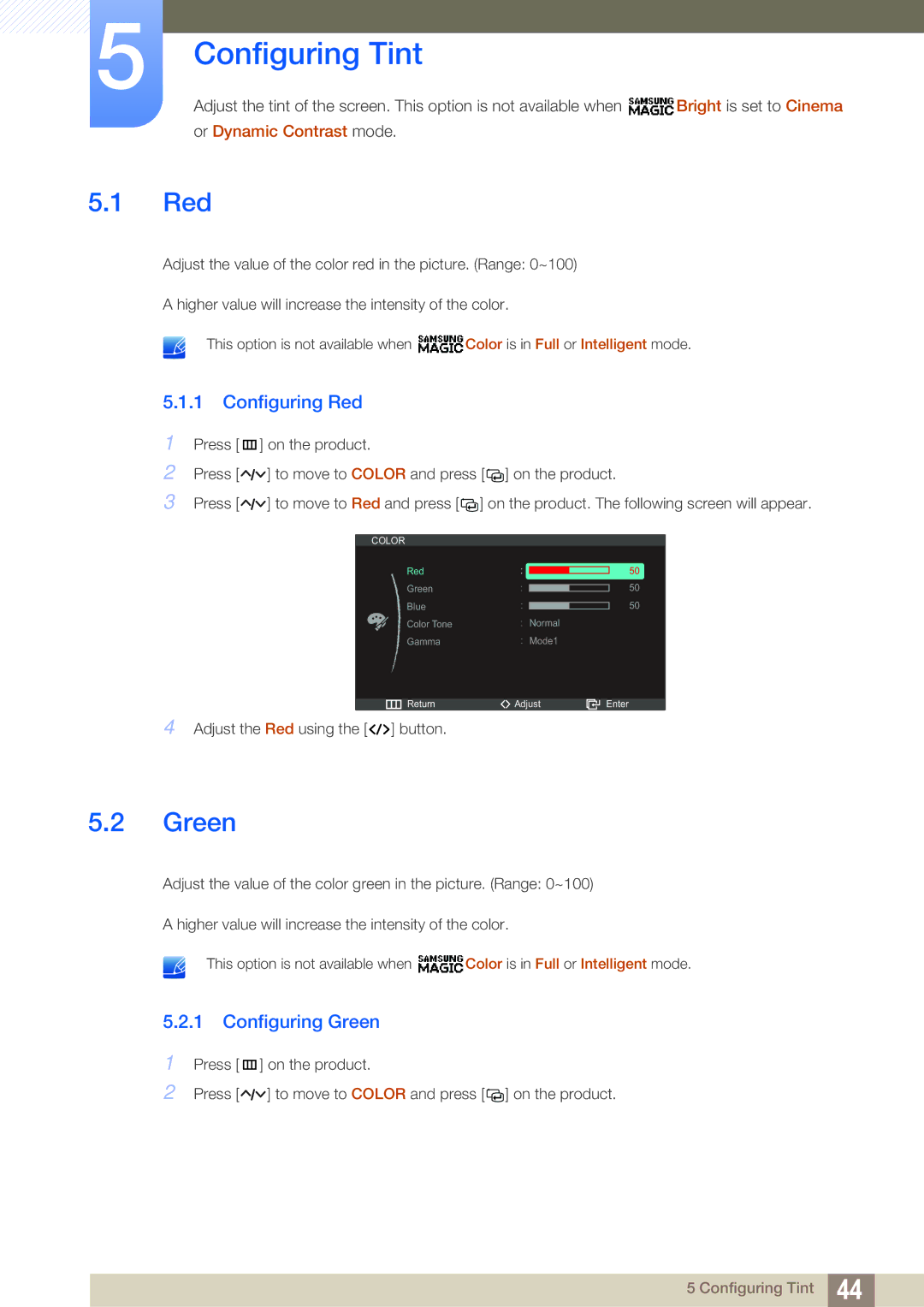5Configuring Tint
Adjust the tint of the screen. This option is not available when ![]() Bright is set to Cinema
Bright is set to Cinema
or Dynamic Contrast mode.
5.1Red
Adjust the value of the color red in the picture. (Range: 0~100)
A higher value will increase the intensity of the color.
This option is not available when ![]() Color is in Full or Intelligent mode.
Color is in Full or Intelligent mode.
5.1.1 Configuring Red
1Press [m ] on the product.
2Press [![]()
![]()
![]() ] to move to COLOR and press [
] to move to COLOR and press [ ![]()
![]() ] on the product.
] on the product.
3Press [![]()
![]()
![]() ] to move to Red and press [
] to move to Red and press [ ![]()
![]() ] on the product. The following screen will appear.
] on the product. The following screen will appear.
COLOR
Red
Green
Blue
Color Tone
Gamma
![]() Return
Return
4Adjust the Red using the [ ![]()
![]()
![]() ] button.
] button.
|
|
|
| 50 |
|
|
| ||
|
|
|
| 50 |
|
|
| ||
|
| |||
|
|
|
| 50 |
|
|
| ||
|
| Normal |
|
|
|
| Mode1 |
|
|
Adjust | Enter | |||
5.2Green
Adjust the value of the color green in the picture. (Range: 0~100)
A higher value will increase the intensity of the color.
This option is not available when ![]() Color is in Full or Intelligent mode.
Color is in Full or Intelligent mode.
5.2.1 Configuring Green
1
2
Press [m ] on the product.
Press [![]()
![]()
![]() ] to move to COLOR and press [
] to move to COLOR and press [ ![]()
![]() ] on the product.
] on the product.
5 Configuring Tint 44