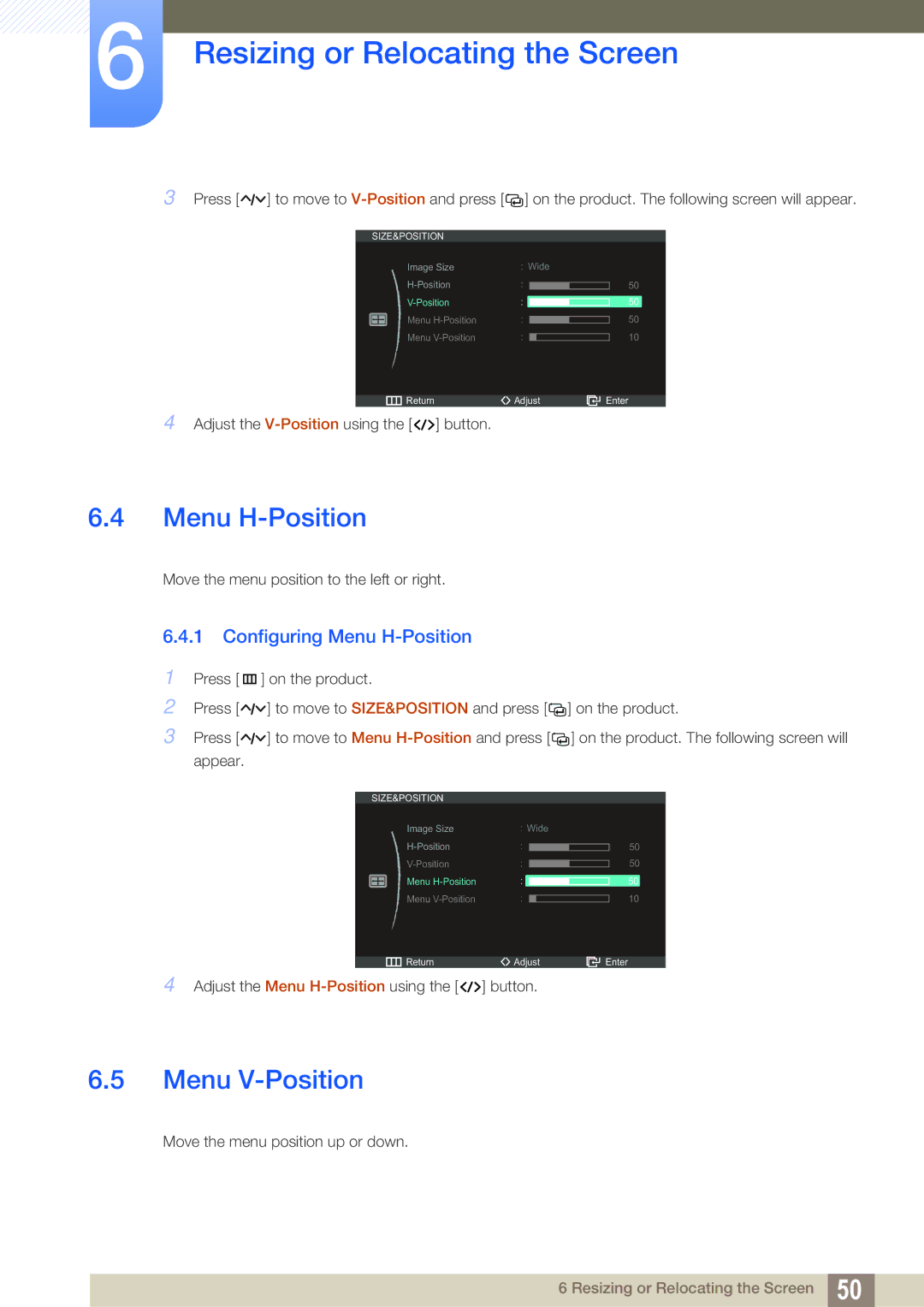6Resizing or Relocating the Screen
3Press [![]()
![]()
![]() ] to move to
] to move to ![]()
![]() ] on the product. The following screen will appear.
] on the product. The following screen will appear.
SIZE&POSITION
Image Size
Menu
Menu
![]() Return
Return
4 Adjust the ![]()
![]()
![]() ] button.
] button.
Wide
50
50
50
10
Adjust | Enter |
6.4Menu H-Position
Move the menu position to the left or right.
6.4.1 Configuring Menu H-Position
1Press [ m ] on the product.
2Press [![]()
![]()
![]() ] to move to SIZE&POSITION and press [
] to move to SIZE&POSITION and press [![]()
![]() ] on the product.
] on the product.
3Press [![]()
![]()
![]() ] to move to Menu
] to move to Menu ![]()
![]() ] on the product. The following screen will appear.
] on the product. The following screen will appear.
SIZE&POSITION |
|
|
|
| |||
|
|
| Image Size | Wide | |||
|
|
|
|
|
|
| |
|
|
|
|
|
| ||
|
|
|
|
|
|
| |
|
|
|
|
|
| ||
|
|
| Menu |
|
|
|
|
|
|
|
|
|
| ||
|
|
| Menu |
|
|
|
|
|
|
|
|
|
| ||
50
50
50
10
Return | Adjust | Enter |
4 Adjust the Menu ![]()
![]()
![]() ] button.
] button.
6.5Menu V-Position
Move the menu position up or down.
6 Resizing or Relocating the Screen 50