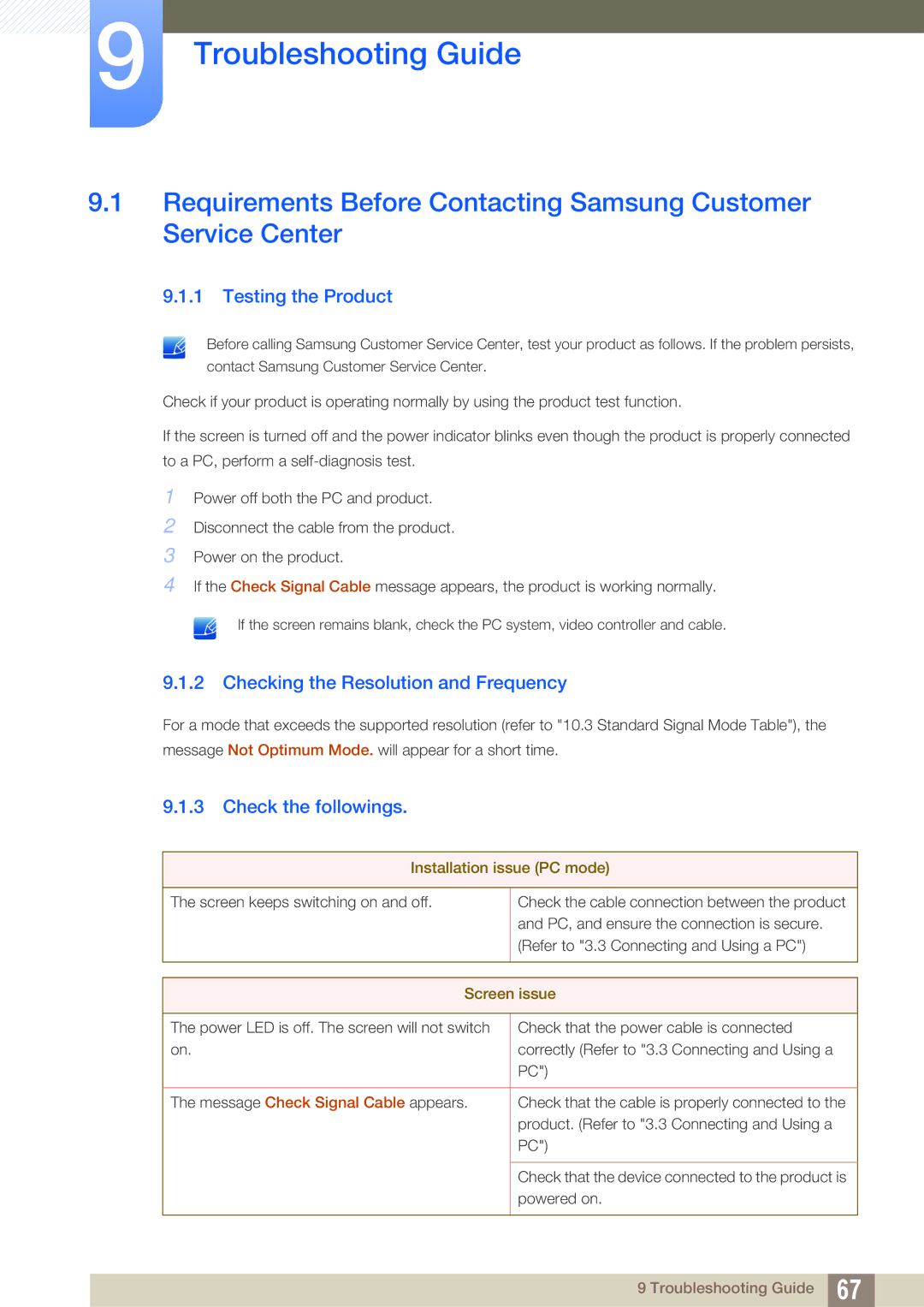9Troubleshooting Guide
9.1Requirements Before Contacting Samsung Customer Service Center
9.1.1 Testing the Product
Before calling Samsung Customer Service Center, test your product as follows. If the problem persists,
contact Samsung Customer Service Center.
Check if your product is operating normally by using the product test function.
If the screen is turned off and the power indicator blinks even though the product is properly connected to a PC, perform a
1
2
3
4
Power off both the PC and product.
Disconnect the cable from the product.
Power on the product.
If the Check Signal Cable message appears, the product is working normally.
If the screen remains blank, check the PC system, video controller and cable.
9.1.2 Checking the Resolution and Frequency
For a mode that exceeds the supported resolution (refer to "10.3 Standard Signal Mode Table"), the message Not Optimum Mode. will appear for a short time.
9.1.3 Check the followings.
Installation issue (PC mode)
The screen keeps switching on and off. | Check the cable connection between the product |
| and PC, and ensure the connection is secure. |
| (Refer to "3.3 Connecting and Using a PC") |
|
|
|
|
Screen issue | |
|
|
The power LED is off. The screen will not switch | Check that the power cable is connected |
on. | correctly (Refer to "3.3 Connecting and Using a |
| PC") |
|
|
The message Check Signal Cable appears. | Check that the cable is properly connected to the |
| product. (Refer to "3.3 Connecting and Using a |
| PC") |
|
|
| Check that the device connected to the product is |
| powered on. |
|
|
9 Troubleshooting Guide 67