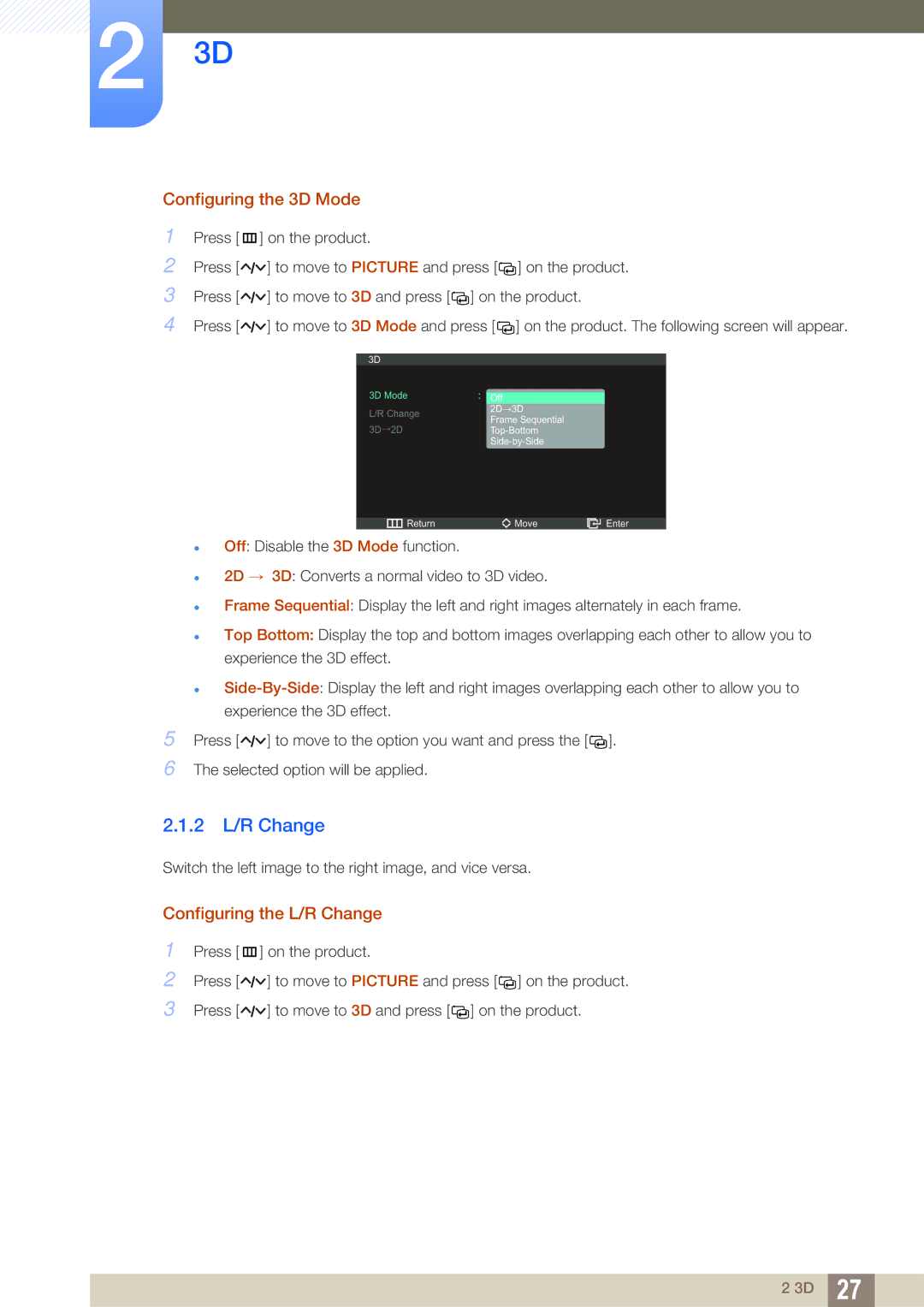23D
Configuring the 3D Mode
1Press [m ] on the product.
2Press [![]()
![]()
![]() ] to move to PICTURE and press [
] to move to PICTURE and press [![]()
![]() ] on the product.
] on the product.
3Press [![]()
![]()
![]() ] to move to 3D and press [
] to move to 3D and press [![]()
![]() ] on the product.
] on the product.
4Press [![]()
![]()
![]() ] to move to 3D Mode and press [
] to move to 3D Mode and press [ ![]()
![]() ] on the product. The following screen will appear.
] on the product. The following screen will appear.
:Off
L/R Change
Frame Sequential
→2DTop-Bottom
Return | Move | Enter |
zOff: Disable the 3D Mode function.
z2D → 3D: Converts a normal video to 3D video.
zFrame Sequential: Display the left and right images alternately in each frame.
zTop Bottom: Display the top and bottom images overlapping each other to allow you to experience the 3D effect.
z
5Press [ ![]()
![]()
![]() ] to move to the option you want and press the [
] to move to the option you want and press the [![]()
![]() ].
].
6The selected option will be applied.
2.1.2L/R Change
Switch the left image to the right image, and vice versa.
Configuring the L/R Change
1Press [m ] on the product.
2Press [![]()
![]()
![]() ] to move to PICTURE and press [
] to move to PICTURE and press [![]()
![]() ] on the product.
] on the product.
3Press [![]()
![]()
![]() ] to move to 3D and press [
] to move to 3D and press [![]()
![]() ] on the product.
] on the product.
2 3D | 27 |
|