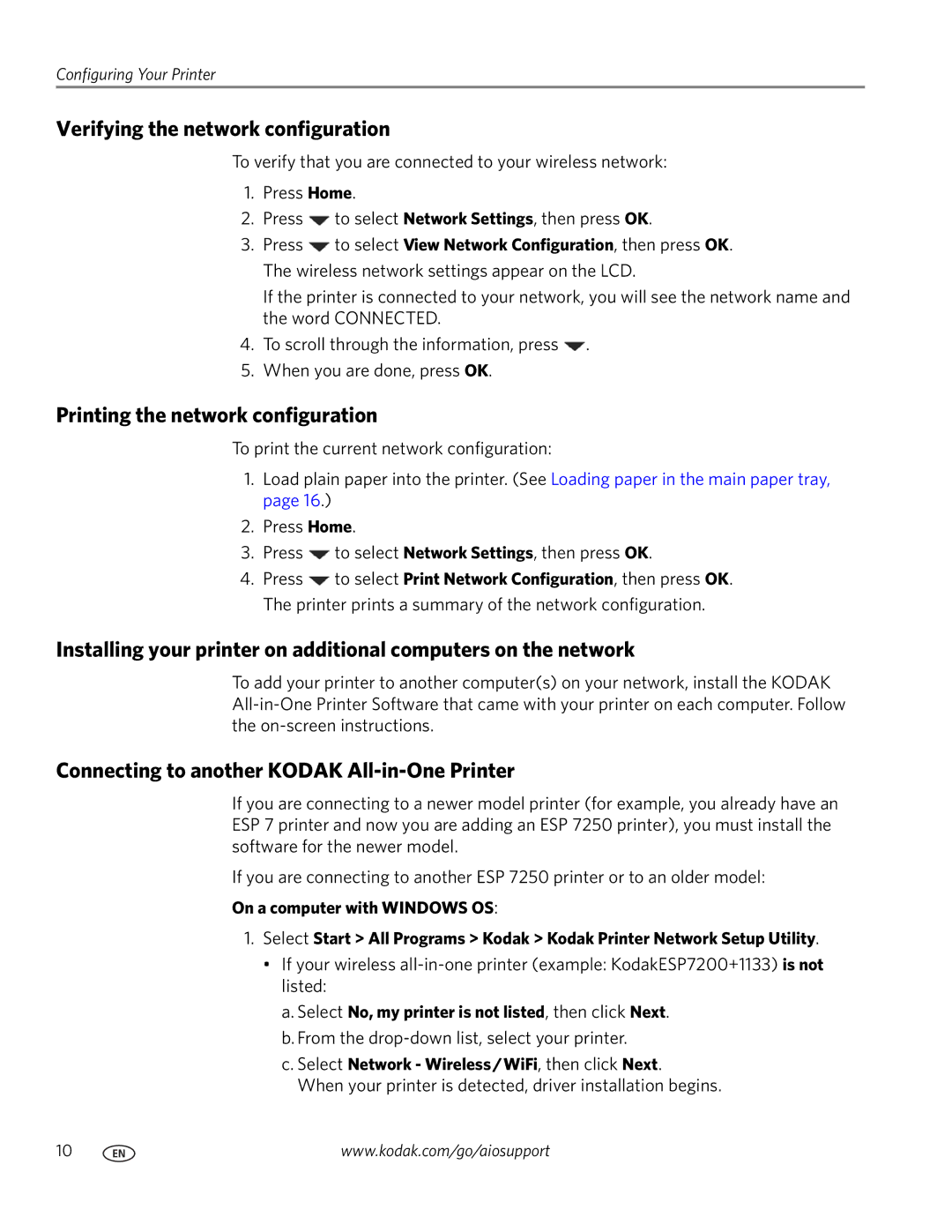Configuring Your Printer
Verifying the network configuration
To verify that you are connected to your wireless network:
1.Press Home.
2.Press ![]() to select Network Settings, then press OK.
to select Network Settings, then press OK.
3.Press ![]() to select View Network Configuration, then press OK. The wireless network settings appear on the LCD.
to select View Network Configuration, then press OK. The wireless network settings appear on the LCD.
If the printer is connected to your network, you will see the network name and the word CONNECTED.
4.To scroll through the information, press ![]() .
.
5.When you are done, press OK.
Printing the network configuration
To print the current network configuration:
1.Load plain paper into the printer. (See Loading paper in the main paper tray, page 16.)
2.Press Home.
3.Press ![]() to select Network Settings, then press OK.
to select Network Settings, then press OK.
4.Press ![]() to select Print Network Configuration, then press OK. The printer prints a summary of the network configuration.
to select Print Network Configuration, then press OK. The printer prints a summary of the network configuration.
Installing your printer on additional computers on the network
To add your printer to another computer(s) on your network, install the KODAK
Connecting to another KODAK All-in-One Printer
If you are connecting to a newer model printer (for example, you already have an ESP 7 printer and now you are adding an ESP 7250 printer), you must install the software for the newer model.
If you are connecting to another ESP 7250 printer or to an older model:
On a computer with WINDOWS OS:
1.Select Start > All Programs > Kodak > Kodak Printer Network Setup Utility.
•If your wireless
a.Select No, my printer is not listed, then click Next.
b.From the
c.Select Network - Wireless/WiFi, then click Next.
When your printer is detected, driver installation begins.
10 | www.kodak.com/go/aiosupport |