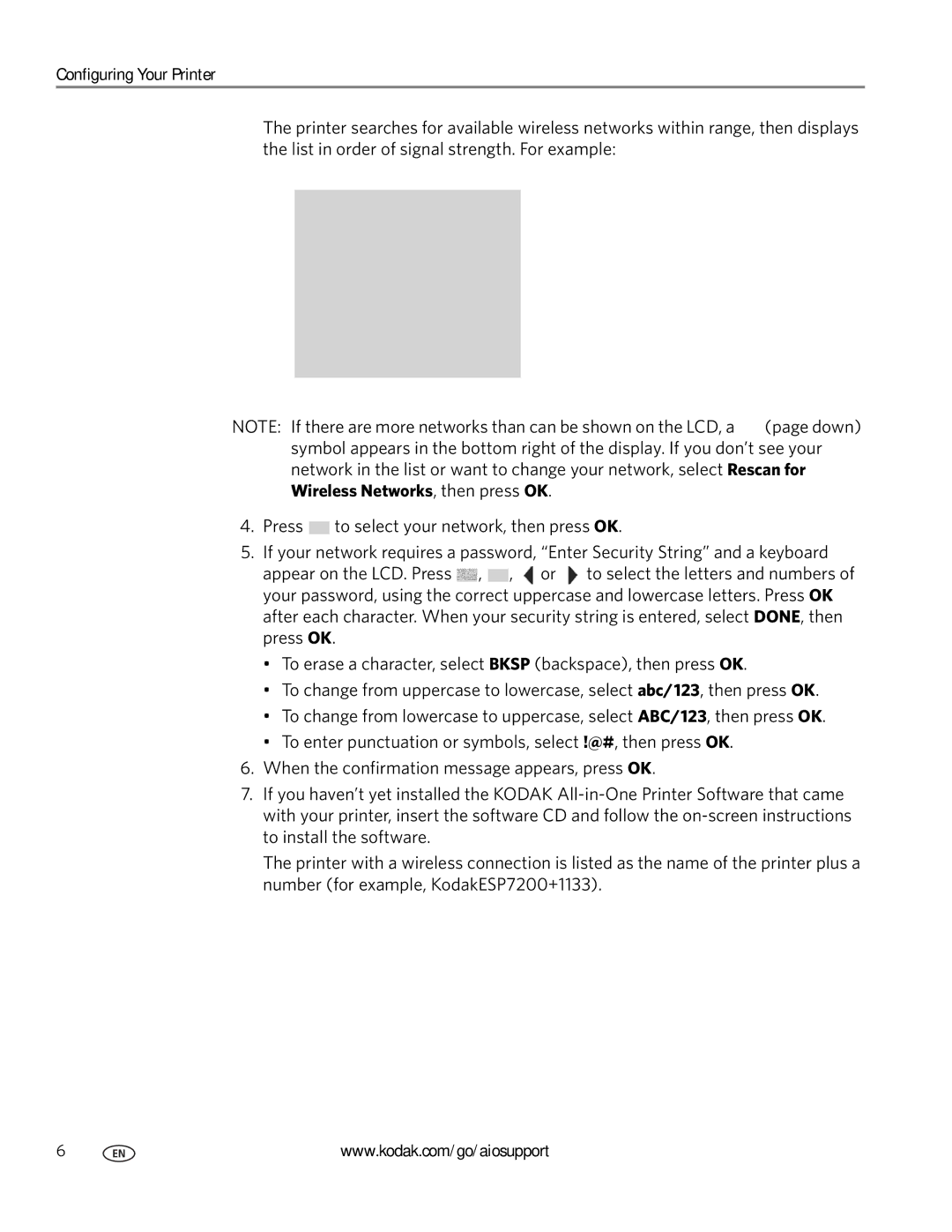Configuring Your Printer
The printer searches for available wireless networks within range, then displays the list in order of signal strength. For example:
NOTE: If there are more networks than can be shown on the LCD, a ![]() (page down) symbol appears in the bottom right of the display. If you don’t see your network in the list or want to change your network, select Rescan for Wireless Networks, then press OK.
(page down) symbol appears in the bottom right of the display. If you don’t see your network in the list or want to change your network, select Rescan for Wireless Networks, then press OK.
4.Press ![]() to select your network, then press OK.
to select your network, then press OK.
5.If your network requires a password, “Enter Security String” and a keyboard
appear on the LCD. Press ![]() ,
, ![]() ,
, ![]() or
or ![]() to select the letters and numbers of your password, using the correct uppercase and lowercase letters. Press OK after each character. When your security string is entered, select DONE, then press OK.
to select the letters and numbers of your password, using the correct uppercase and lowercase letters. Press OK after each character. When your security string is entered, select DONE, then press OK.
•To erase a character, select BKSP (backspace), then press OK.
•To change from uppercase to lowercase, select abc/123, then press OK.
•To change from lowercase to uppercase, select ABC/123, then press OK.
•To enter punctuation or symbols, select !@#, then press OK.
6.When the confirmation message appears, press OK.
7.If you haven’t yet installed the KODAK
The printer with a wireless connection is listed as the name of the printer plus a number (for example, KodakESP7200+1133).
6 | www.kodak.com/go/aiosupport |