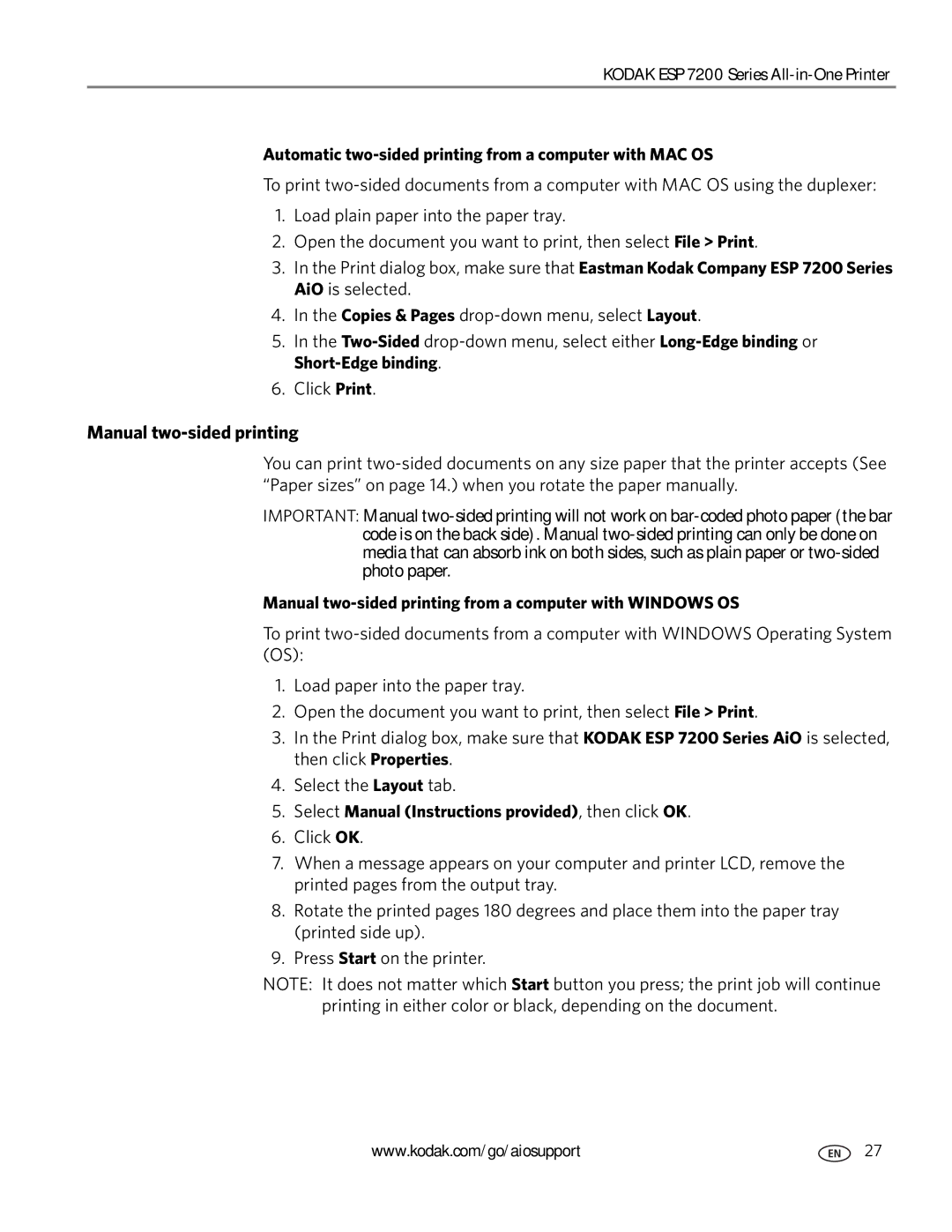KODAK ESP 7200 Series
Automatic two-sided printing from a computer with MAC OS
To print
1.Load plain paper into the paper tray.
2.Open the document you want to print, then select File > Print.
3.In the Print dialog box, make sure that Eastman Kodak Company ESP 7200 Series AiO is selected.
4.In the Copies & Pages
5.In the
Short-Edge binding.
6.Click Print.
Manual two-sided printing
You can print
IMPORTANT: Manual
Manual two-sided printing from a computer with WINDOWS OS
To print
1.Load paper into the paper tray.
2.Open the document you want to print, then select File > Print.
3.In the Print dialog box, make sure that KODAK ESP 7200 Series AiO is selected, then click Properties.
4.Select the Layout tab.
5.Select Manual (Instructions provided), then click OK.
6.Click OK.
7.When a message appears on your computer and printer LCD, remove the printed pages from the output tray.
8.Rotate the printed pages 180 degrees and place them into the paper tray (printed side up).
9.Press Start on the printer.
NOTE: It does not matter which Start button you press; the print job will continue printing in either color or black, depending on the document.
www.kodak.com/go/aiosupport | 27 |