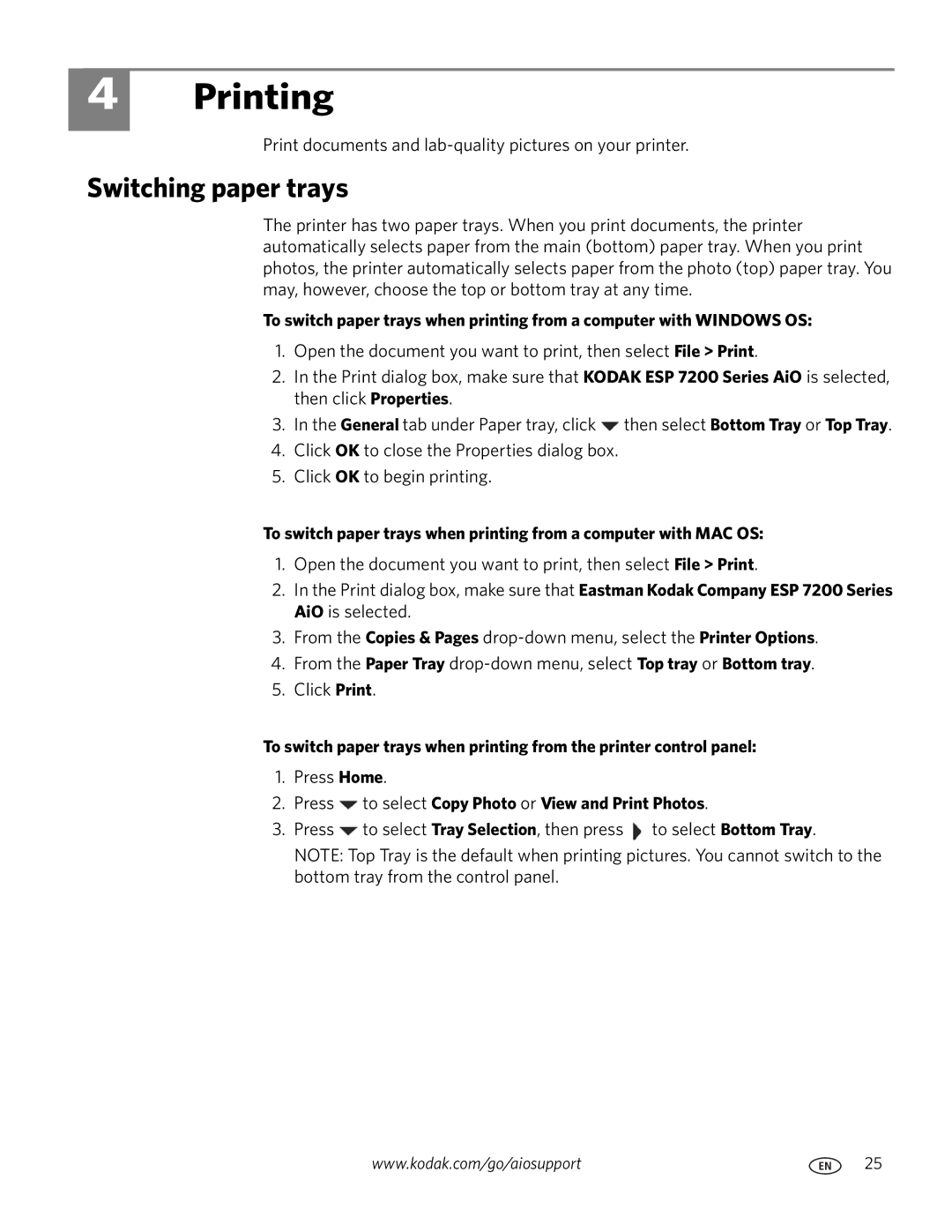4
Printing
Print documents and
Switching paper trays
The printer has two paper trays. When you print documents, the printer automatically selects paper from the main (bottom) paper tray. When you print photos, the printer automatically selects paper from the photo (top) paper tray. You may, however, choose the top or bottom tray at any time.
To switch paper trays when printing from a computer with WINDOWS OS:
1.Open the document you want to print, then select File > Print.
2.In the Print dialog box, make sure that KODAK ESP 7200 Series AiO is selected, then click Properties.
3.In the General tab under Paper tray, click ![]() then select Bottom Tray or Top Tray.
then select Bottom Tray or Top Tray.
4.Click OK to close the Properties dialog box.
5.Click OK to begin printing.
To switch paper trays when printing from a computer with MAC OS:
1.Open the document you want to print, then select File > Print.
2.In the Print dialog box, make sure that Eastman Kodak Company ESP 7200 Series AiO is selected.
3.From the Copies & Pages
4.From the Paper Tray
5.Click Print.
To switch paper trays when printing from the printer control panel:
1.Press Home.
2.Press  to select Copy Photo or View and Print Photos.
to select Copy Photo or View and Print Photos.
3.Press ![]() to select Tray Selection, then press
to select Tray Selection, then press ![]() to select Bottom Tray.
to select Bottom Tray.
NOTE: Top Tray is the default when printing pictures. You cannot switch to the bottom tray from the control panel.
www.kodak.com/go/aiosupport | 25 |