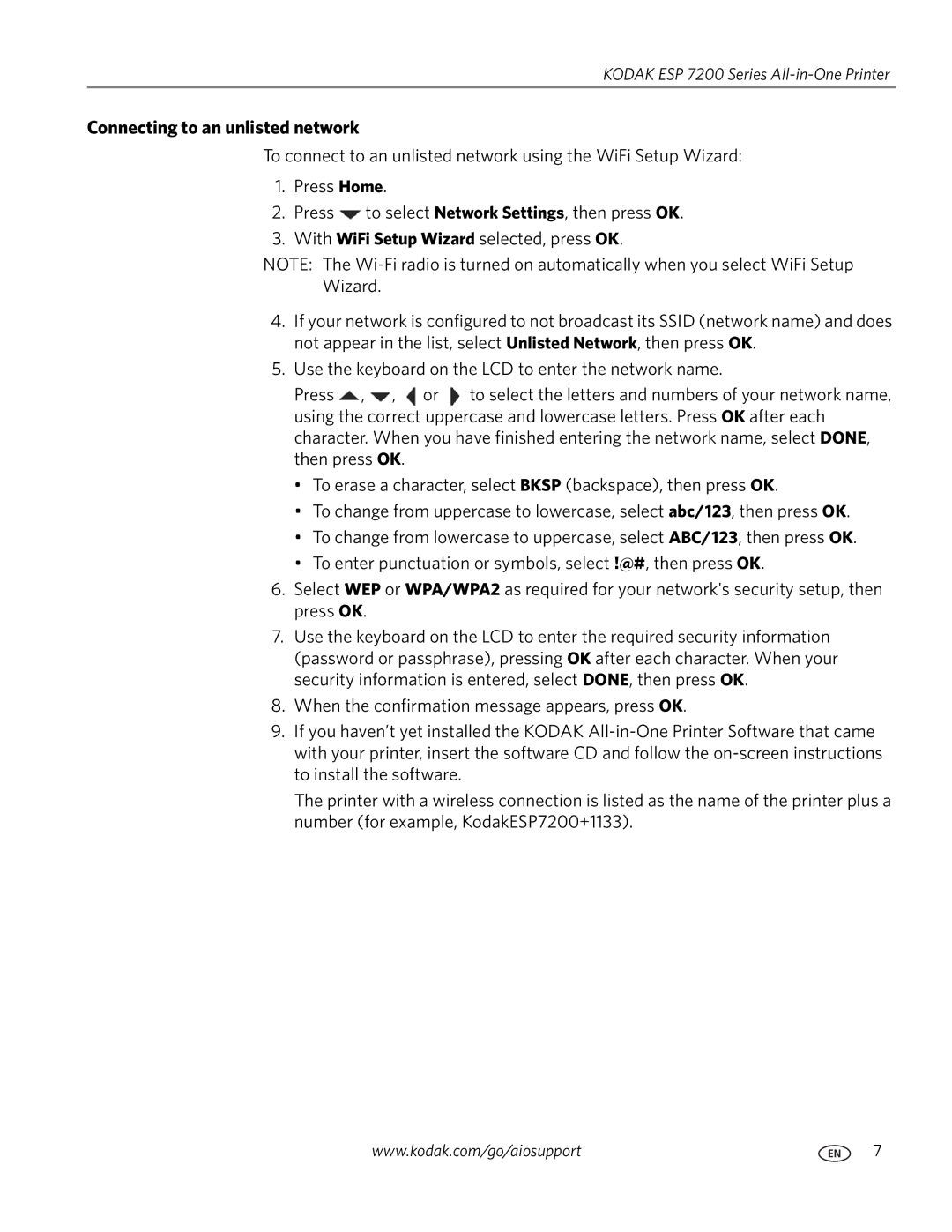KODAK ESP 7200 Series
Connecting to an unlisted network
To connect to an unlisted network using the WiFi Setup Wizard:
1.Press Home.
2.Press ![]() to select Network Settings, then press OK.
to select Network Settings, then press OK.
3.With WiFi Setup Wizard selected, press OK.
NOTE: The
Wizard.
4.If your network is configured to not broadcast its SSID (network name) and does not appear in the list, select Unlisted Network, then press OK.
5.Use the keyboard on the LCD to enter the network name.
Press ![]() ,
, ![]() ,
, ![]() or
or ![]() to select the letters and numbers of your network name, using the correct uppercase and lowercase letters. Press OK after each character. When you have finished entering the network name, select DONE, then press OK.
to select the letters and numbers of your network name, using the correct uppercase and lowercase letters. Press OK after each character. When you have finished entering the network name, select DONE, then press OK.
•To erase a character, select BKSP (backspace), then press OK.
•To change from uppercase to lowercase, select abc/123, then press OK.
•To change from lowercase to uppercase, select ABC/123, then press OK.
•To enter punctuation or symbols, select !@#, then press OK.
6.Select WEP or WPA/WPA2 as required for your network's security setup, then press OK.
7.Use the keyboard on the LCD to enter the required security information (password or passphrase), pressing OK after each character. When your security information is entered, select DONE, then press OK.
8.When the confirmation message appears, press OK.
9.If you haven’t yet installed the KODAK
The printer with a wireless connection is listed as the name of the printer plus a number (for example, KodakESP7200+1133).
www.kodak.com/go/aiosupport | 7 |