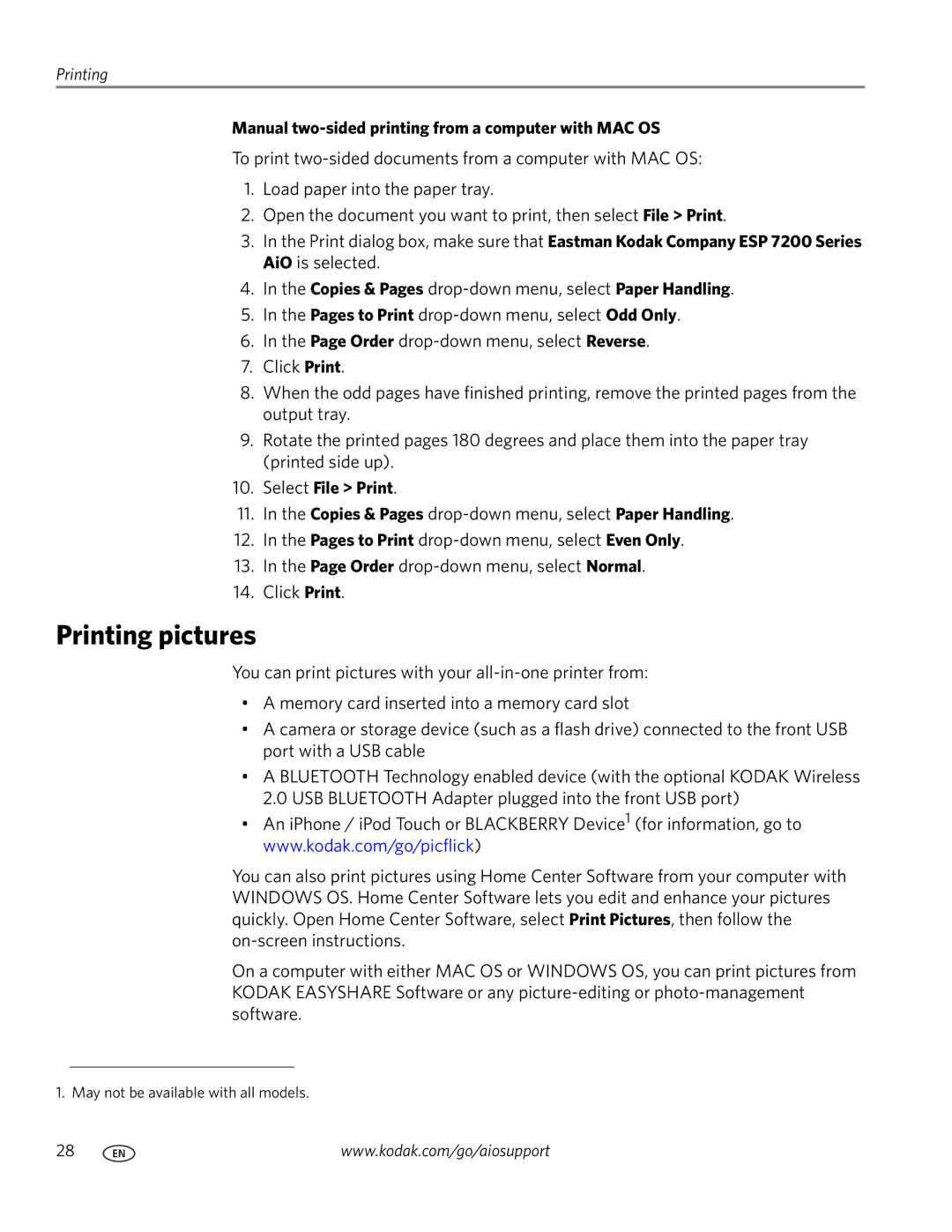Printing
Manual two-sided printing from a computer with MAC OS
To print
1.Load paper into the paper tray.
2.Open the document you want to print, then select File > Print.
3.In the Print dialog box, make sure that Eastman Kodak Company ESP 7200 Series AiO is selected.
4.In the Copies & Pages
5.In the Pages to Print
6.In the Page Order
7.Click Print.
8.When the odd pages have finished printing, remove the printed pages from the output tray.
9.Rotate the printed pages 180 degrees and place them into the paper tray (printed side up).
10.Select File > Print.
11.In the Copies & Pages
12.In the Pages to Print
13.In the Page Order
14.Click Print.
Printing pictures
You can print pictures with your
•A memory card inserted into a memory card slot
•A camera or storage device (such as a flash drive) connected to the front USB port with a USB cable
•A BLUETOOTH Technology enabled device (with the optional KODAK Wireless 2.0 USB BLUETOOTH Adapter plugged into the front USB port)
•An iPhone / iPod Touch or BLACKBERRY Device1 (for information, go to www.kodak.com/go/picflick)
You can also print pictures using Home Center Software from your computer with WINDOWS OS. Home Center Software lets you edit and enhance your pictures quickly. Open Home Center Software, select Print Pictures, then follow the
On a computer with either MAC OS or WINDOWS OS, you can print pictures from KODAK EASYSHARE Software or any
1. May not be available with all models.
28 | www.kodak.com/go/aiosupport |