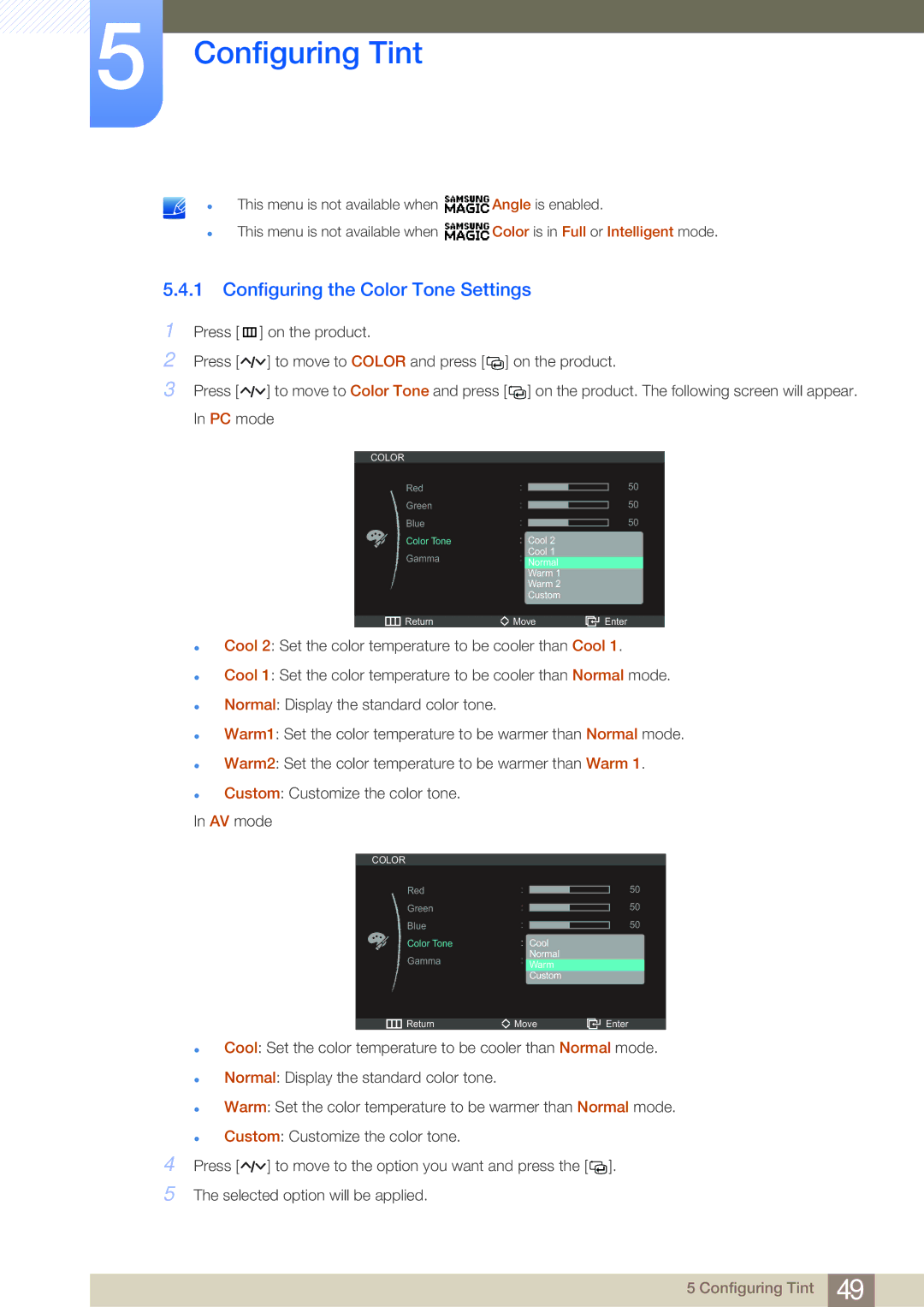5Configuring Tint
z
z
This menu is not available when ![]() Angle is enabled.
Angle is enabled.
This menu is not available when ![]() Color is in Full or Intelligent mode.
Color is in Full or Intelligent mode.
5.4.1 Configuring the Color Tone Settings
1Press [m ] on the product.
2Press [![]()
![]()
![]() ] to move to COLOR and press [
] to move to COLOR and press [ ![]()
![]() ] on the product.
] on the product.
3Press [ ![]()
![]()
![]() ] to move to Color Tone and press [
] to move to Color Tone and press [![]()
![]() ] on the product. The following screen will appear. In PC mode
] on the product. The following screen will appear. In PC mode
COLOR
Red
Green
Blue
Color Tone
Gamma
![]() Return
Return
|
|
| |
|
| ||
|
|
| |
|
| ||
|
| ||
|
|
| |
|
| ||
Cool 2 | |||
| |||
| Cool 1 | ||
Normal | |||
| Warm 1 | ||
| Warm 2 | ||
| Custom | ||
![]() Move
Move
50
50
50
![]()
![]()
![]() Enter
Enter
zCool 2: Set the color temperature to be cooler than Cool 1.
zCool 1: Set the color temperature to be cooler than Normal mode.
zNormal: Display the standard color tone.
zWarm1: Set the color temperature to be warmer than Normal mode.
zWarm2: Set the color temperature to be warmer than Warm 1.
zCustom: Customize the color tone.
In AV mode
COLOR
Red
Green
Blue
Color Tone
Gamma
Cool
Normal
Warm
Custom
50
50
50
Return | Move | Enter |
zCool: Set the color temperature to be cooler than Normal mode.
zNormal: Display the standard color tone.
zWarm: Set the color temperature to be warmer than Normal mode.
zCustom: Customize the color tone.
4Press [![]()
![]() ] to move to the option you want and press the [
] to move to the option you want and press the [![]()
![]() ].
].
5The selected option will be applied.
5 Configuring Tint 49