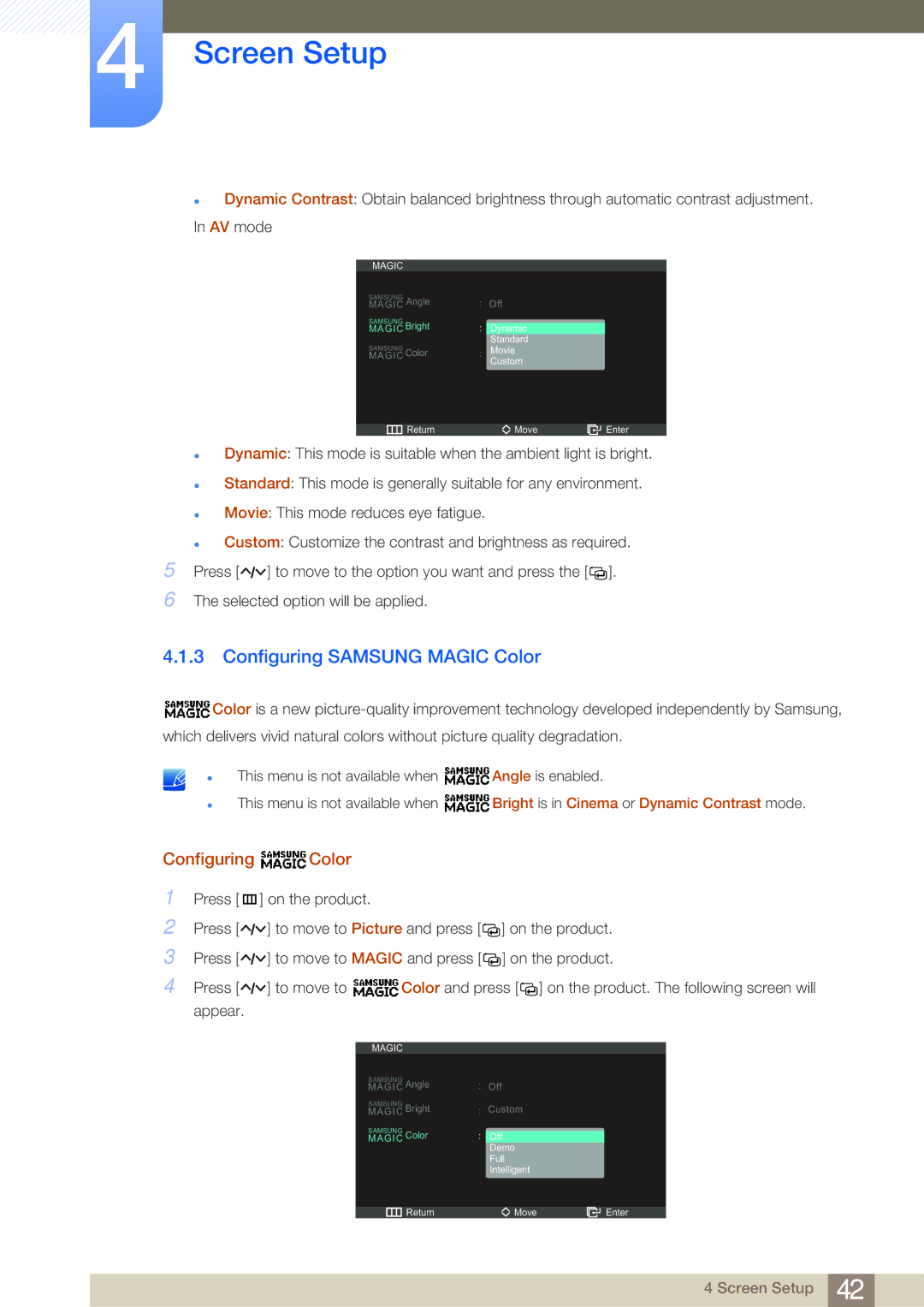4Screen Setup
zDynamic Contrast: Obtain balanced brightness through automatic contrast adjustment. In AV mode
MAGIC |
|
|
|
MAGICSAMSUNG Angle | : | Off |
|
MAGICSAMSUNG Bright | : |
|
|
Dynamic |
| ||
|
| Standard |
|
MAGICSAMSUNG Color | : | Movie |
|
|
| Custom |
|
|
|
|
|
Return |
| Move | Enter |
zDynamic: This mode is suitable when the ambient light is bright.
zStandard: This mode is generally suitable for any environment.
zMovie: This mode reduces eye fatigue.
zCustom: Customize the contrast and brightness as required.
5Press [ ![]()
![]()
![]() ] to move to the option you want and press the [
] to move to the option you want and press the [![]()
![]() ].
].
6The selected option will be applied.
4.1.3 Configuring SAMSUNG MAGIC Color
![]() Color is a new
Color is a new
z
z
This menu is not available when ![]() Angle is enabled.
Angle is enabled.
This menu is not available when ![]() Bright is in Cinema or Dynamic Contrast mode.
Bright is in Cinema or Dynamic Contrast mode.
Configuring  Color
Color
1Press [m ] on the product.
2Press [![]()
![]()
![]() ] to move to Picture and press [
] to move to Picture and press [ ![]()
![]() ] on the product.
] on the product.
3Press [![]()
![]()
![]() ] to move to MAGIC and press [
] to move to MAGIC and press [ ![]()
![]() ] on the product.
] on the product.
4Press [![]()
![]()
![]() ] to move to
] to move to ![]() Color and press [
Color and press [ ![]()
![]() ] on the product. The following screen will appear.
] on the product. The following screen will appear.
MAGIC |
|
|
|
MAGICSAMSUNG Angle | : | Off |
|
MAGICSAMSUNG Bright | : | Custom |
|
MAGICSAMSUNG Color | : |
|
|
Off |
| ||
|
| Demo |
|
|
| Full |
|
|
| Intelligent |
|
|
|
|
|
Return |
| Move | Enter |
4 Screen Setup 42