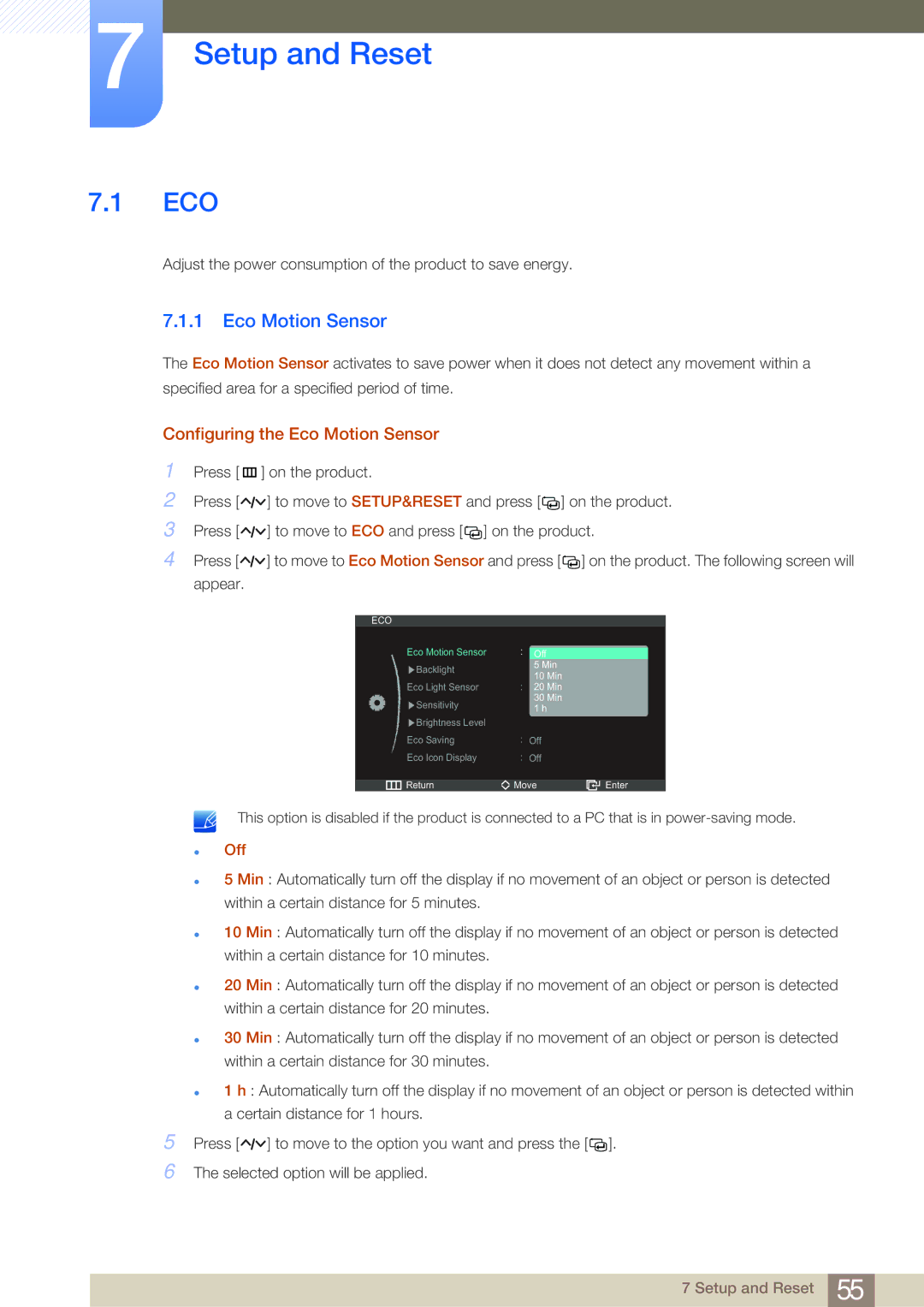7Setup and Reset
7.1ECO
Adjust the power consumption of the product to save energy.
7.1.1Eco Motion Sensor
The Eco Motion Sensor activates to save power when it does not detect any movement within a specified area for a specified period of time.
Configuring the Eco Motion Sensor
1
2
3
4
Press [ m ] on the product.
Press [![]()
![]()
![]() ] to move to SETUP&RESET and press [
] to move to SETUP&RESET and press [![]()
![]() ] on the product.
] on the product.
Press [![]()
![]()
![]() ] to move to ECO and press [
] to move to ECO and press [ ![]()
![]() ] on the product.
] on the product.
Press [![]()
![]()
![]() ] to move to Eco Motion Sensor and press [
] to move to Eco Motion Sensor and press [ ![]()
![]() ] on the product. The following screen will appear.
] on the product. The following screen will appear.
ECO
Eco Motion Sensor |
|
| Off |
|
|
Backlight |
|
| 5 Min |
|
|
|
| 10 Min |
|
| |
|
|
|
|
| |
Eco Light Sensor |
|
| 20 Min |
|
|
Sensitivity |
|
| 30 Min |
|
|
|
| 1 h |
|
| |
|
|
|
|
| |
Brightness Level |
|
|
|
|
|
Eco Saving |
| Off |
|
| |
Eco Icon Display |
| Off |
|
| |
|
|
|
|
| |
Return | Move | Enter | |||
5
6
This option is disabled if the product is connected to a PC that is in
zOff
z5 Min : Automatically turn off the display if no movement of an object or person is detected within a certain distance for 5 minutes.
z10 Min : Automatically turn off the display if no movement of an object or person is detected within a certain distance for 10 minutes.
z20 Min : Automatically turn off the display if no movement of an object or person is detected within a certain distance for 20 minutes.
z30 Min : Automatically turn off the display if no movement of an object or person is detected within a certain distance for 30 minutes.
z1 h : Automatically turn off the display if no movement of an object or person is detected within a certain distance for 1 hours.
Press [ ![]()
![]()
![]() ] to move to the option you want and press the [
] to move to the option you want and press the [![]()
![]() ].
].
The selected option will be applied.
7 Setup and Reset 55