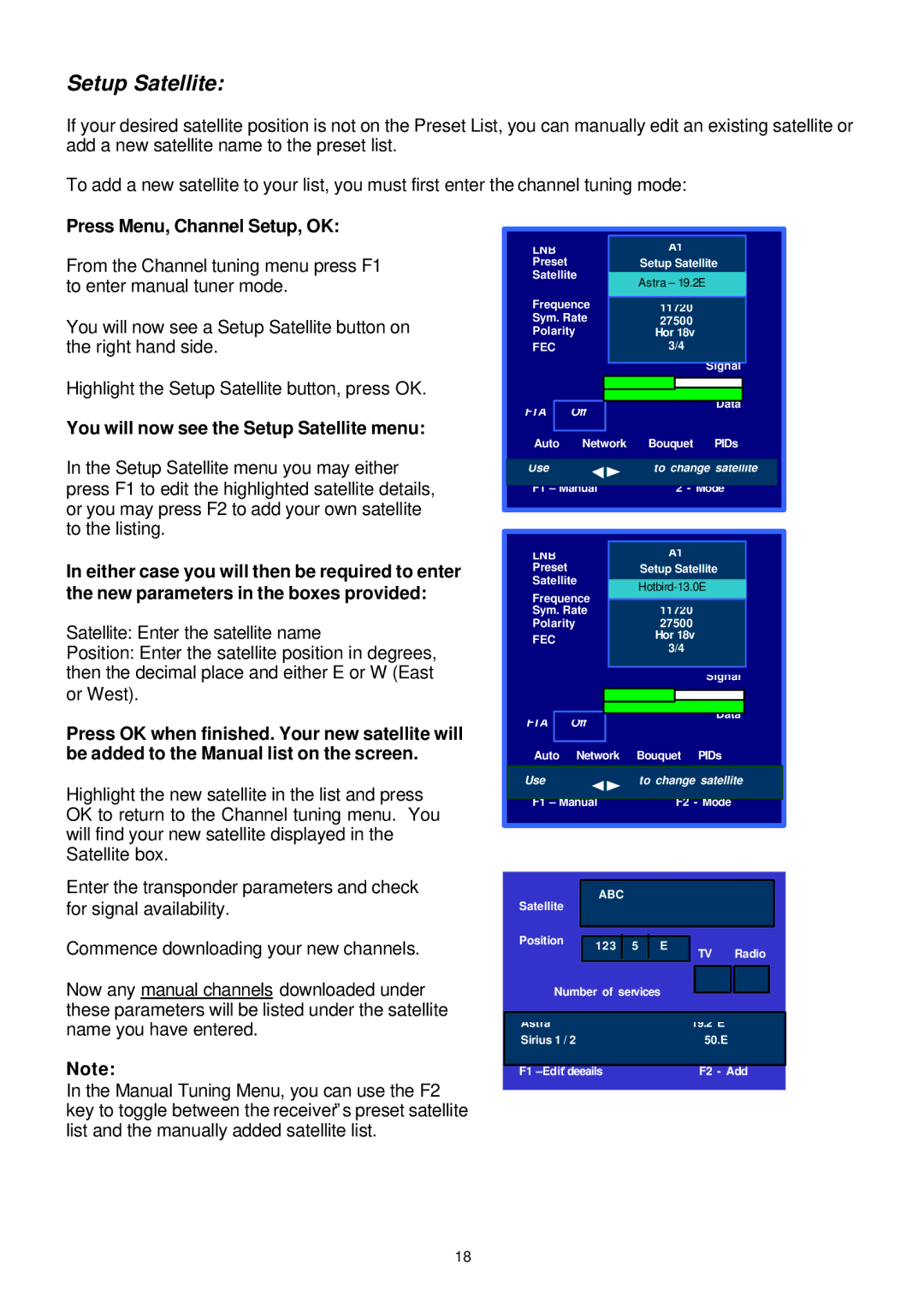SADPCI-202 specifications
The Samsung SADPCI-202 represents a significant advancement in the realm of multimedia technology and smart display solutions. Designed with both consumers and professionals in mind, this product merges cutting-edge features, innovative technology, and sleek aesthetics for an enhanced viewing experience.One of the standout features of the SADPCI-202 is its high-resolution display, offering stunning image clarity and vibrant color reproduction. With 4K Ultra HD resolution, this device showcases intricate details that bring entertainment content, presentations, and images to life. The panel utilizes advanced LED backlighting technology, ensuring that users enjoy bright visuals with improved contrast ratios, making it ideal for both brightly lit environments and darker spaces.
The SADPCI-202 is also equipped with Samsung's proprietary Quantum Dot technology, which enhances color accuracy and broadens the color spectrum. This results in images that are not only lifelike but also consistent across various viewing angles. Additionally, the display reduces eye strain with its integrated blue light filter, making it suitable for extended usage periods whether you're working late or enjoying a movie marathon.
In terms of connectivity, the Samsung SADPCI-202 excels with a range of options. It features multiple HDMI inputs, USB ports, and wireless connectivity support, allowing users to connect a variety of devices effortlessly. This includes gaming consoles, Blu-ray players, laptops, and smartphones, making it a versatile addition to any setup.
The device is built with smart technology integration, supporting popular streaming applications and services directly out of the box. Users can enjoy access to platforms like Netflix, YouTube, and more without needing additional hardware, facilitating a seamless entertainment experience.
Moreover, the SADPCI-202 incorporates intelligent features such as voice control compatibility with smart home systems, enabling users to control their viewing experience through simple voice commands. The built-in AI enhances the smart capabilities of the display, providing personalized recommendations and optimizing settings based on user preferences.
The overall design of the SADPCI-202 is minimalist yet sophisticated, with thin bezels that maximize the screen-to-body ratio while complementing modern decor. Its lightweight construction also allows for easy mounting on walls or placement on stands, making it adaptable to various room layouts.
In summary, the Samsung SADPCI-202 combines high-resolution display technology with innovative smart features, robust connectivity options, and an aesthetically pleasing design. This makes it an excellent choice for anyone looking to elevate their viewing experience, whether for entertainment, professional use, or both.