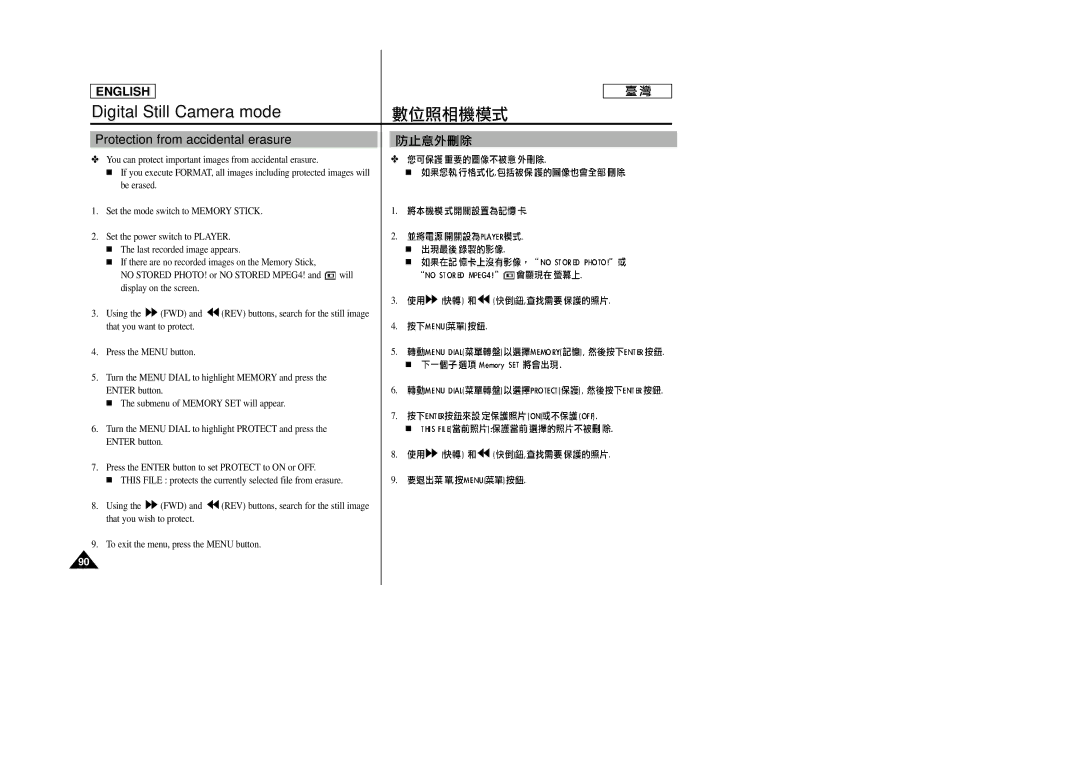ENGLISH
Digital Still Camera mode
Protection from accidental erasure
✤ You can protect important images from accidental erasure. |
| ✤ | |||
| ■ If you execute FORMAT, all images including protected images will | ■ | |||
| be erased. |
|
|
|
|
1. | Set the mode switch to MEMORY STICK. |
| 1. | ||
2. | Set the power switch to PLAYER. |
| 2. | ||
| ■ The last recorded image appears. |
| ■ | ||
| ■ If there are no recorded images on the Memory Stick, |
| ■ | ||
| NO STORED PHOTO! or NO STORED MPEG4! and | will |
| ||
| display on the screen. |
|
|
| |
|
|
|
|
| 3. |
3. | Using the | (FWD) and | (REV) buttons, search for the still image |
| |
| that you want to protect. |
|
| 4. | |
4. | Press the MENU button. |
|
| 5. | |
|
|
|
|
| ■ |
5. | Turn the MENU DIAL to highlight MEMORY and press the |
|
| ||
| ENTER button. |
|
| 6. | |
| ■ The submenu of MEMORY SET will appear. |
|
| ||
|
|
|
|
| 7. |
6. | Turn the MENU DIAL to highlight PROTECT and press the |
| ■ | ||
| ENTER button. |
|
|
| |
|
|
|
|
| 8. |
7. | Press the ENTER button to set PROTECT to ON or OFF. |
|
| ||
| ■ THIS FILE : protects the currently selected file from erasure. | 9. | |||
8.Using the ![]() (FWD) and
(FWD) and ![]() (REV) buttons, search for the still image that you wish to protect.
(REV) buttons, search for the still image that you wish to protect.
9.To exit the menu, press the MENU button.
90 | 90 |