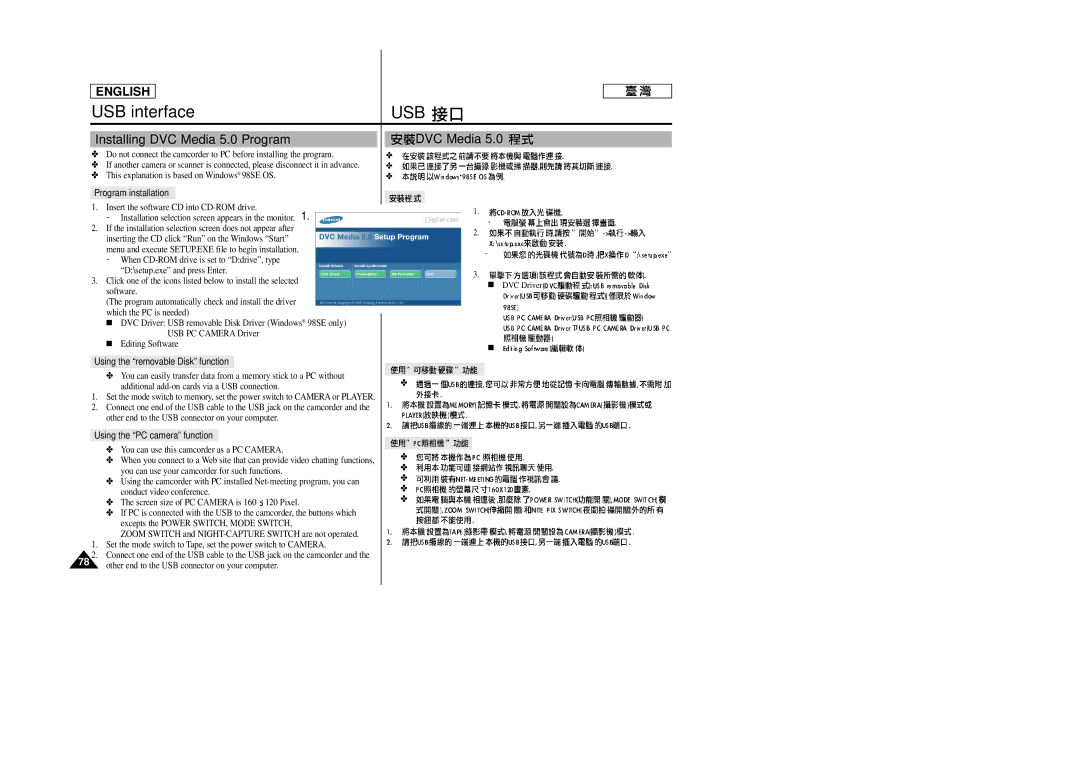ENGLISH |
|
USB interface | USB |
Installing DVC Media 5.0 Program
✤Do not connect the camcorder to PC before installing the program.
✤If another camera or scanner is connected, please disconnect it in advance.
✤This explanation is based on Windows® 98SE OS.
Program installation
1.Insert the software CD into
-Installation selection screen appears in the monitor. 1.
2.If the installation selection screen does not appear after inserting the CD click “Run” on the Windows “Start” menu and execute SETUP.EXE file to begin installation.
-When
3.Click one of the icons listed below to install the selected software.
(The program automatically check and install the driver which the PC is needed)
■ DVC Driver: USB removable Disk Driver (Windows® 98SE only) USB PC CAMERA Driver
■ Editing Software
Using the “removable Disk” function
✤You can easily transfer data from a memory stick to a PC without additional
1.Set the mode switch to memory, set the power switch to CAMERA or PLAYER.
2.Connect one end of the USB cable to the USB jack on the camcorder and the other end to the USB connector on your computer.
Using the “PC camera” function
✤You can use this camcorder as a PC CAMERA.
✤When you connect to a Web site that can provide video chatting functions, you can use your camcorder for such functions.
✤Using the camcorder with PC installed
✤ The screen size of PC CAMERA is 160 120 Pixel.
✤If PC is connected with the USB to the camcorder, the buttons which excepts the POWER SWITCH, MODE SWITCH,
ZOOM SWITCH and
1.Set the mode switch to Tape, set the power switch to CAMERA.
2.Connect one end of the USB cable to the USB jack on the camcorder and the
78other end to the USB connector on your computer.
DVC Media 5.0 
✤
✤
✤
1.
-
2.
-![]()
![]()
![]()
![]()
![]()
![]()
![]()
![]()
![]()
![]()
![]()
![]()
![]()
![]()
3.![]()
![]()
![]()
![]()
![]()
![]()
![]()
![]()
![]()
![]()
![]()
■DVC Driver![]()
![]()
![]()
![]()
![]()
![]()
![]()
![]()
![]()
■
✤
✤
✤
✤
✤
✤
78