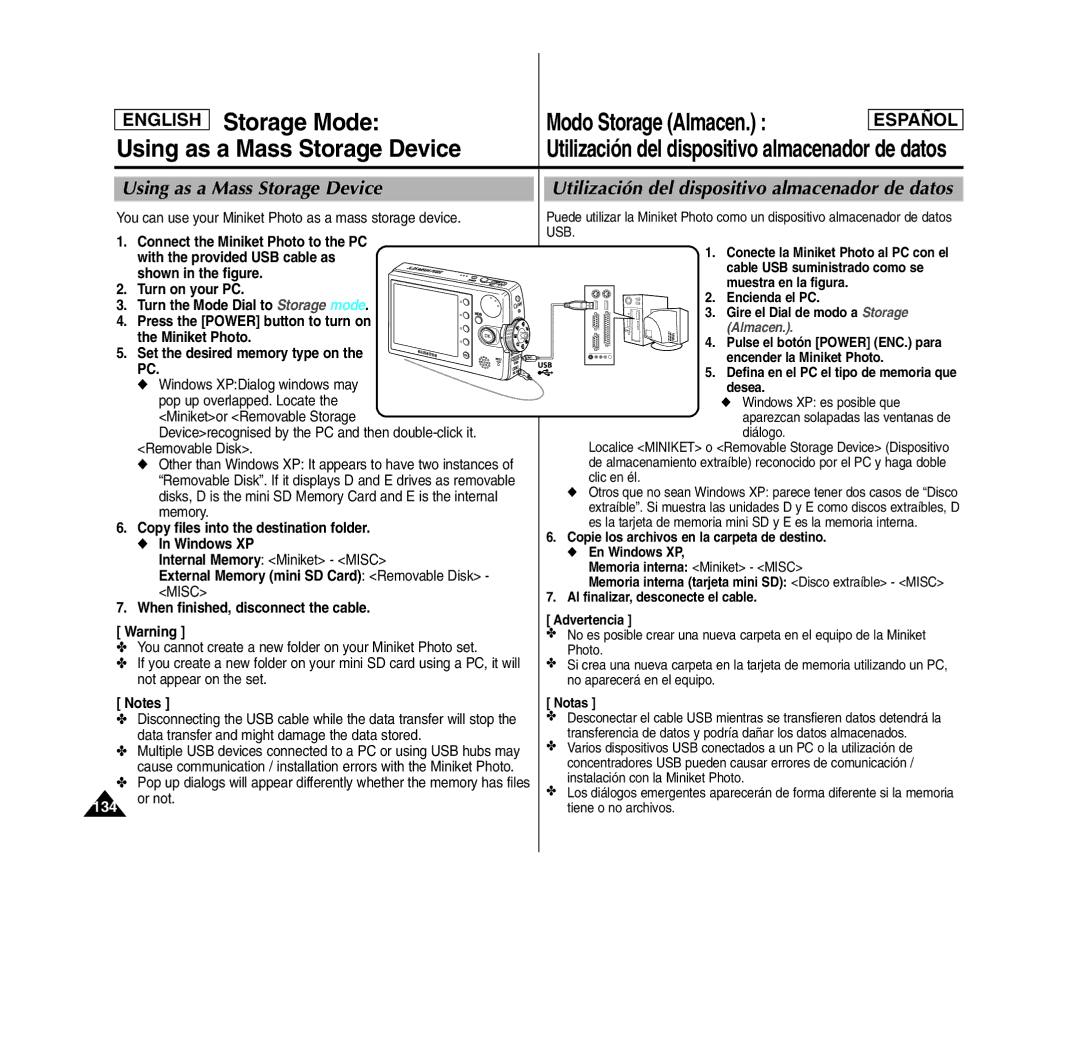Manual de instrucciones
Utilice únicamente baterías aprobadas
Contents Índice
Setting the Miniket Photo Ajuste de la Miniket Photo
Getting Started Introducción
Contents Índice
Modo Music Música
Movie Mode Modo Movie Video
Music Mode
PictBridge mode
Voice Mode
PC Cam mode
Storage Mode
Contents Índice
Please note the following precautions for use
Tenga en cuenta las siguientes precauciones de uso
Notas relacionadas con la Miniket Photo
Avisos y precauciones de seguridad
Notas referentes a la condensación de humedad
Notas referentes a la batería
Nota referente al objetivo
Precautions Regarding Service
Precautions Regarding Replacement Parts
Notas referentes a la pantalla LCD
Introducción a la Miniket Photo
Features
Getting to know your Miniket Photo
Características
Optional Accessory Accesorios opcionales
Accessories Supplied with the Miniket Photo
Basic Accessories
Accesorios básicos
Rear & Left View
Name of Each Part
Nombre de los componentes
Vistas posterior y lateral izquierda
Vistas frontal e inferior
Nombre de los componentes
Photo Capture Mode
Name of Each Part LCD Display
Movie Play Mode
Nota
Music Mode
Modo Música
Settings Mode
Voice Record Mode
Voice Play Mode
OSD Presentación en pantalla en modo Grabar voz
Uso de la batería
How to Use the Battery Pack
Battery Pack Installation / Ejection
Instalación y extracción de la batería
Maintaining the Battery Pack
Mantenimiento de la batería
Using Time / Image Capacity According To Modes
Otros usuarios y condiciones
Uso de carga USB
Battery Using AC Adapter Using USB Charging
Batería
Apague la Miniket Photo pulsando el botón Power
Charging the Battery Pack Carga de la batería
Turn off the Miniket Photo by pressing the Power button
Notas
Getting Started Introducción
Power Indicator
Color of the LED indicates the state of power or charging
Indicador de encendido
Introducción
Using the Mode Dial
Getting Started
Utilización del Dial de modo
Utilización del botón Display Pantalla
Using the Display Button
Using the Menu Button Utilización del botón Menu
Modo que desee
Using the Shortcut Buttons
Utilización de los botones de acceso directo
Encender la Miniket Photo
Confirm your selection by pressing the joystick OK
Using the Joystick Utilización del Joystick
Pulsando el joystick Joystick
Confirme su selección pulsando el botón OK
Structure of Folders and Files
Estructura de carpetas y archivos
Recording Time and Capacity
Tiempo y capacidad de grabación
Using a mini SD card Optional Accessory
Name of Each Part mini SD card
Inserting a mini SD card
Inserting / Ejecting a mini SD card Optional Accessory
Open Cover by sliding the Open switch on the bottom side
Inserción de una tarjeta Mini SD
Selecting the Memory Type
Selección del tipo de memoria
Getting Started Introducción
Setting Miniket Photo
Turn the Mode Dial to the Settings mode
Setting the Miniket Photo
Setting Memory Ajuste de la memoria
Ajuste de la Miniket Photo
Photo
Reset When the storage memory is
Default value Series Numbering is continuous between
Right
Formatting the Memory
Formateo de la memoria
Visualización de espacio en memoria
Gire el Dial de modo hasta el modo Settings Herram
Viewing Memory Space
Left / right
Ajuste del brillo de la pantalla LCD
Adjusting the LCD Monitor Ajuste de la pantalla LCD
Adjusting the LCD Brightness
Abajo y pulse el botón OK del joystick
Setting Date/Time Ajuste de fecha y hora
Setting Date/Time Ajuste de fecha y hora
Setting Date Format
Ajuste del formato de fecha
Nota
Setting the System Ajuste del sistema
Setting the NTSC/PAL
Seleccione Beep Sound Sonido Beep
Setting the Beep Sound
Ajuste del sonido Beep
Off Turn the beep sound off On Turn the beep sound on
Off Turn the shutter sound off On Turn the shutter sound on
Setting the Shutter Sound Ajuste del sonido del obturador
Joystick up / down and then press the joystick OK
Off Apagado desactiva el sonido del obturador
Selecting Language
Selección de idioma
Ajuste de la visualización del modo
Setting the Mode Display
Seleccione Mode Display Modo pant
Modo pant
Setting the Auto Shut Off
Ajuste de apagado automático
Predeterminados de fábrica
No Cancel the reset function
Reset
Izquierda / derecha
Photo Mode
Capturing Images
Photo Mode Capturing
Modo Photo Foto Captura
Captura de imágenes
Zooming In and Out
Acercamiento y alejamiento de las imágenes
Press the Shortcut 1 button to switch to Photo View mode
Photo Mode Viewing Modo Photo Foto Visualización
Power Button 1. Gire el Dial de modo a Photo Foto
Viewing Photo Files on the LCD Monitor
Modo Photo Foto Visualización
Photo Mode Viewing
Enlarging a Photo File Zoom Move the W/T zoom switch to
Viewing Multiple Photo Files / Enlarging a Photo File
View mode
Ajuste del Flash Miniket Photo
Photo Mode Modo Photo Foto
Setting the Flash Turn the Mode Dial to Photo mode
Through Off 2 sec 10 sec
Setting the Macro Turn the Mode Dial to Photo mode
Through Off Macro Super Macro
Macro Super Macro
Using the Scene Modes Utilización de los modos de escena
Press the Menu button to exit the menu
Setting the Photo Size Ajuste del tamaño de foto
Move the joystick left / right to select Photo Size
Pulse el botón Menu para salir del menú
Move the joystick left / right to select Photo Quality
Setting the Photo Quality
Ajuste de la calidad fotográfica
Super Fine / Fine / Normal
Setting the Metering Method Ajuste el método de medición
Move the joystick left / right to select Metering.4
Setting the Capturing Options
Setting the Self Timer Ajuste del temporizador
Disparo
Setting the Multi Shot Ajuste de multi disparo
Aparece la pantalla del menú
Effect
Setting Digital Effects
Ajuste de efectos digitales
Move the joystick left / right to select Digital
De liberación del obturador
Adjusting the Exposure Exposure Compensation
Regarding EV setting in Scene modes, refer to
No aparecerá ningún icono cuando se defina en
Darker lighting
Move the joystick left / right to select ISO
Higher the ISO Speed number, the higher
Setting the White Balance Ajuste del balance de blancos
Setting
Setting the Macro Mode Ajuste del modo de macro
Shadow, indoors, and in backlight situations
Setting the Flash Ajuste del Flash
Press the Power button to turn on
Shortcut button refer to
Supported Functions According to the Capturing Modes
Funciones admitidas según los modos de captura
Setting the Sharpness Ajuste de nitidez
Soft
Setting the Focus Method Ajuste del método de enfoque
Varios puntos
Setting the Anti-Shake Function Image Stabilisation
Ajuste de la función Anti-Shake EISEstabilización de imagen
Grainy picture
Setting the Digital Zoom Ajuste del zoom digital
Optical zoom limit will automatically apply digital
Down, and then press the joystick OK
Move the joystick left / right to select Imprint
Setting the Imprint Option
Ajuste de la opción Imprint Estampar
Date and time refer to
Ajuste de las opciones de visualización
Setting the Viewing Options
Using the Shortcut Buttons
Cancel cancela la eliminación
Protecting Photo files Turn the Mode Dial to Photo mode
Deleting Photo files Turn the Mode Dial to Photo mode
Each press of the Shortcut 3 button will toggle
Protección de archivos de foto en vista múltiple
Move the zoom switch to W Wide
Press the Shortcut 3 button again
Pulse el botón Acceso directo
Files
Move the W/T zoom switch to W Wide
Select Selected photo files will be deleted
Supresión de archivos de foto en vista múltiple
Then press the joystick OK
Deleting Photo Files
Eliminación de archivos de fotos
Protecting Photo Files
Protección de archivos de fotos
Move the joystick left / right to select Rotate
Rotating a Photo File Rotación de un archivo de foto
You can rotate a saved photo
Pulse el botón Menu para salir del menú Notas
File to resize Press the Menu button Menu screen appears
Resizing Photos Cambio del tamaño de las fotos
You can resize a saved photo to be smaller than
Down and then press the joystick OK
Setting the Slideshow Ajuste de la presentación
Modo Photo Foto
Photo Mode
Setting the Dpof Digital Print Order Format Function
Copying Photo Files Copia de archivos de fotos
If Select is selected, Multi-view screen
Movie Mode
Ajuste de las opciones de grabación
Grabación de un vídeo
Movie Mode Recording a Movie
Modo Movie Video
Recording a Movie Grabación de un vídeo
Acercar zoom
Move the W/T zoom switch to T
A la posición W Wide
Reproducción de un vídeo
Movie Mode Playing a Movie
Para ajustar el volumen, mueva el joystick arriba / abajo
Playing a Movie on the LCD Monitor
Between the Movie Record / View modes
Movie Mode Modo Movie Video
Setting the Program AE Turn the Mode Dial to Movie mode
Press the Shortcut 2 button
Ajuste del balance de blancos
English Movie Mode Modo Movie Video
Setting the White Balance
Photo La Miniket Photo Press the Shortcut 3 button
Los modos de programa AE se predefinen en los modos de
Setting the Program AE
Ajustes de Programa AE
Program AE refer to
Move the joystick up / down to select an
Any recording
Balance
Option, and then press the joystick OK
Digital
Setting the Digital Effects Ajuste de efectos digitales
Hasta seleccionar Digital Effect Efecto
Regarding Macro use with Program AE, refer to
Program AE to Auto
Define Program AE Programa AE en Auto
Quality
Setting the Movie Quality
Ajuste de la calidad del vídeo
Las opciones disponibles son 640x480
Setting the Movie Size Ajuste del tamaño del vídeo
Available options are 320x240
Move the joystick left / right to select Self
Setting the Wind Cut Ajuste de anti viento
Functions Availability
Se inicia la presentación consulte la página
Press the Shortcut 1 button again
Pulse de nuevo el botón Acceso directo
Between Unlocked and Locked
Deleting a Movie File Turn the Mode Dial to Movie mode
Protecting a Movie File
OK.5
Protecting Movie files in Multi-View
It switches to the Movie play mode
Confirm.7 Cancel Cancels protection
Selected movies are protected from an accidental erasure
Selected movies are deleted
Deleting Movie files in Multi-View
Down and press the joystick OK
Pulse el botón Menu para salir del menú Notas
Deleting Movie Files Eliminación de archivos de vídeo
You can delete saved movie files
Protección de archivos de vídeo
Multiple movie files can be selected using Joystick OK
Protecting Movie Files
Protection or format the memory
On Encendido define repetir la
Setting the All Play
Joysitck right
Seleccione Start Iniciar moviendo el
Copying Movie Files Copia de archivos de vídeo
Music Mode
Reproducción de archivos de música
Defina en el PC el tipo de memoria que desea
Modo Music Música
Set the desired memory type on the PC
How to Connect Earphones
Playing Music Files
Modo Music Música Ajuste de Español
Music Mode
Setting the Music Play Options
Las opciones de reproducción de música
Modo Music Música Ajuste de
Setting the Repeated Play Ajuste de la reproducción repetida
Move the joystick left / right to select Repeat
Normal / Pop / Jazz / Classic Clásico
Setting the Equaliser Ajuste del ecualizador
Normal / Pop / Jazz / Classic
Eliminación de archivos de música
Joystick OK. indicator appears on the selected files
Deleting Music Files
You can delete stored music files
Protecting Music Files Protección de archivos de música
English Music Mode
Select Noto cancel protection
Select Yesto protect selected files
Modo Voice Voz
Grabación de archivos de voz
Voice Mode Recording Voice Files
Modo Voice Voz
Recording Voice Files Grabación de archivos de voz
Playing Voice Files Reproducción de archivos de voz
Modo Voice Voz Ajuste de
Las opciones de reproducción de voz
Delete Deletes the selected file Cancel Cancels the deletion
Cancel cancela la eliminación
Grabado.125
Deleting Voice Files Eliminación de archivos de voz
Press the Shortcut 4 button
Protecting Voice Files Protección de archivos de voz
Voice Mode Setting the Voice Play Options
Modo Voice Voz Ajuste de
Copying Voice Files Copia de archivos de voz
An icon indicating selected file is to be copied appears
PC Cam mode
Using the PC Cam Function
Using the PC Cam Function
PC Cam Mode
Using the PC Cam Function
Utilización de la función PC Cam Cám. WEB
PictBridge mode
Printing with PictBridge
Press the Power button to turn on Miniket Photo
Modo PictBridge
Impresión con PictBridge
Storage Mode
Using as a Mass Storage Device
Storage Mode
Using as a Mass Storage Device
Utilización del dispositivo almacenador de datos
Miscellaneous Information
Información diversa
Connecting to a PC Conexión a un PC
Miscellaneous Information
Recommended System Requirements
Instalación de DV Media Pro
Installing DV Media Pro
Para instalar el software
Instalación del programa DV Media Pro 1.0 / Video Studio
Installing DV Media Pro 1.0 / Video Studio
Installing Video Studio Insert the CD
Conexión a un PC utilizando el cable USB
Connecting to a PC Using USB Cable
Conexión a otros dispositivos
Select a movie file to play
Connecting to a TV Monitor
Press the Shortcut 1 button to switch to Movie view mode
Seleccione el archivo de vídeo que va a reproducir
Conexión a un aparato de vídeo
Connecting to a VCR
Source where you connected the Miniket Photo
Source
Impresión de archivos Dpof en la tarjeta mini SD
Printing with Dpof Impresión con Dpof
Printing Dpof files in the mini SD card
After using the Miniket Photo
Después de utilizar la Miniket Photo
Limpieza de la carcasa
Cleaning the Body
To Clean the Exterior of the Miniket Photo
Limpieza exterior de la Miniket Photo
Regarding the Battery
Información sobre la batería
Using Abroad
Utilización en el extranjero
Pantalla de autodiagnósticos
Resolución de problemas
Troubleshooting Self-Diagnosis Display
148
Using the Menu
Uso del menú
Uso del menú
Música
Model Name SC-MS10S/BL/R / MS11S/BL/R / MS15S/BL/R System
Specifications
Especificaciones
Camera
Product design and specifications are subject to change
Index
Índice alfabético
55,92,113,122
146
139
66,97
Contact Samsung World Wide
Customer Care Center Web Site