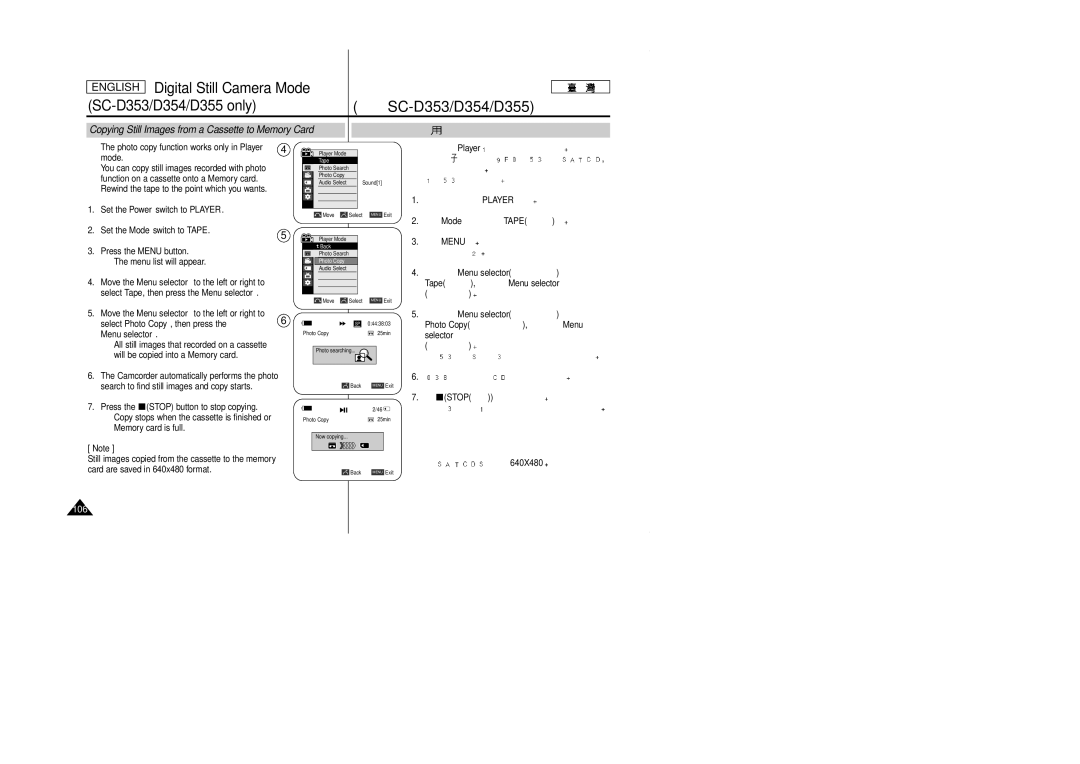Digital Video Camcorder
SC-D351/D352/D353/ D354/D355
Contents
Basic Recording
Ieee
Playback
PictBridge TM
115 118 119
LCD
For example
Brand new Battery pack is not charged
Camera Stby
CCD
Servicing
Precaution regarding the Lithium Battery
Replacement Parts
AM JAN.1,2005, CR2025
Features
Getting to Know Your Camcorder
Optional Accessories
Accessories Supplied with Camcorder
Basic Accessories
AUDIO/VIDEO
LED
Front & Left View
Easy Q
MACRO/PB Zoom
Left Side View
Display
Shutter
USB
Right & Top View
Tape Eject
MIC
Memory Card Slot Usable Memory Card
Rear & Bottom View
SC-D353/D354 only SC-D355 only
Remote Control SC-D354/D355 only
Zoom
When You carry Your Camcorder
Preparation
Hand Strap
Normal operation from the time of installation
Lithium Battery Installation
Lithium battery maintains the clock function and preset
Adapter is removed
Tape
Connecting a Power Source
To Select the Camcorder Mode SC-D353/D354/D355 only
Card
50%
Using the Lithium Ion Battery Pack
Zoom
90%~100%
Continuous recording time
Battery Level Display
77 F25 C
DIS
Program AE
Camera
Turning the OSD On Screen Display On/Off
Jpeg
Player
Tape Memory Card
System Menu Setting
Selecting the OSD Language
Menu
System Menu selector
Setting the Clock
Menu selector Complete
Menu selector System
Mode Tape Memory Card Menu
Remote SC-D354/D355
Off Menu selector
Mode Tape Memory
Setting the Beep Sound
Beep Sound
Setting the Shutter Sound SC-D353/D354/D355 only
Shutter Sound SC-D353/D354/D355
Photo Easyq
Viewing the Demonstration
Fade
Nite PIX
Adjusting the LCD Screen
Display Menu Setting
Power Camera Player
Tape Memory
Power Camera
Displaying the Date/Time
Display , then press the Menu selector
TV Display
Setting the TV Display
OSD
Menu selector Off
Basic Recording
Using the Viewfinder
Adjusting the Focus
Viewfinder
Inserting and Ejecting a Cassette
Push
Recording with the LCD Screen
Hints for Stable Image Recording
Recording with the Viewfinder
Upward recording
Various Recording Techniques
General recording Downward recording
Self recording
Protection
Making your First Recording
Stby Stop
Start/Stop REC
EASY. Q
Using EASY.Q Mode for Beginners
EASY. Q
EASY.Q
Stby REC Search
Record Search REC Search
REC Search Stby REC Search + REC Search + REC Search
REC Search
Zero Memory
Setting the Zero Memory SC-D354/D355 only
Zero Memory
00000
Set the Power switch to Camera Set the Mode switch to Tape
Self Record using the Remote Control SC-D354/D355 only
Self Timer
Camera Mode Tape Self Timer Start/Stop
Zooming In and Out
Using the Tele Macro
Macro
Using the Fade In and Out
Fade
BLC
Using Back Light Compensation Mode BLC
BLC
BLC
Color Nite Shutter
Using the Color Nite Shutter
Camera
√ Color N /30 Color N.1/15
LED
LED SC-D352/D354/D355
Tape Color Nite /LED Light
LED
LUX SC-D352/D354/D355
Nite Pix 0 lux recording SC-D352/D354/D355 only
BLC CCD
NITE/LED Light Color NITE/LED Light
Power Nite Pix SC-D352/D354/D355 only
Nite PIX
Use of various Functions
Setting menu items
Advanced Recording
SC-D353/D354/D355 SC-D355 SC-D354/D355
SC-D353/D354/D355 # SC-D354/D355 $ SC-D352/D353/D354/D355
Function availability in each Mode
Selecting the Record Mode
Record Mode
Main
Selecting Audio Mode
Audio Mode Menu selector
Press the Menu selector
Player Camera
Cutting Off Wind Noise Wind Cut
Wind Cut
Ind Cut Menu selector
Manual
Setting the Shutter Speed & Exposure Shutter Speed&Exposure
Shutter Exposure
10000
Auto Focus/Manual Focus
Auto Focusing
Manual Focusing
Auto Focus /Manual Focus
White Balance
Setting the White Balance
Outdoor , then press the Menu selector
Function does not work SC-D352/D354/D355 only
Using Quick Menu White Balance
When Nite PIX is set to ON, the White Balance
SC-D352/D354/D355
Camera Menu selector
DIS
DIS Menu
EASY.Q
Programmed Automatic Exposure Modes Program AE
Program AE
Using Quick Menu Program AE
Setting the Program AE
Program AE
Digital Effects
Applying Digital Effects
BLK &WHT
Easy Q Color Nite Shutter
Selecting the Digital Effects
Mosaic
Off 100 200 400 900
Zooming In and Out with Digital Zoom
Digital Zoom Menu selector
DIS EASY.Q
Stop
Photo Image Recording
Menu selector Tape
Color Nite Shutter
Playback
REW Stop
Player ModeTAPE
Controlling Sound from the Speaker
Press the PLAY/STILL to play the tape
PLAY/STILL
Playback on the LCD Screen
Connecting to a TV which has
Tape Playback
Playback on a TV Monitor
To Player
Line
Playback
REW
Playback Pause
Various Functions while in Player Mode
Picture Search Forward/Reverse
Reverse Playback SC-D354/D355 only
ADV
X2 Playback Forward/Reverse SC-D354/D355 only
ADV X2 / SC-D354/D355
PB Zoom
Player Mode Tape
Zooming during Playback PB Zoom
PB Zoom
Out
AV In/Out SC-D355 only AV In/Out AV
Menu selector AV In/Out , then press the Menu selector
REC
DUB
Audio Dubbing function works only in Player Mode
Audio Dubbing SC-D354/D355 only Audio dubbing
MIC
Dubbed Audio Playback
Ieee 1394i.LINK-DV
Connecting to a PC
Ieee 1394 Data Transfer
6PIN/4PIN
Recording with a DV Connection Cable
System Requirements
CPU faster Intel Pentium III 450MHz compatible
REC Pause
SC-D352/D353/D354/D355 only
English USB Interface
USB
USB SC-D353/D354/D355
Player Mode Memory Card Menu
Selecting the USB Device SC-D353/D354/D355 only
Menu selector Computer
USB1.1
Program Installation
Installing DV Media Pro 1.0 Program
DVC Media PRO
You can use this Camcorder as a PC Camera
Using the PC Camera Function
USB Interface
USB 1.1 320X240 Qvga
Player USB
Memory Stick Functions
Digital Still Camera Mode SC-D353/D354/D355 only
Memory Stick Optional Accessory
MPEG4
Ejecting the Memory card
English Digital Still Camera Mode SC-D353/D354/D355 only
Set the Power switch to Off
Memory Stick DUO RS-MMC SC-D355 Player
Memory Card
Selecting the Built-in Memory SC-D354/D355 only
Tape Player
Selecting the Image Quality
Quality
Super Fine
Using Quick Menu Photo Quality
Menu selector Photo Quality
Normal
Series Reset Menu selector
Camera Mode Memory Card
Memory File Number
Taking Photos
Cam
FWD REV
Viewing Still Images
REV
To view a Slide Show
Multi DISP. button
Player Mode Memory Card
REV FWD
Memory, then press the Menu selector
Digital Still Camera Mode
Protection from accidental Erasure
Menu Menu selector Memory
Using Quick Menu Protect
Using the Menu selector
Without using the Menu button
Protect Menu selector
Deleting Still Images and Moving Images
Using Quick Menu Delete
Delete Cancel
Memory card error
Menu selector Delete
Formatting the Memory Card
Mpeg
Mpeg Recording
MPEG4
Mpeg
Mpeg Playback
Menu selector Press the Menu selector
Using Quick Menu M.Play Select
Play Select
Play Select Menu selector
Recording an Image from a Cassette as a Still Image
Select Photo Copy, then press
Photo copy function works only in Player mode
Copying Still Images from a Cassette to Memory Card
Photo Copy Menu
Copy To
Memory SC-D354/D355 only
Marking Images for Printing
ALL Files
Print Mark, then press the Menu selector
Mark
Dpof USB
Printing Your Pictures Using the PictBridgeTM
Menu selector Date/Time / , Menu selector
Setting the Date/Time Imprint Option
Printing Images
Date Time Date&Time Print Menu selector
Battery Release
Maintenance
At the end of a recording you must remove the power source
After Finishing a Recording
Cleaning the Video Heads
Cleaning and Maintaining the Camcorder
SC-D353/D354/D355 PLAY/STILL Stop
Using Your Camcorder Abroad
PAL
Self Diagnosis Display
Troubleshooting
Troubleshooting
Moisture Condensation
Cam/M.Player SC-D353/D354/D355
Symptom Explanation/Solution
Specifications
General
Index
AF/MF
Memo
121
This Camcorder is Manufactured by
Samsung Electronics’ Internet Home



 PLAYER
PLAYER 

![]() Mode
Mode ![]()
![]() TAPE(
TAPE(![]() )
)![]()
![]()
![]()
![]()
![]() (STOP) button to stop copying.
(STOP) button to stop copying.