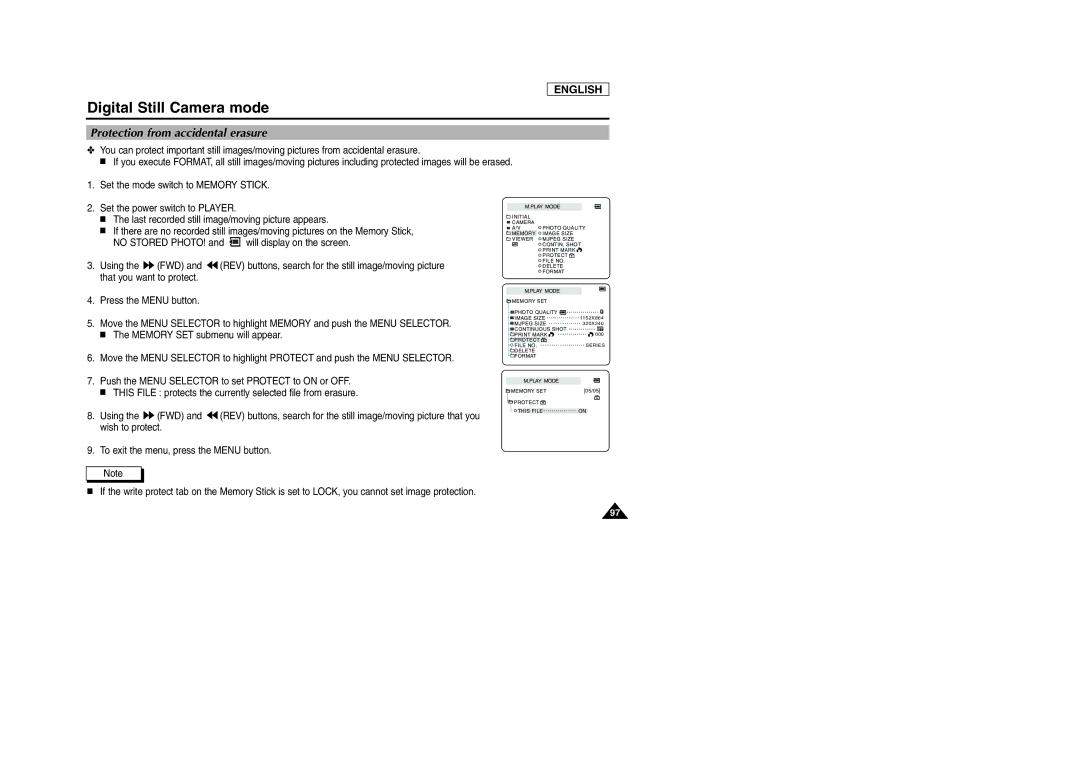ENGLISH
Digital Still Camera mode
Protection from accidental erasure
✤You can protect important still images/moving pictures from accidental erasure.
■ If you execute FORMAT, all still images/moving pictures including protected images will be erased.
1.Set the mode switch to MEMORY STICK.
2.Set the power switch to PLAYER.
■The last recorded still image/moving picture appears.
■If there are no recorded still images/moving pictures on the Memory Stick,
NO STORED PHOTO! and | will display on the screen. |
3.Using the ![]() (FWD) and
(FWD) and ![]() (REV) buttons, search for the still image/moving picture that you want to protect.
(REV) buttons, search for the still image/moving picture that you want to protect.
M.PLAY MODE
INITIAL |
|
CAMERA | PHOTO QUALITY |
A/V | |
MEMORY | IMAGE SIZE |
VIEWER | MJPEG SIZE |
| CONTIN. SHOT |
| PRINT MARK |
| PROTECT |
| FILE NO. |
| DELETE |
| FORMAT |
M.PLAY MODE
4.Press the MENU button.
5.Move the MENU SELECTOR to highlight MEMORY and push the MENU SELECTOR.
■The MEMORY SET submenu will appear.
6.Move the MENU SELECTOR to highlight PROTECT and push the MENU SELECTOR.
7.Push the MENU SELECTOR to set PROTECT to ON or OFF.
■THIS FILE : protects the currently selected file from erasure.
MEMORY SET |
|
PHOTO QUALITY |
|
IMAGE SIZE | 1152X864 |
MJPEG SIZE | 320X240 |
CONTINUOUS SHOT |
|
PRINT MARK | 000 |
PROTECT |
|
FILE NO. | SERIES |
DELETE |
|
FORMAT |
|
M.PLAY MODE
MEMORY SET | [05/05] |
PROTECT |
|
8. Using the | (FWD) and | (REV) buttons, search for the still image/moving picture that you | THIS FILE | ON |
|
|
wish to protect.
9. To exit the menu, press the MENU button.
Note
■If the write protect tab on the Memory Stick is set to LOCK, you cannot set image protection.
97