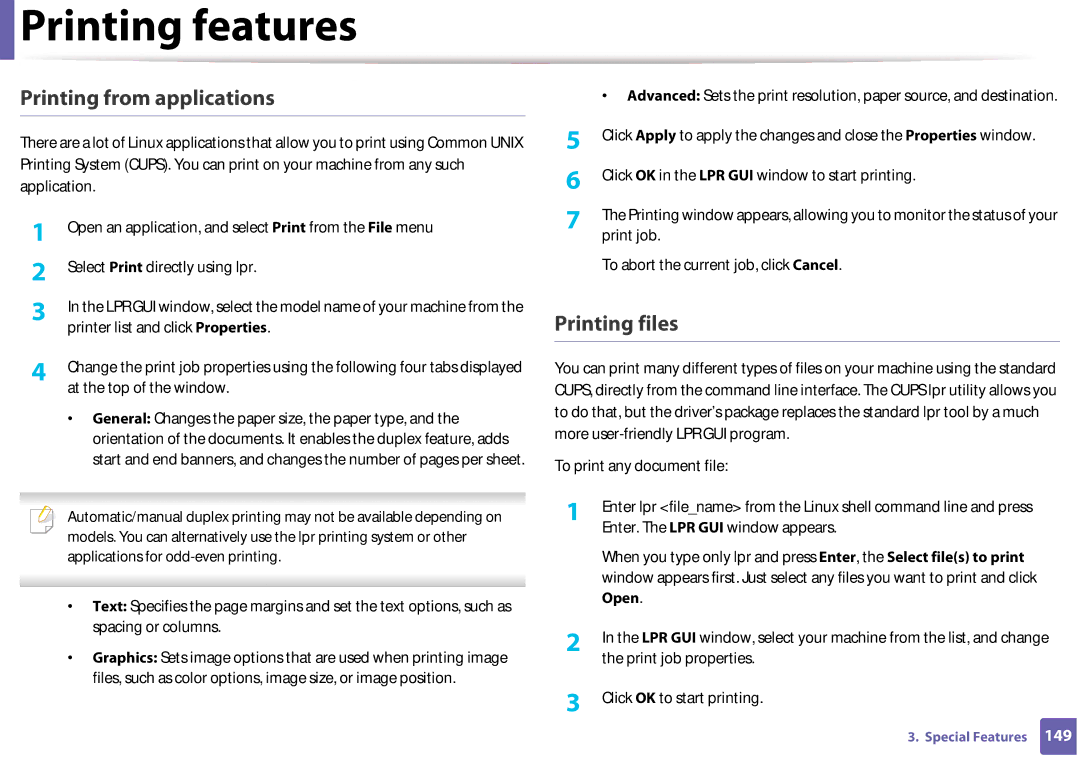User’s Guide
Basic
Appendix
Introduction
Environmentally friendly Convenience
Key benefits
Wide range of functionality and application support
Operating System SF-76xP Series Windows Macintosh Linux Unix
Features by models
Smart Panel AnyWeb Print
Variety feature
Features by models
Included, Blank Not available
Machine does not print
Useful to know
General icons
About this user’s guide
Conventions
Icon Text Description
Operating environment
Safety information
Important safety symbols
Operating method
Installation / Moving
Maintenance / Checking
Supply usage
Machine overview
Accessories
Front view
Machine overview
Rear view
Control panel
Control panel overview
Reduce/ Enlarge
Multi Send
Display screen
Copy
Turning on the machine
Windows
Installing the driver locally
Reinstalling the driver
Menu Overview and Basic Setup
Menu overview
Accessing the menu
Menu overview
Menu overview
Menu overview
Menu overview
Button Press On
Machine’s basic settings
Machine’s basic settings
Tray overview
Media and tray
Output tray
Loading paper in the tray
Media and tray
Manual feeding in the tray
Tips on using the manual feeding in tray
Printing on special media
Types Traya Plain Thick Thin Bond Color CardStock
Envelope
Labels
Card stock/ Custom-sized paper Preprinted paper
Using the output tray
Setting the paper size and type
Loading originals
Document feeder
Preparing originals
Media and tray
Printing
Basic printing
Canceling a print job
Click Properties or Preferences
Using a favorite setting
Opening printing preferences
Delete
Using help
Eco printing
Basic copy
Changing the settings for each copy
Basic copying
Contrast
Darkness
Original Type
Reduced or enlarged copy
To select from the predefined copy sizes
Basic Scanning
Basic scanning
Sending a fax
Basic faxing
Preparing to fax
Sending a fax to multiple destinations
Sending a fax manually
Receiving a fax
Resolution
Adjusting the document settings
Darkness
Maintenance
Ordering supplies and accessories
Available supplies
Available maintenance parts
Toner cartridge usage
Storing the toner cartridge
Handling instructions
Estimated cartridge life
Redistributing toner
Redistributing toner
Replacing the toner cartridge
Replacing the toner cartridge
Monitoring the supplies life
Setting the toner low alert
Cleaning the inside
Cleaning the machine
Cleaning the outside
Cleaning the machine
Cleaning the machine
Cleaning the pickup roller
Cleaning the scan unit
Cleaning the machine
Cleaning the machine
Tips for moving & storing your machine
Troubleshooting
Tips for avoiding paper jams
Input Misfeed
Clearing original document jams
Exit Misfeed
Tray
Clearing paper jams
Inside the machine
Clearing paper jams
Status Description Status LED Off
Understanding the status LED
Understanding the status LED
Paper Jam-related messages
Understanding display messages
Toner-related messages
Message Meaning Suggested solutions Install Toner
Cartridge Not compatible
Prepare new cartridge
Message Meaning Suggested solutions Replace new cartridge
Misc. messages
Tray-related messages
Appendix
General specifications
Specifications
Specifications
Print media specifications
Paper section
Thick paper Refer to the Plain
Thin paper
Colored
ISO B5, Executive
Labels c US Folio, A4, JIS B5
Card stock ISO B5, Executive
Postcard Bond paper Refer to the Plain
Free HDD space
Operating system Requirement recommended
Windows XP
Windows Server
Macintosh
For Windows 2000, Services Pack 4 or higher is required
Operating system Requirements Recommended
Mac OS X
Items Requirements Operating system
Linux
Regulatory information
Laser safety statement
Ozone safety
Recycling
Mercury Safety
Power saver China only
Taiwan only Radio frequency emissions
United States of America only
FCC information to the user
United States of America
Canadian radio interference regulations
Federal Communications Commission FCC
Russia only
FCC Statement for Wireless LAN use
Fax Branding
Germany only Turkey only Canada only
Ringer Equivalence Number
You should also know that
Replacing the Fitted Plug for UK Only
Important warning
Green and Yellow Earth
Brown Live
Declaration of conformity European countries
Approvals and Certifications
EC Certification
China only
Copyright
Advanced
Advanced
Software Installation
Open the Applications folder Samsung Fax Queue Creator
Installation for Macintosh
Print Setup Utility Or Print & Fax
Reinstallation for Macintosh
Installing the Smart Panel
Installation for Linux
Installing the Unified Linux Driver
Installing the Printer Settings Utility
Reinstallation for Linux
Useful Setting Menus
Before you begin reading a chapter
Fax menu
Fax Feature
Dial Mode
Sending Setup
Receiving Setup
Copy menu
Copy Feature
Copy Setup
Machine Setup
System setup
Paper Substit
Paper Setup
Auto Continue
Sound / Volume
Report
Maintenance
CLR Empty Msg
Clear Setting
To Adjust Shading
To change the menu options Press
Menu System Setup Clear Setting on the control panel
Special Features
Altitude adjustment
Entering alphanumeric characters
Entering various characters
Keypad letters and numbers
Key Assigned numbers, letters, or characters
Using speed dial numbers
Setting up the address book
Registering a speed dial number
Editing speed dial numbers
One-touch dialing
Registering a group dial number
Editing group dial numbers
Printing Address Book
Storing a number for One-touch dialing
Searching Address Book for an entry
Setting up the address book
Changing the default print settings
Printing features
Setting your machine as a default machine
Preferences
Printing to a file PRN
Understanding special printer features
Using advanced print features
Poster Printing
Multiple Pages per Side
Booklet Printinga Double-sided Printing Description
Watermark
Editing a watermark
Creating a watermark
Deleting a watermark
Overlay a
Overlay
Using a page overlay
Creating a new
Overlay List box
Job Encryption
Printing a document
Changing printer settings
Printing multiple pages on one sheet
Macintosh printing
Linux printing
Printing on both sides of the paper Using help
Printing files
Printing from applications
Open the Unified Driver Configurator
Configuring Printer Properties
Basic scanning method
Scan features
Setting the scan settings in the computer
Scanning from image editing program
Scanning using the WIA driver
Scanning with SmarThru Office
Scanning with Samsung Scan Assistant
Macintosh scanning
Scanning from USB connected machine
Linux scanning
Scanning
Editing an image with Image Manager
Automatic redialing
Fax features
Redialing the fax number
Confirming a transmission
Sending a fax in the computer
Delaying a fax transmission
Adding documents to a reserved fax
Canceling a reserved fax job
Forwarding a received fax
Sending a priority fax
Forwarding a sent fax to another destination
Receiving a fax in the computer
Changing the receive modes
Receiving manually in Tel mode
Receiving faxes with an extension telephone
Receiving in Answering Machine/Fax mode
Receiving faxes using Drpd mode
Printing received faxes
Receiving in secure receiving mode
Menu Fax Feature Secure Receive On on the control panel
Printing sent fax report automatically
Useful Management Tools
Easy Capture Manager
Samsung AnyWeb Print
Easy Eco Driver
How to use
Understanding Samsung Easy Printer Manager
Using Samsung Easy Printer Manager
Troubleshooting Guide button This button
Advanced settings user interface overview
Application
Information
Scan to PC Settings
Device Settings
Alert Settings Windows only
Fax to PC Settings
Option
Samsung Printer Status overview
Toner Level
Order Supplies
Using Samsung Printer Status
User’s Guide
Close
Printer Setting
Using Smart Panel
Smart Panel overview
Buy Now
Changing Smart Panel’s settings
Opening Unified Driver Configurator
Using the Linux Unified Driver Configurator
Printers tab
Printers configuration
Switches to Printers configuration
Classes tab
Ports configuration
Switches to Ports configuration
Troubleshooting
Paper feeding problems
Power and cable connecting problems
Printing problems
Paper source
Machine selects print
Print job is extremely
Slow Half the page is blank
Garbled, or incomplete
Text is wrong
Pages print, but they are
Blank
Printing problems
Condition Suggested solutions Light or faded print
Printing quality problems
Than the rest
Paper
White Spots
Condition Suggested solutions Toner specks
Dropouts
Black or color
Condition Suggested solutions Vertical lines
Background
Toner smear
Background scatter
Condition Suggested solutions Vertical repetitive
Defects
Skew
Characters or pictures
Back of printouts are dirty
Condition Suggested solutions Curl or wave
Wrinkles or creases
Character voids
Loose toner
Curl
Copying problems
Unit scans very slowly
Scanning problems
Condition Suggested solutions Scanner does not work
Computer screen
Condition Suggested solutions Message appears on your
Faxing problems
You sent Machine dials a number
Common Windows problems
Operating system problems
Print incorrectly
Common Macintosh problems
Condition Suggested solutions Machine does not print
Common Linux problems
Black
Unexpected color
Error message appears when
Condition Suggested solutions Cannot scan via Gimp Front
End
Cannot open port device file
Common PostScript problems
Country/Region Customer Care Center Web Site
Contact Samsung worldwide
Eire
Malaysia
South Africa
802.11
Access point
AppleTalk
802.11b/g/n
Coverage
Default
Collation
Control Panel
Duty Cycle
Duplex
Dot Matrix Printer
Emulation
EtherTalk
Ethernet
Fuser Unit
Grayscale
Gateway
Halftone
Mass storage device HDD
IPM
ITU-T No chart
Modem
MAC address
Originals
NetWare
Printer Driver
PostScript
Print Media
PRN file
Toner Cartridge
Subnet Mask
Watermark
UNC Path
WPA-PSK
Index
Menu overview
Printing a document
Understanding the status LED Unix