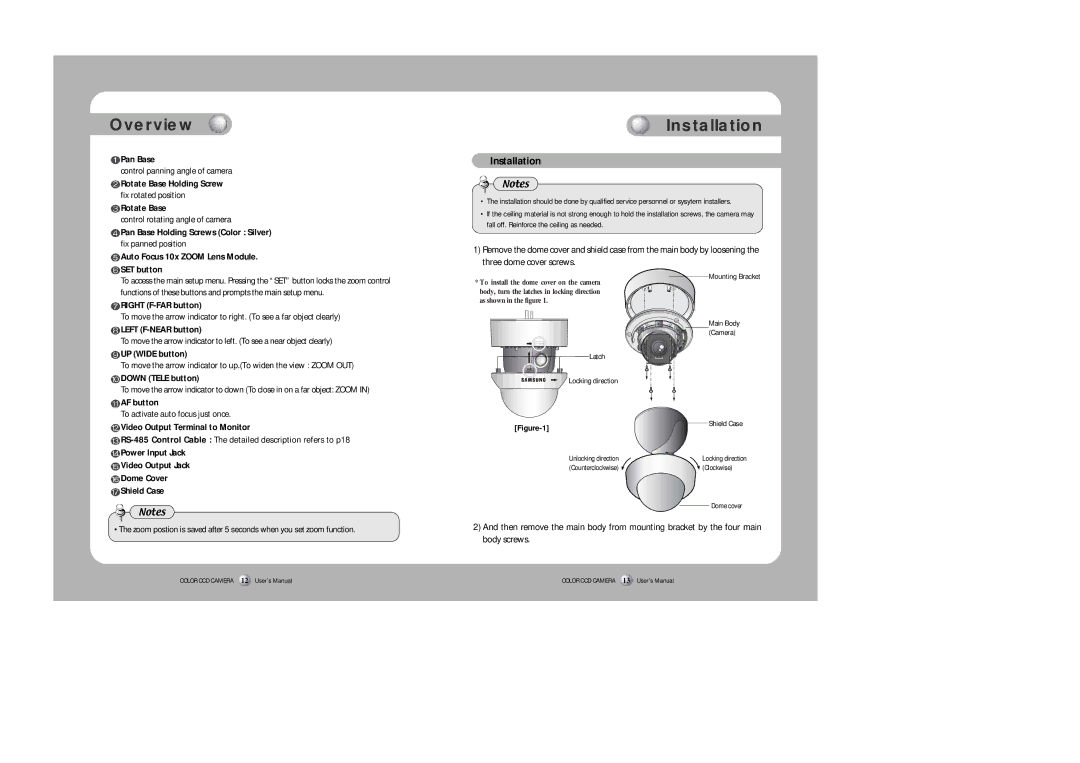Overview
![]() Pan Base
Pan Base
control panning angle of camera
![]() Rotate Base Holding Screw
Rotate Base Holding Screw
fix rotated position
![]() Rotate Base
Rotate Base
control rotating angle of camera
![]() Pan Base Holding Screws (Color : Silver)
Pan Base Holding Screws (Color : Silver)
fix panned position
 Auto Focus 10x ZOOM Lens Module.
Auto Focus 10x ZOOM Lens Module.
 SET button
SET button
To access the main setup menu. Pressing the “SET” button locks the zoom control functions of these buttons and prompts the main setup menu.
![]() RIGHT
RIGHT
To move the arrow indicator to right. (To see a far object clearly)
![]() LEFT
LEFT
To move the arrow indicator to left. (To see a near object clearly)
![]() UP (WIDE button)
UP (WIDE button)
To move the arrow indicator to up.(To widen the view : ZOOM OUT)
![]() DOWN (TELE button)
DOWN (TELE button)
To move the arrow indicator to down (To close in on a far object: ZOOM IN)
![]() AF button
AF button
To activate auto focus just once.
![]() Video Output Terminal to Monitor
Video Output Terminal to Monitor
![]() RS-485
RS-485
 Power Input Jack
Power Input Jack
 Video Output Jack
Video Output Jack
 Dome Cover
Dome Cover
 Shield Case
Shield Case
Notes
• The zoom postion is saved after 5 seconds when you set zoom function.
COLOR CCD CAMERA 12 User’s Manual
Installation
Installation
Notes
•The installation should be done by qualified service personnel or sysytem installers.
•If the ceiling material is not strong enough to hold the installation screws, the camera may fall off. Reinforce the ceiling as needed.
1)Remove the dome cover and shield case from the main body by loosening the three dome cover screws.
Mounting Bracket
* To install the dome cover on the camera body, turn the latches in locking direction as shown in the figure 1.
Main Body (Camera)
Latch
![]() Locking direction
Locking direction
Shield Case | |
| |
Unlocking direction | Locking direction |
(Counterclockwise) | (Clockwise) |
| Dome cover |
2)And then remove the main body from mounting bracket by the four main body screws.
COLOR CCD CAMERA 13 User’s Manual