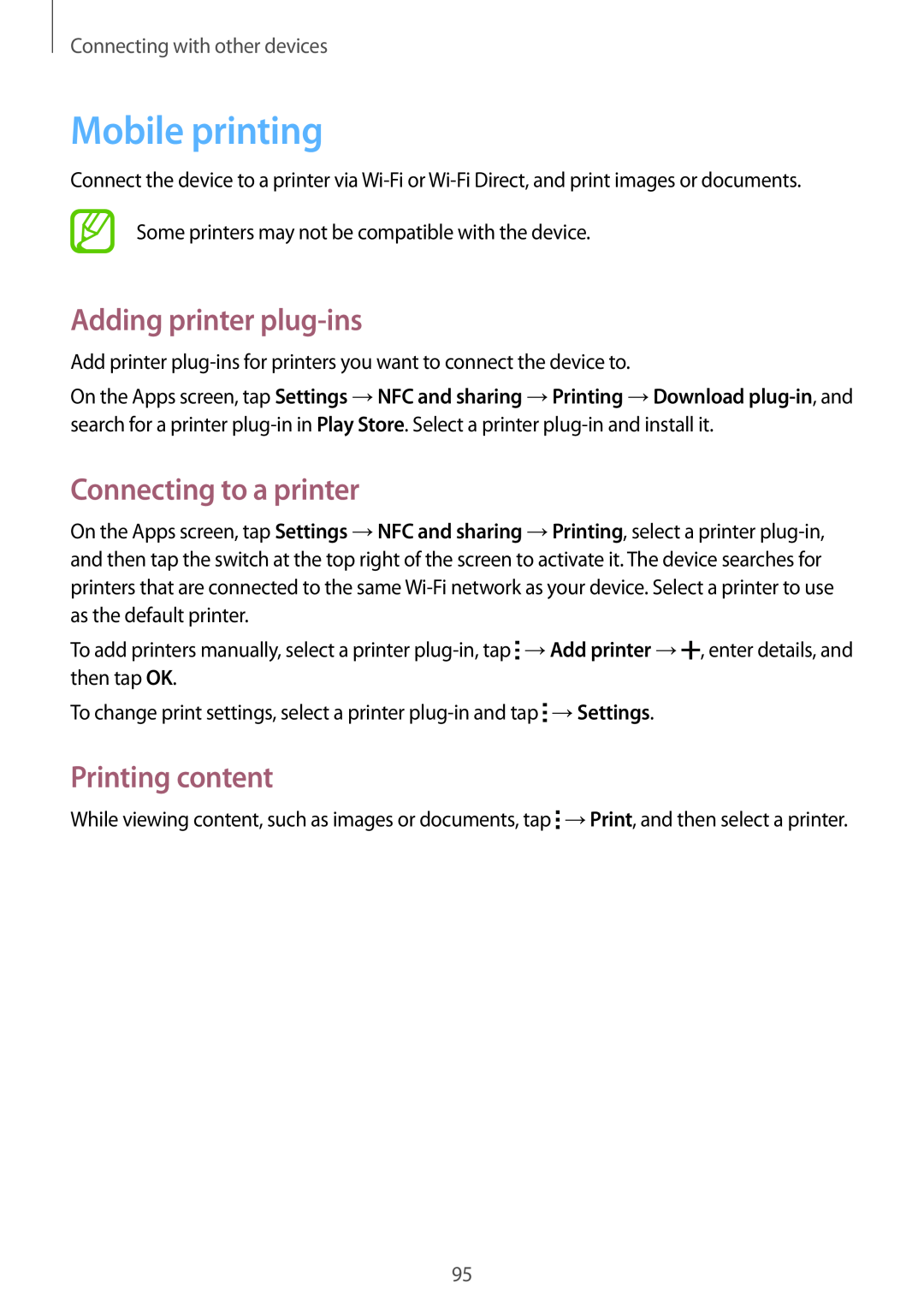SM-A300FZSUPHE, SM-A300FZKUEUR, SM-A300FZWUPRT, SM-A300FZKUTCL, SM2A300FZKUVDH specifications
The Samsung SM-A300 series, specifically the models SM-A300FZKUXEF, SM-A300FZWUSFR, SM-A300FZWUBOG, SM-A300FZKUBOG, and SM-A300FZWUFTM, is an impressive lineup within the mid-range smartphone segment. These devices showcase Samsung's ability to balance performance and affordability while delivering a premium look and feel.At the heart of the SM-A300 series is its sleek design, characterized by a slim profile and a lightweight build. The 4.5-inch Super AMOLED display provides vibrant colors and sharp contrasts, ensuring a great visual experience for users. With a resolution of 540 x 960 pixels, the display is particularly adept at rendering media and browsing content smoothly.
Powered by a quad-core processor, these smartphones exhibit responsive performance for everyday tasks, including browsing, social media, and casual gaming. Coupled with 1.5GB of RAM, users can expect efficient multitasking abilities without significant lag. The internal storage options typically start at 16GB, expandable via a microSD slot, allowing users to store ample apps, photos, and videos.
In terms of photography, the SM-A300 series comes equipped with an 8-megapixel rear camera, which includes features such as autofocus and an LED flash. This enables users to capture clear and detailed images in various lighting conditions. The front-facing 5-megapixel camera is ideal for selfies and video calls, catering to the social media trend of self-expression.
Samsung has integrated a range of connectivity options into these devices. With support for 4G LTE, Wi-Fi, Bluetooth, and GPS, users will enjoy fast internet speeds and seamless connectivity. The presence of a removable battery, typically rated around 2,300mAh, ensures that users can easily swap out batteries for extended use.
Running on Samsung's TouchWiz interface, based on an Android version, these devices offer a user-friendly experience with a multitude of customization options. Key features include a rich app ecosystem, enhanced security options, and regular software updates that keep the devices running smoothly.
In summary, the Samsung SM-A300 series combines stylish design with noteworthy features, making it a strong contender in the mid-range smartphone market. With reliable performance, excellent camera capabilities, and extensive connectivity options, these devices serve as practical choices for users seeking quality without breaking the bank.