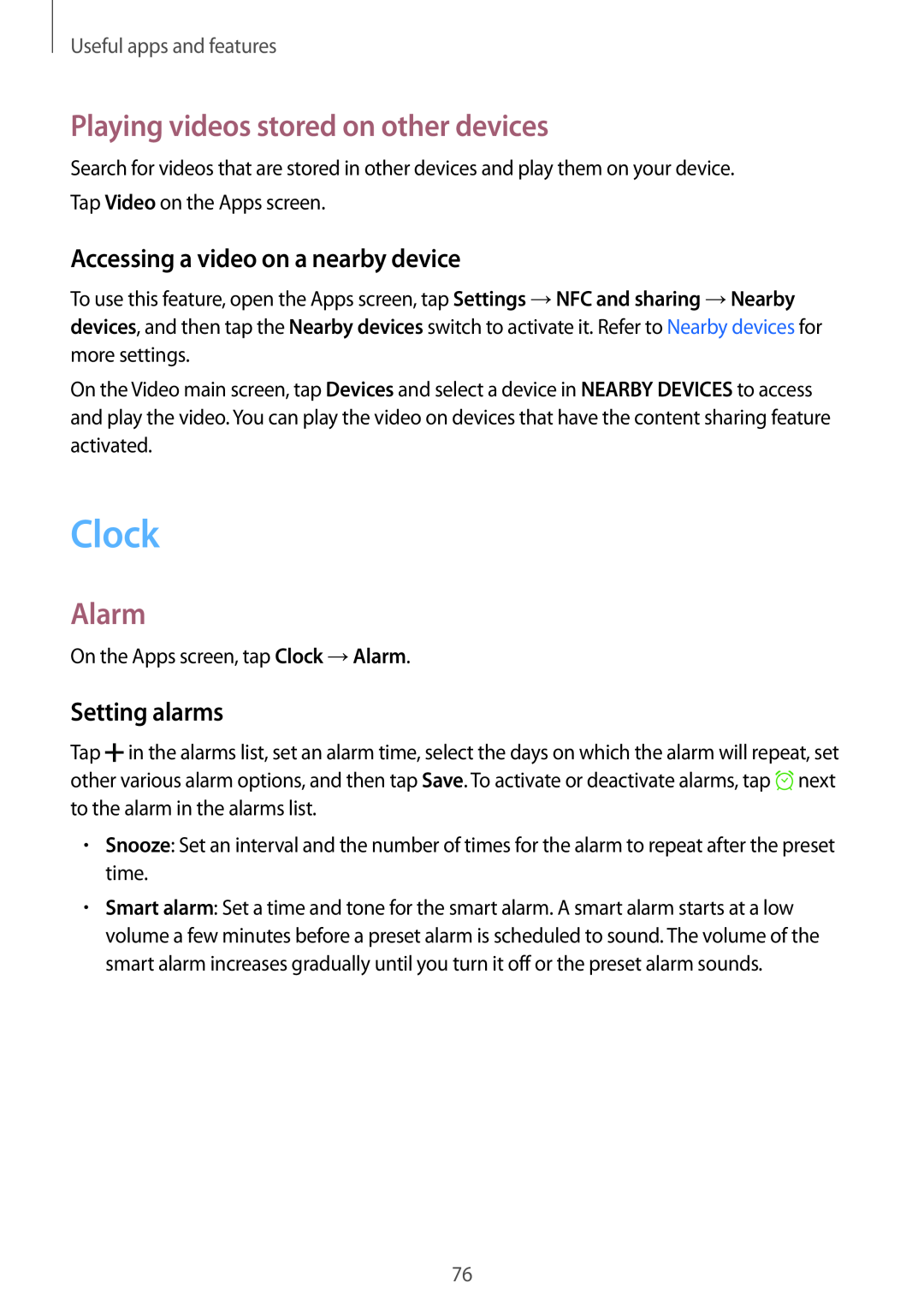Useful apps and features
Playing videos stored on other devices
Search for videos that are stored in other devices and play them on your device. Tap Video on the Apps screen.
Accessing a video on a nearby device
To use this feature, open the Apps screen, tap Settings →NFC and sharing →Nearby devices, and then tap the Nearby devices switch to activate it. Refer to Nearby devices for more settings.
On the Video main screen, tap Devices and select a device in NEARBY DEVICES to access and play the video. You can play the video on devices that have the content sharing feature activated.
Clock
Alarm
On the Apps screen, tap Clock →Alarm.
Setting alarms
Tap ![]() in the alarms list, set an alarm time, select the days on which the alarm will repeat, set other various alarm options, and then tap Save. To activate or deactivate alarms, tap
in the alarms list, set an alarm time, select the days on which the alarm will repeat, set other various alarm options, and then tap Save. To activate or deactivate alarms, tap ![]() next to the alarm in the alarms list.
next to the alarm in the alarms list.
•Snooze: Set an interval and the number of times for the alarm to repeat after the preset time.
•Smart alarm: Set a time and tone for the smart alarm. A smart alarm starts at a low volume a few minutes before a preset alarm is scheduled to sound. The volume of the smart alarm increases gradually until you turn it off or the preset alarm sounds.
76