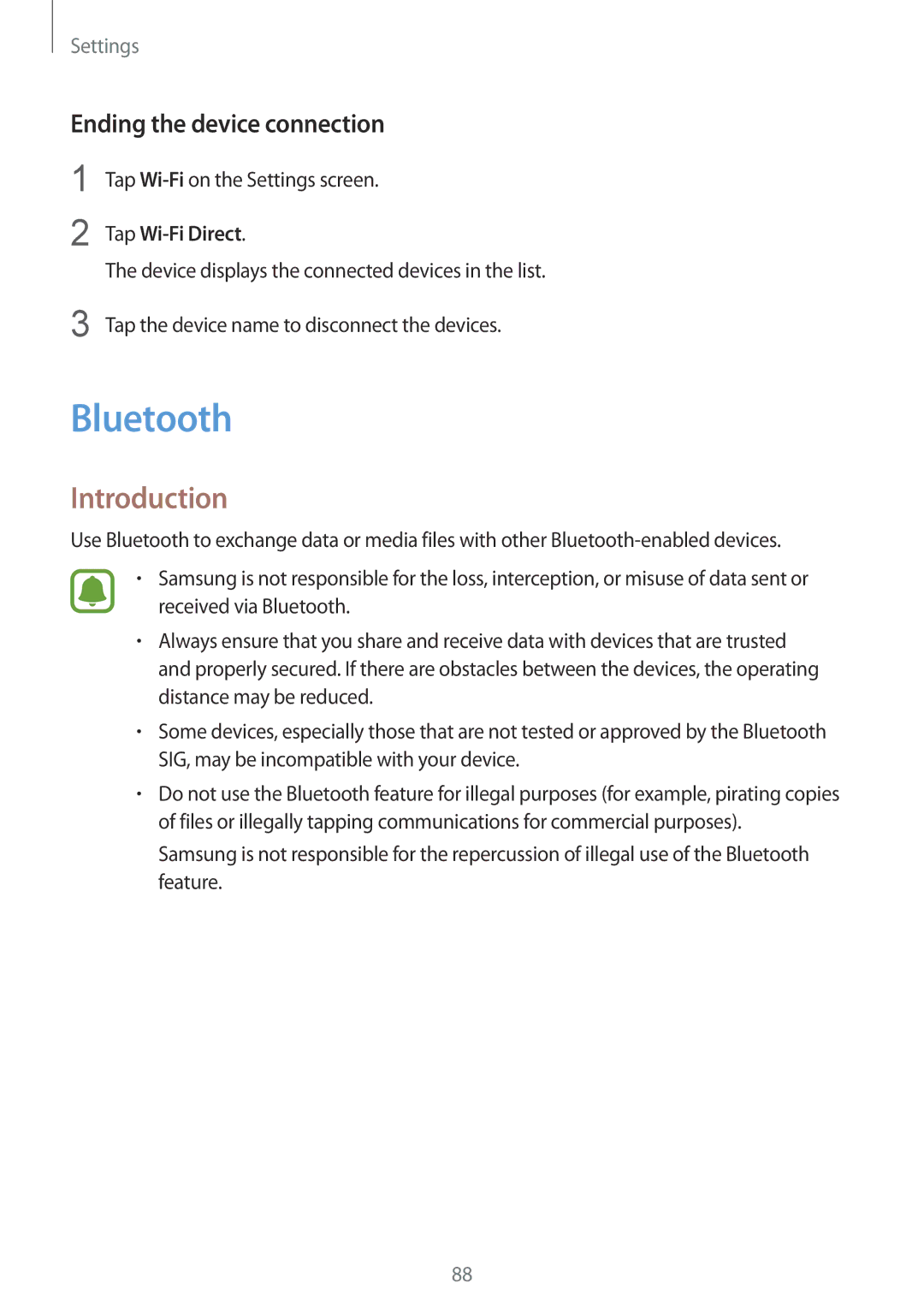Settings
Ending the device connection
1
2
Tap
Tap Wi-Fi Direct.
The device displays the connected devices in the list.
3 Tap the device name to disconnect the devices.
Bluetooth
Introduction
Use Bluetooth to exchange data or media files with other
•Samsung is not responsible for the loss, interception, or misuse of data sent or received via Bluetooth.
•Always ensure that you share and receive data with devices that are trusted and properly secured. If there are obstacles between the devices, the operating distance may be reduced.
•Some devices, especially those that are not tested or approved by the Bluetooth SIG, may be incompatible with your device.
•Do not use the Bluetooth feature for illegal purposes (for example, pirating copies of files or illegally tapping communications for commercial purposes).
Samsung is not responsible for the repercussion of illegal use of the Bluetooth feature.
88