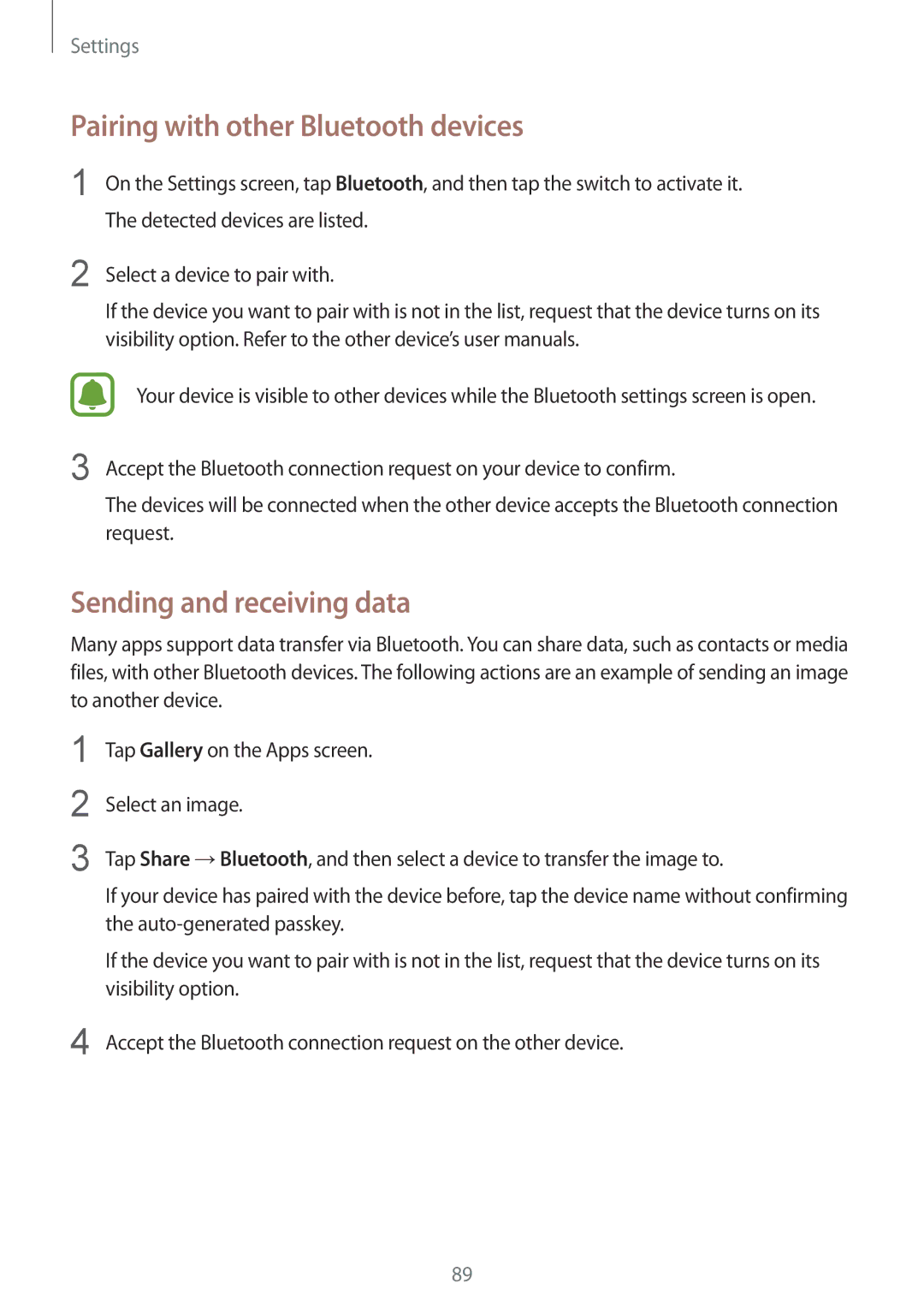SM-A510FZKASEB, SM-A510FZKADBT, SM-A510FZWADBT, SM-A510FZDAITV, SM-A510FZWAXEH specifications
The Samsung SM-A510FZKAETL, commonly known as the Galaxy A5 (2016), is a mid-range smartphone that was released by Samsung in January 2016. It quickly gained popularity due to its sleek design, impressive features, and strong performance capabilities. This model is known for blending premium aesthetics with reliable functionality, making it a compelling choice for users looking for a balance of style and substance.One of the standout features of the Galaxy A5 (2016) is its design. The device boasts a glass front and back, coupled with a metal frame that provides a premium feel. It measures 144.8 x 71.0 x 7.3 mm, making it easy to handle and comfortable to hold. With a 5.2-inch Super AMOLED display, it offers vibrant colors and deep contrasts, significantly enhancing the viewing experience for streaming videos or browsing photos.
Under the hood, the SM-A510FZKAETL is powered by an Exynos 7580 octa-core processor and comes with 2GB of RAM. This combination allows for smooth multitasking and a responsive user interface. With internal storage options of 16GB, it is expandable up to 256GB via a microSD card, offering generous space for apps, music, and essential files.
In terms of camera capabilities, the Galaxy A5 (2016) is equipped with a 13MP rear camera featuring optical image stabilization, which ensures clear and sharp photos even in low-light conditions. The 5MP front-facing camera is perfect for selfies and video calls, allowing users to capture high-quality images.
The device runs on Android 5.1.1 Lollipop, with Samsung's TouchWiz interface, providing users with a clean and intuitive experience. Its 2900mAh battery supports fast charging, giving users the ability to stay connected without interruptions.
Additional features include 4G LTE connectivity, fingerprint recognition for added security, and Samsung's range of smart features that enhance usability. The Samsung SM-A510FZKAETL stands out as a solid mid-range smartphone that combines innovation, functionality, and style, making it a popular choice for users looking to enjoy a premium experience without the flagship price.