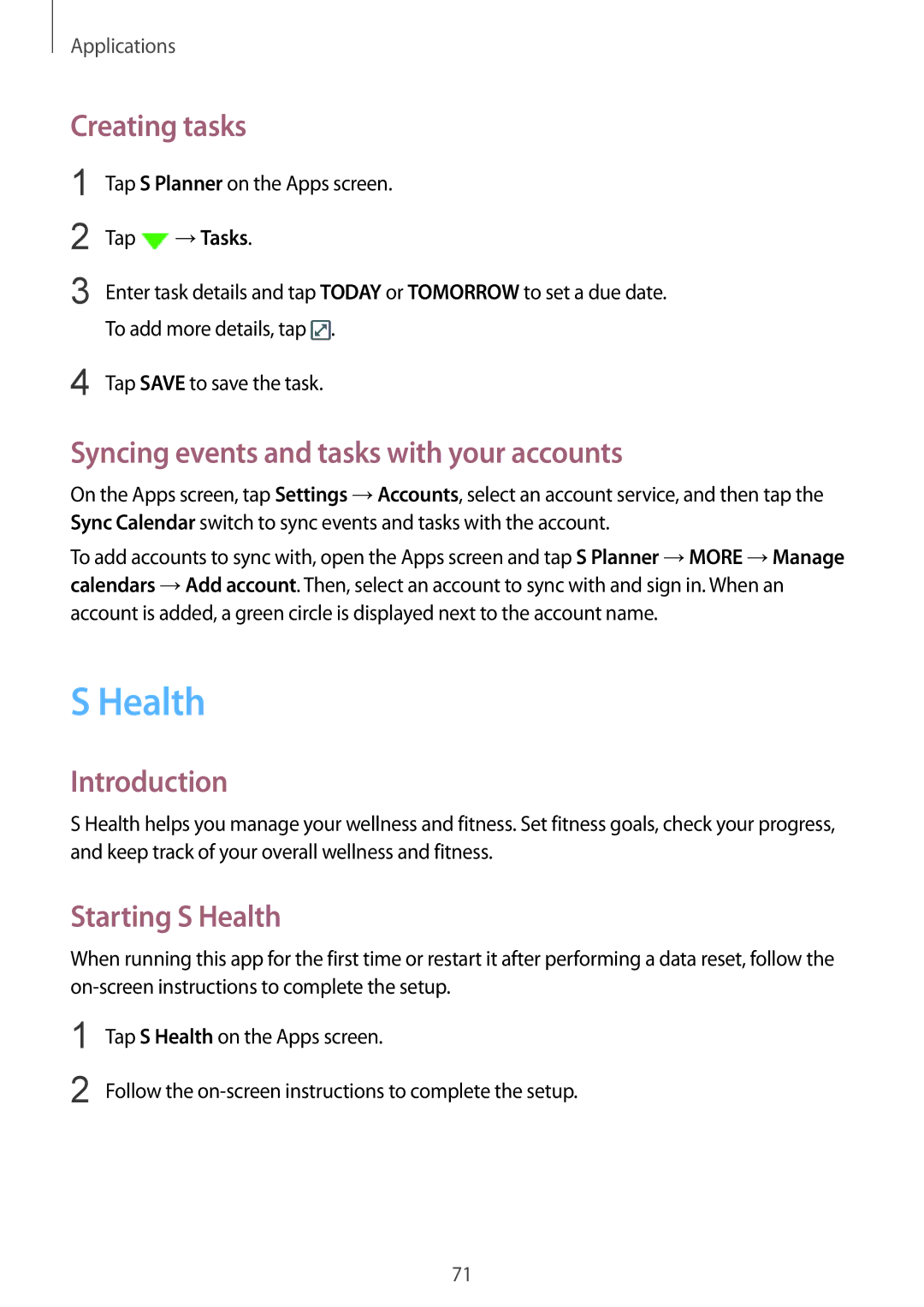Applications
Creating tasks
1
2
3
Tap S Planner on the Apps screen.
Tap ![]() →Tasks.
→Tasks.
Enter task details and tap TODAY or TOMORROW to set a due date. To add more details, tap ![]() .
.
4 Tap SAVE to save the task.
Syncing events and tasks with your accounts
On the Apps screen, tap Settings →Accounts, select an account service, and then tap the Sync Calendar switch to sync events and tasks with the account.
To add accounts to sync with, open the Apps screen and tap S Planner →MORE →Manage calendars →Add account. Then, select an account to sync with and sign in. When an account is added, a green circle is displayed next to the account name.
S Health
Introduction
S Health helps you manage your wellness and fitness. Set fitness goals, check your progress, and keep track of your overall wellness and fitness.
Starting S Health
When running this app for the first time or restart it after performing a data reset, follow the
1
2
Tap S Health on the Apps screen.
Follow the
71