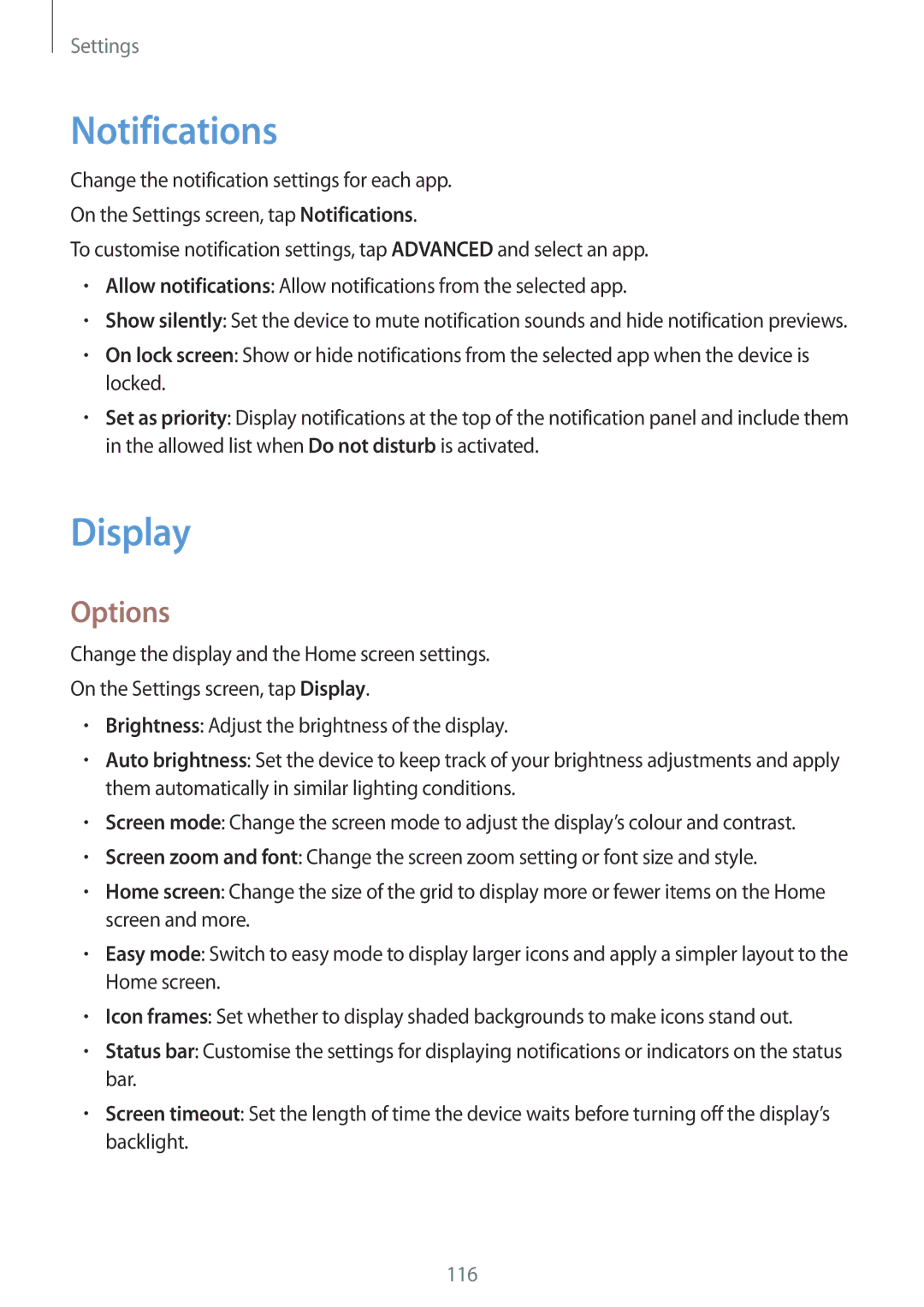Settings
Notifications
Change the notification settings for each app.
On the Settings screen, tap Notifications.
To customise notification settings, tap ADVANCED and select an app.
•Allow notifications: Allow notifications from the selected app.
•Show silently: Set the device to mute notification sounds and hide notification previews.
•On lock screen: Show or hide notifications from the selected app when the device is locked.
•Set as priority: Display notifications at the top of the notification panel and include them in the allowed list when Do not disturb is activated.
Display
Options
Change the display and the Home screen settings.
On the Settings screen, tap Display.
•Brightness: Adjust the brightness of the display.
•Auto brightness: Set the device to keep track of your brightness adjustments and apply them automatically in similar lighting conditions.
•Screen mode: Change the screen mode to adjust the display’s colour and contrast.
•Screen zoom and font: Change the screen zoom setting or font size and style.
•Home screen: Change the size of the grid to display more or fewer items on the Home screen and more.
•Easy mode: Switch to easy mode to display larger icons and apply a simpler layout to the Home screen.
•Icon frames: Set whether to display shaded backgrounds to make icons stand out.
•Status bar: Customise the settings for displaying notifications or indicators on the status bar.
•Screen timeout: Set the length of time the device waits before turning off the display’s backlight.
116