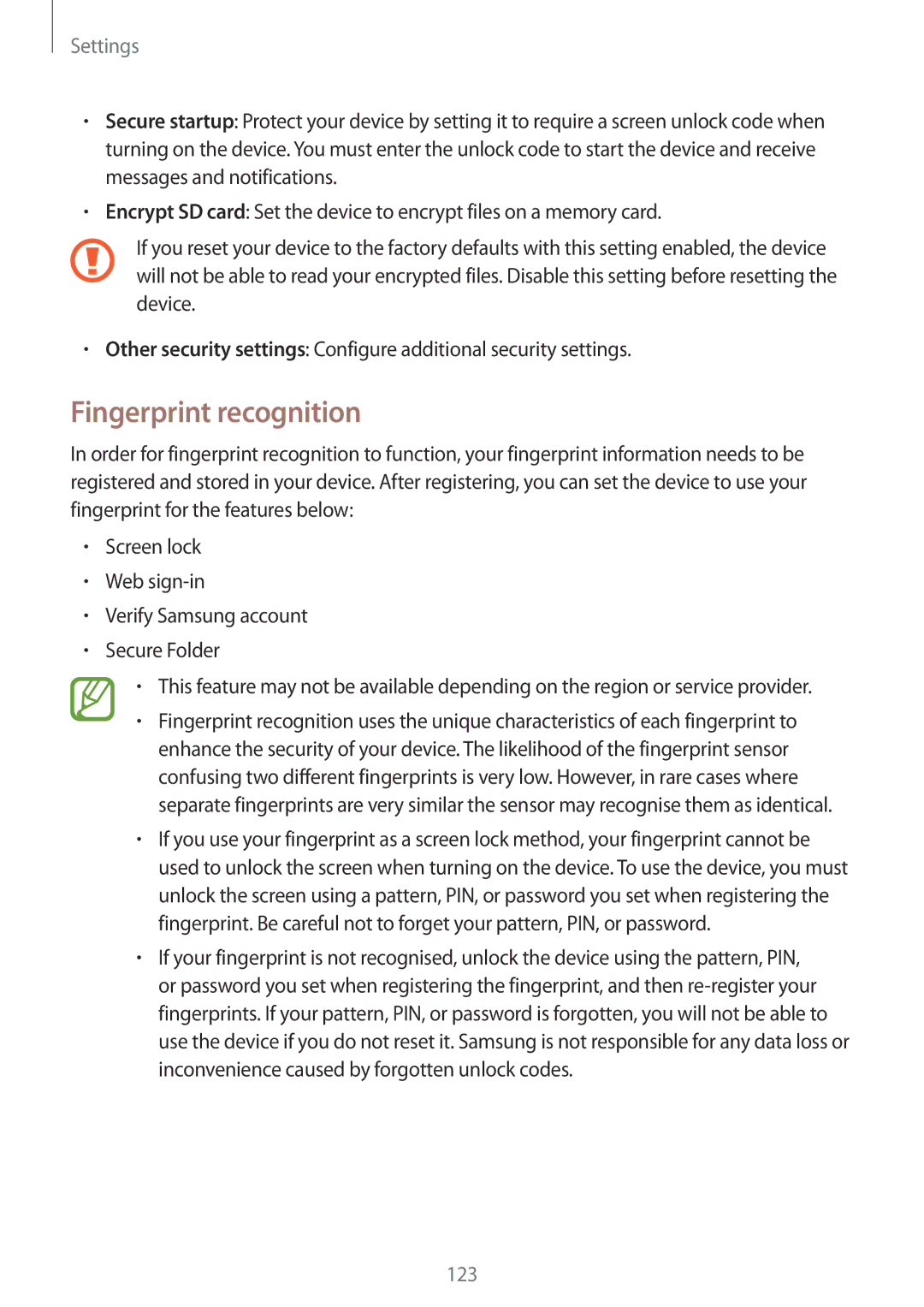Settings
•Secure startup: Protect your device by setting it to require a screen unlock code when turning on the device. You must enter the unlock code to start the device and receive messages and notifications.
•Encrypt SD card: Set the device to encrypt files on a memory card.
If you reset your device to the factory defaults with this setting enabled, the device will not be able to read your encrypted files. Disable this setting before resetting the device.
•Other security settings: Configure additional security settings.
Fingerprint recognition
In order for fingerprint recognition to function, your fingerprint information needs to be registered and stored in your device. After registering, you can set the device to use your fingerprint for the features below:
•Screen lock
•Web
•Verify Samsung account
•Secure Folder
•This feature may not be available depending on the region or service provider.
•Fingerprint recognition uses the unique characteristics of each fingerprint to enhance the security of your device. The likelihood of the fingerprint sensor confusing two different fingerprints is very low. However, in rare cases where separate fingerprints are very similar the sensor may recognise them as identical.
•If you use your fingerprint as a screen lock method, your fingerprint cannot be used to unlock the screen when turning on the device. To use the device, you must unlock the screen using a pattern, PIN, or password you set when registering the fingerprint. Be careful not to forget your pattern, PIN, or password.
•If your fingerprint is not recognised, unlock the device using the pattern, PIN, or password you set when registering the fingerprint, and then
123