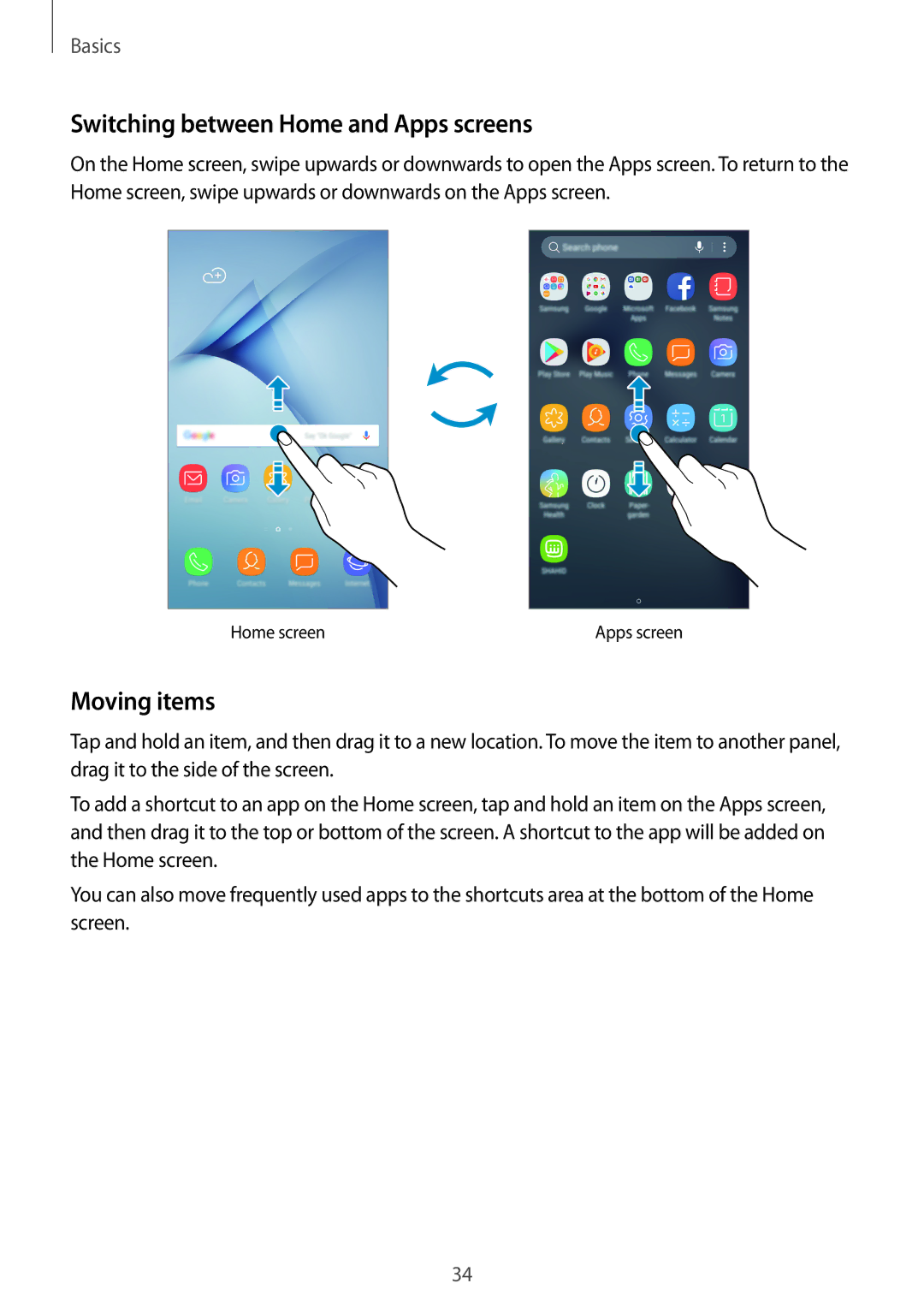Basics
Switching between Home and Apps screens
On the Home screen, swipe upwards or downwards to open the Apps screen. To return to the Home screen, swipe upwards or downwards on the Apps screen.
Home screen | Apps screen |
Moving items
Tap and hold an item, and then drag it to a new location. To move the item to another panel, drag it to the side of the screen.
To add a shortcut to an app on the Home screen, tap and hold an item on the Apps screen, and then drag it to the top or bottom of the screen. A shortcut to the app will be added on the Home screen.
You can also move frequently used apps to the shortcuts area at the bottom of the Home screen.
34