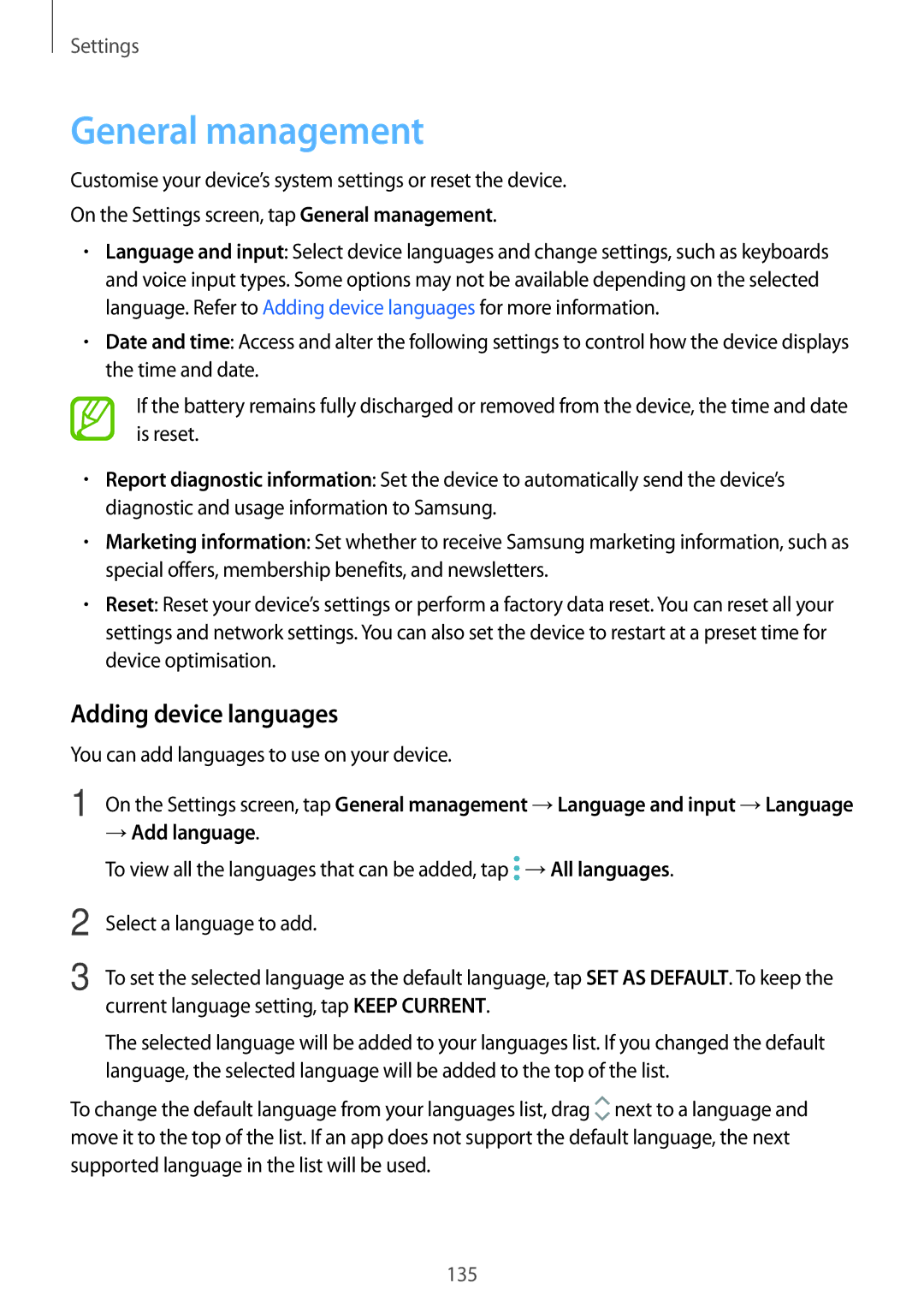Settings
General management
Customise your device’s system settings or reset the device.
On the Settings screen, tap General management.
•Language and input: Select device languages and change settings, such as keyboards and voice input types. Some options may not be available depending on the selected language. Refer to Adding device languages for more information.
•Date and time: Access and alter the following settings to control how the device displays the time and date.
If the battery remains fully discharged or removed from the device, the time and date is reset.
•Report diagnostic information: Set the device to automatically send the device’s diagnostic and usage information to Samsung.
•Marketing information: Set whether to receive Samsung marketing information, such as special offers, membership benefits, and newsletters.
•Reset: Reset your device’s settings or perform a factory data reset. You can reset all your settings and network settings. You can also set the device to restart at a preset time for device optimisation.
Adding device languages
You can add languages to use on your device.
1
2
3
On the Settings screen, tap General management →Language and input →Language
→Add language.
To view all the languages that can be added, tap ![]() →All languages.
→All languages.
Select a language to add.
To set the selected language as the default language, tap SET AS DEFAULT. To keep the current language setting, tap KEEP CURRENT.
The selected language will be added to your languages list. If you changed the default language, the selected language will be added to the top of the list.
To change the default language from your languages list, drag ![]() next to a language and move it to the top of the list. If an app does not support the default language, the next supported language in the list will be used.
next to a language and move it to the top of the list. If an app does not support the default language, the next supported language in the list will be used.
135