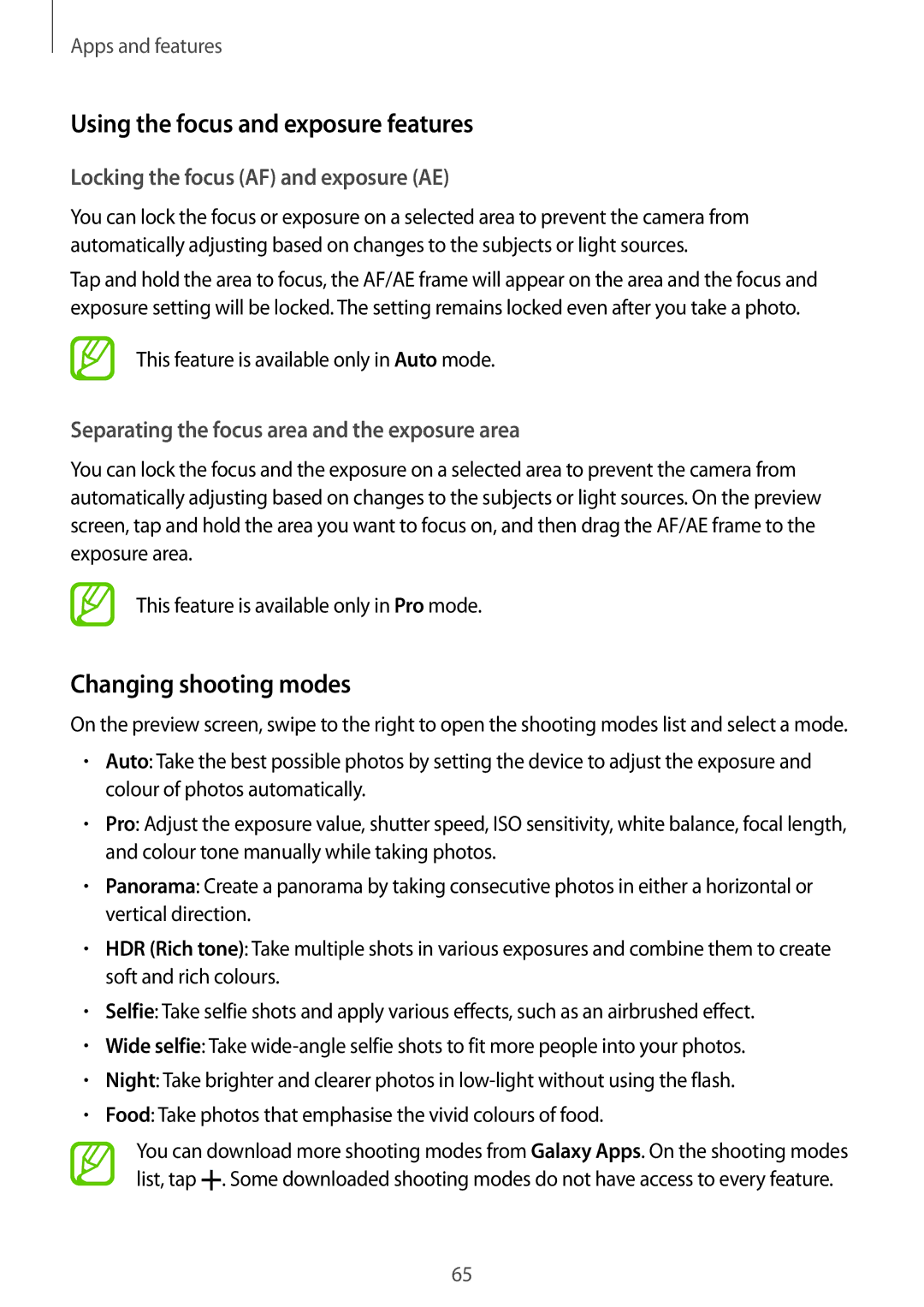Apps and features
Using the focus and exposure features
Locking the focus (AF) and exposure (AE)
You can lock the focus or exposure on a selected area to prevent the camera from automatically adjusting based on changes to the subjects or light sources.
Tap and hold the area to focus, the AF/AE frame will appear on the area and the focus and exposure setting will be locked. The setting remains locked even after you take a photo.
This feature is available only in Auto mode.
Separating the focus area and the exposure area
You can lock the focus and the exposure on a selected area to prevent the camera from automatically adjusting based on changes to the subjects or light sources. On the preview screen, tap and hold the area you want to focus on, and then drag the AF/AE frame to the exposure area.
This feature is available only in Pro mode.
Changing shooting modes
On the preview screen, swipe to the right to open the shooting modes list and select a mode.
•Auto: Take the best possible photos by setting the device to adjust the exposure and colour of photos automatically.
•Pro: Adjust the exposure value, shutter speed, ISO sensitivity, white balance, focal length, and colour tone manually while taking photos.
•Panorama: Create a panorama by taking consecutive photos in either a horizontal or vertical direction.
•HDR (Rich tone): Take multiple shots in various exposures and combine them to create soft and rich colours.
•Selfie: Take selfie shots and apply various effects, such as an airbrushed effect.
•Wide selfie: Take
•Night: Take brighter and clearer photos in
•Food: Take photos that emphasise the vivid colours of food.
You can download more shooting modes from Galaxy Apps. On the shooting modes list, tap ![]() . Some downloaded shooting modes do not have access to every feature.
. Some downloaded shooting modes do not have access to every feature.
65