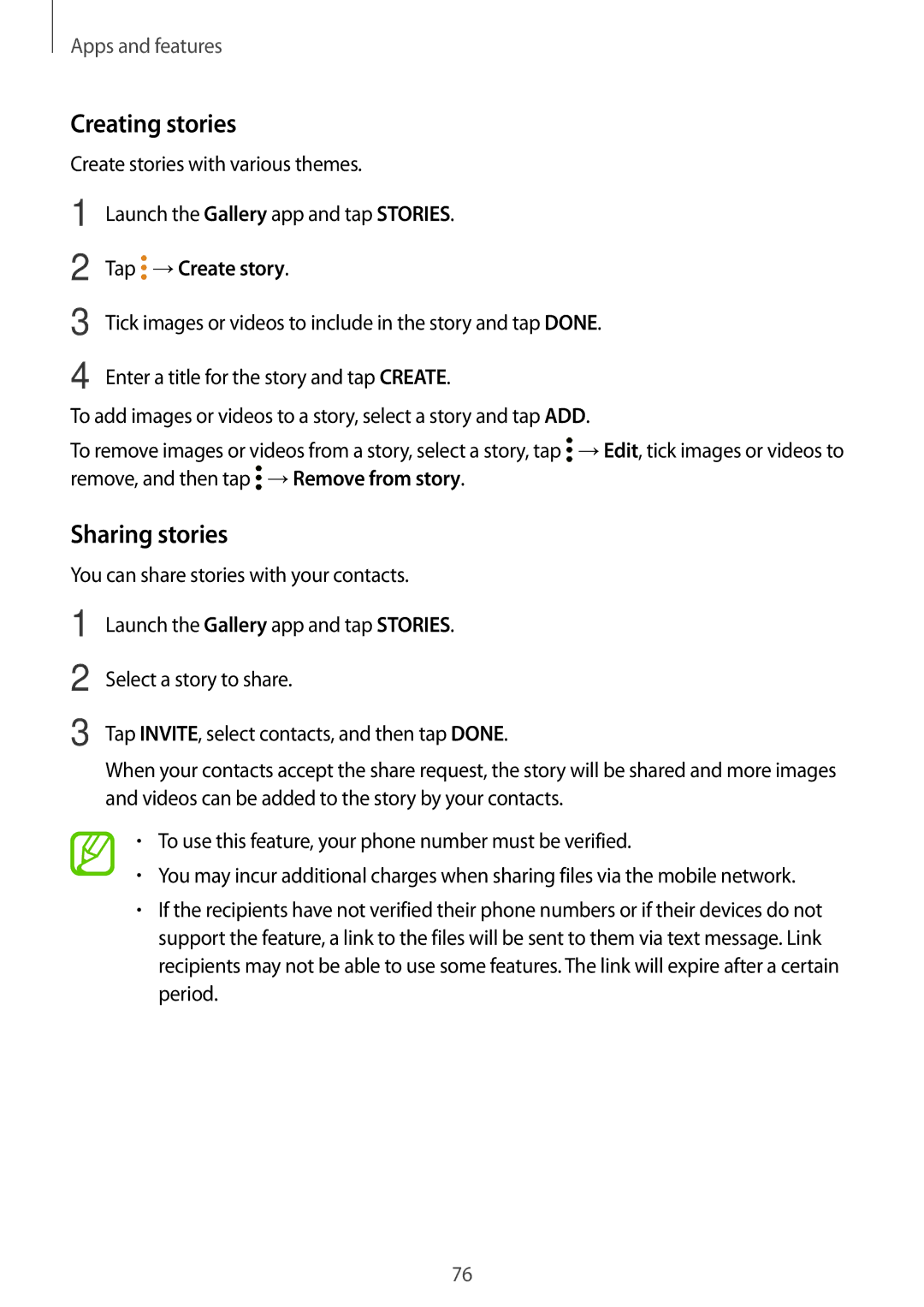Apps and features
Creating stories
Create stories with various themes.
1
2
3
4
Launch the Gallery app and tap STORIES.
Tap  →Create story.
→Create story.
Tick images or videos to include in the story and tap DONE.
Enter a title for the story and tap CREATE.
To add images or videos to a story, select a story and tap ADD.
To remove images or videos from a story, select a story, tap ![]() →Edit, tick images or videos to remove, and then tap
→Edit, tick images or videos to remove, and then tap ![]() →Remove from story.
→Remove from story.
Sharing stories
You can share stories with your contacts.
1
2
3
Launch the Gallery app and tap STORIES.
Select a story to share.
Tap INVITE, select contacts, and then tap DONE.
When your contacts accept the share request, the story will be shared and more images and videos can be added to the story by your contacts.
•To use this feature, your phone number must be verified.
•You may incur additional charges when sharing files via the mobile network.
•If the recipients have not verified their phone numbers or if their devices do not support the feature, a link to the files will be sent to them via text message. Link recipients may not be able to use some features. The link will expire after a certain period.
76